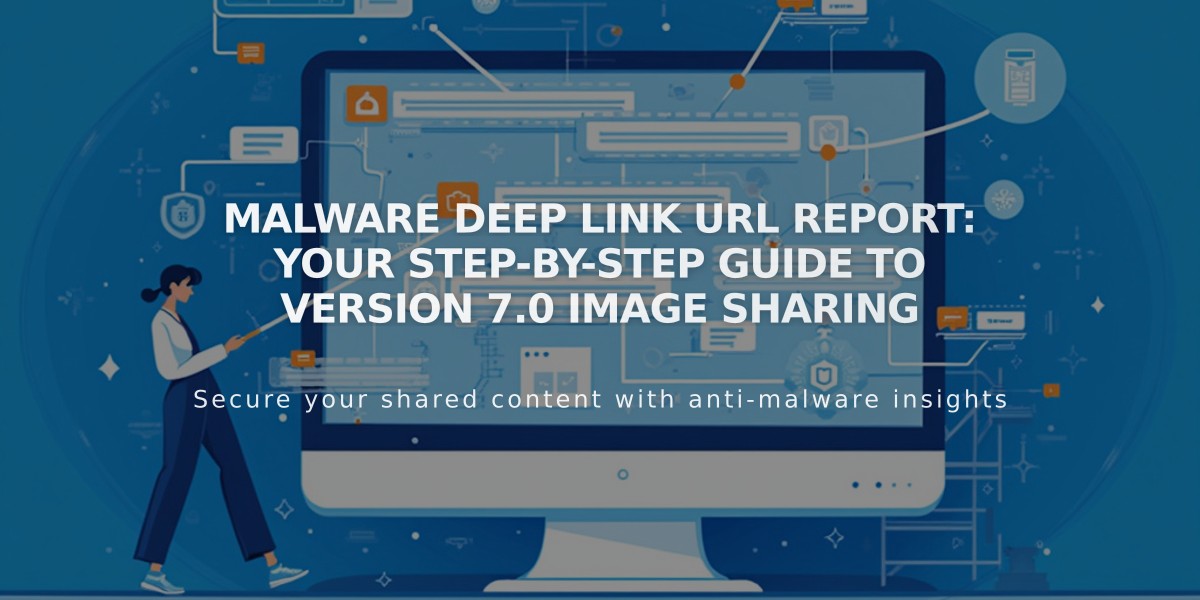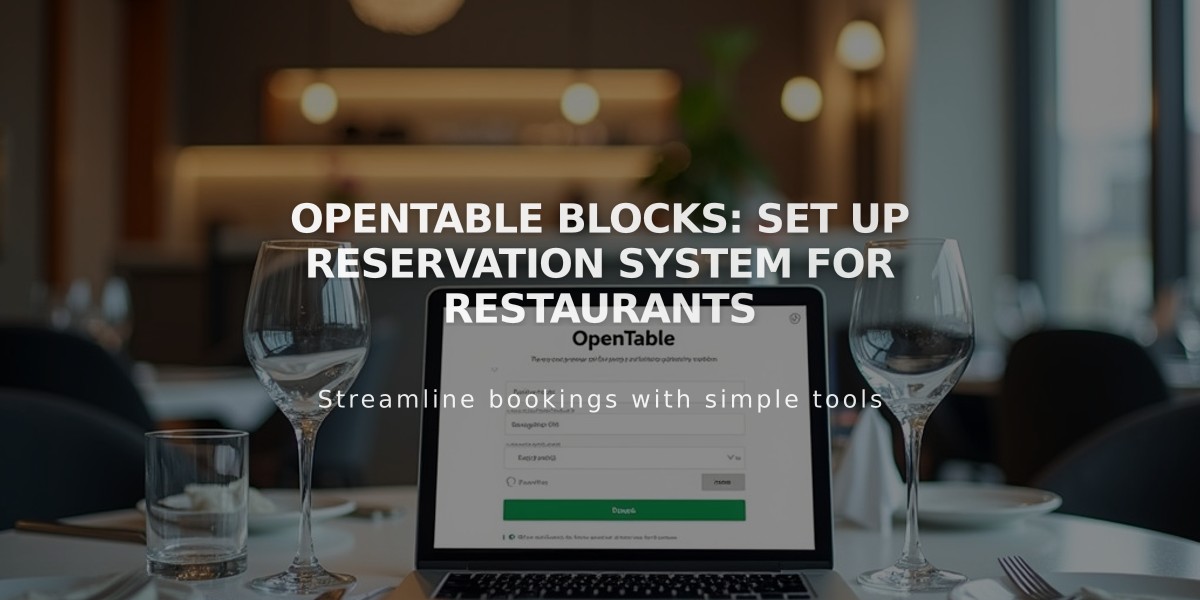
OpenTable blocks: Set up reservation system for restaurants
OpenTable blocks allow restaurant operators to easily offer reservations and waitlist sign-ups on their website.
Requirements
- OpenTable Restaurant ID (registration with OpenTable required)
- Working SSL certificate for the domain
- Available in: Canada, Germany, Ireland, Japan, Mexico, England, USA
- Supported languages: English, French, German, Japanese, Spanish
Add Block
- Click on "Add Block" and select OpenTable
- Open block editor via pencil icon
- Enter Restaurant ID
- Select country domain
- Set language
- Customize design
- Save changes
Customization Options
- Show/hide title
- Show/hide icons
- Show/hide OpenTable logo
- Adjust font via website styles
- Adjust colors via website styles (background, text)
Important Notes
- Use only one OpenTable block per page
- For multiple restaurants:
- Create separate pages
- Insert OpenTable code for multiple locations in code block
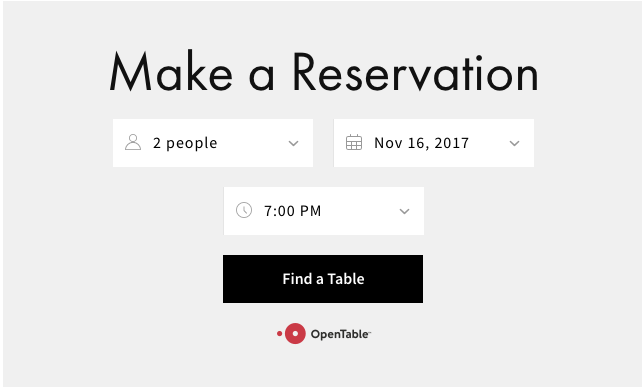
"Reservation" button on website
Troubleshooting
If the block is not displayed correctly:
- Test in incognito mode
- Log out and check again
- Verify SSL certificate
Bookings via the block may incur OpenTable fees. For questions, please contact OpenTable support.
Related Articles
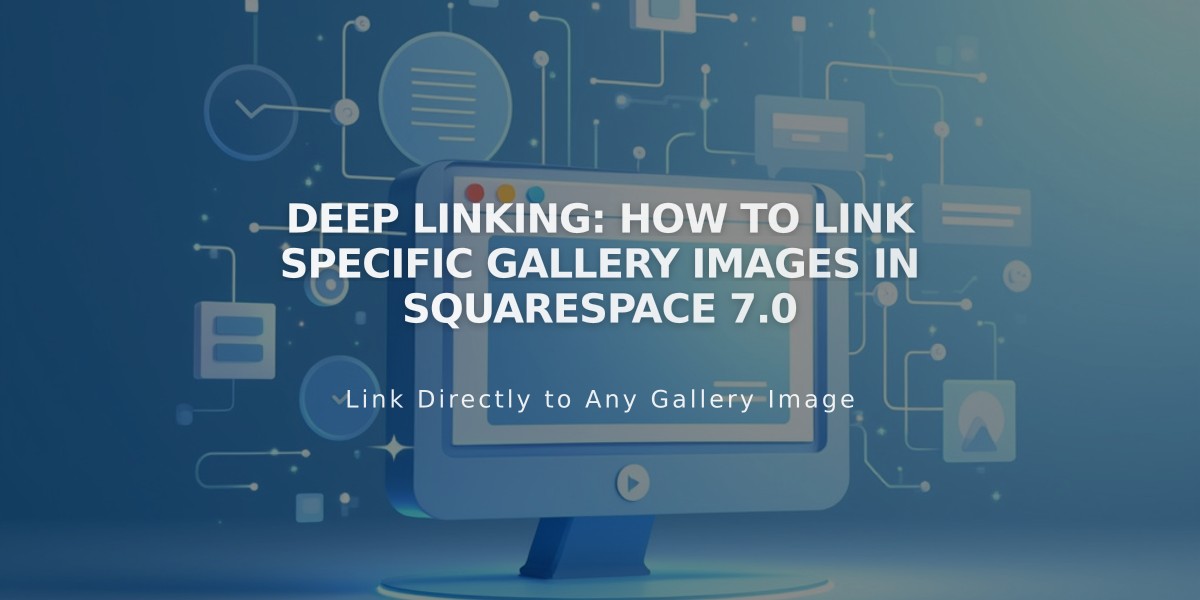
Deep linking: How to Link Specific Gallery Images in Squarespace 7.0