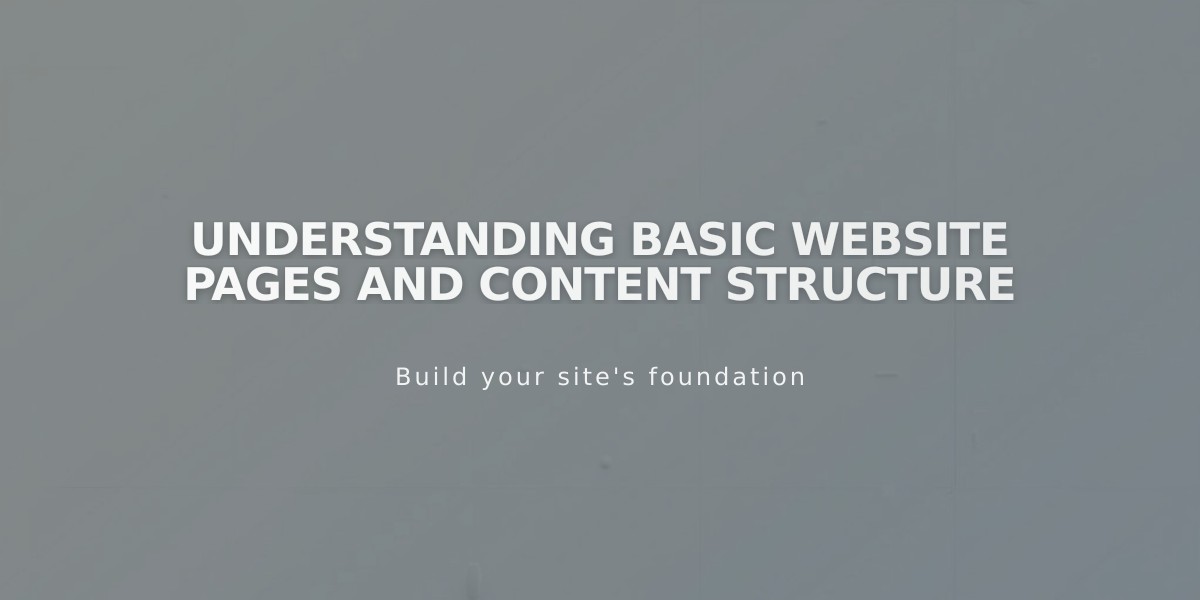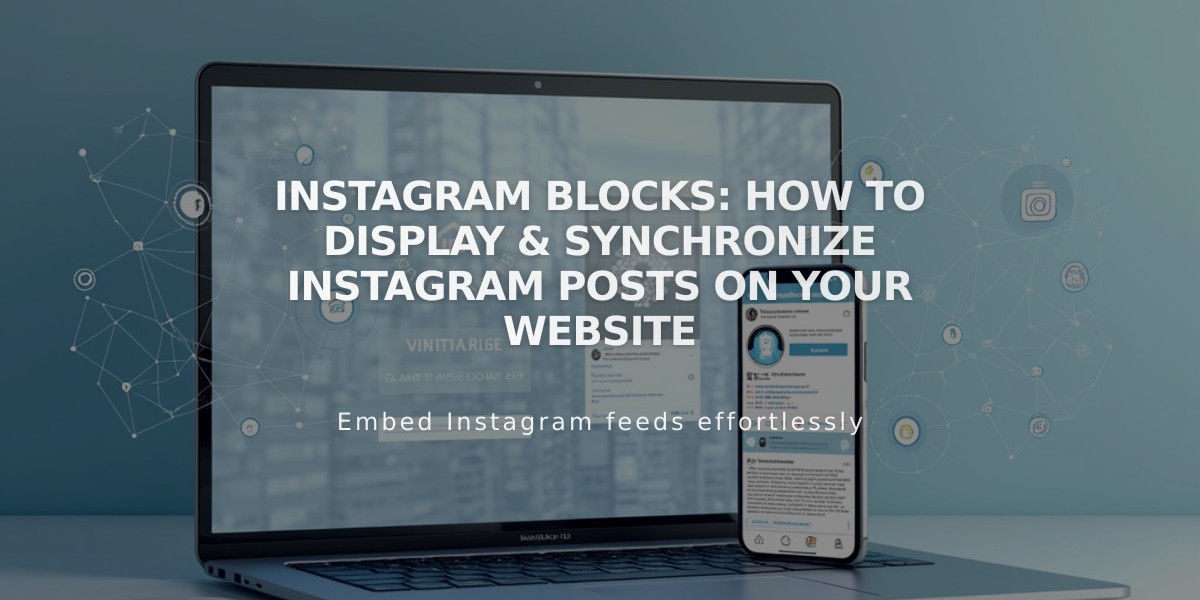
Instagram Blocks: How to Display & Synchronize Instagram Posts on Your Website
Instagram blocks allow you to showcase your latest Instagram feed directly on your website, automatically synchronizing with new posts from your connected account.
Required Setup
- Professional Instagram account (Business or Creator)
- Connected account in your website settings
- Public Instagram profile
Adding an Instagram Block
- Edit a page/post and select "Instagram" from the block menu
- Click the pencil icon to open block editor
- Select or connect your Instagram account
- Choose number of posts (up to 20)
- Select design and customize display settings
- Save changes
Available Design Options
- Slideshow: Posts shown sequentially
- Carousel: Full posts with preview of previous/next
- Grid: Thumbnail layout
- Stacked: Full-width posts vertically arranged
Display Customization
- Adjust aspect ratio
- Modify spacing between posts
- Set post click behavior
- Enable/disable post descriptions
- Customize caption placement
Limitations
- No hashtag/term filtering
- No IGTV posts, stories, or reels
- Only first image shown for multi-image posts
- Pinned posts won't appear at top
- Private accounts create dead links
Troubleshooting Steps
-
Check connection:
- Verify "Download Data" is checked
- Reset data
- Refresh webpage
-
Reconnect account:
- Disconnect existing connection
- Log out of Instagram
- Reconnect through website settings
- Reselect account in block settings
-
Replace block:
- Remove existing block
- Add new Instagram block
- Reconnect account
- Reload page
Alternative: Embed Block Method For personal accounts:
- Get embed code from Instagram post
- Add Embed block to page
- Paste Instagram embed code
- Save changes
This method works without a professional account but offers fewer customization options.
Related Articles
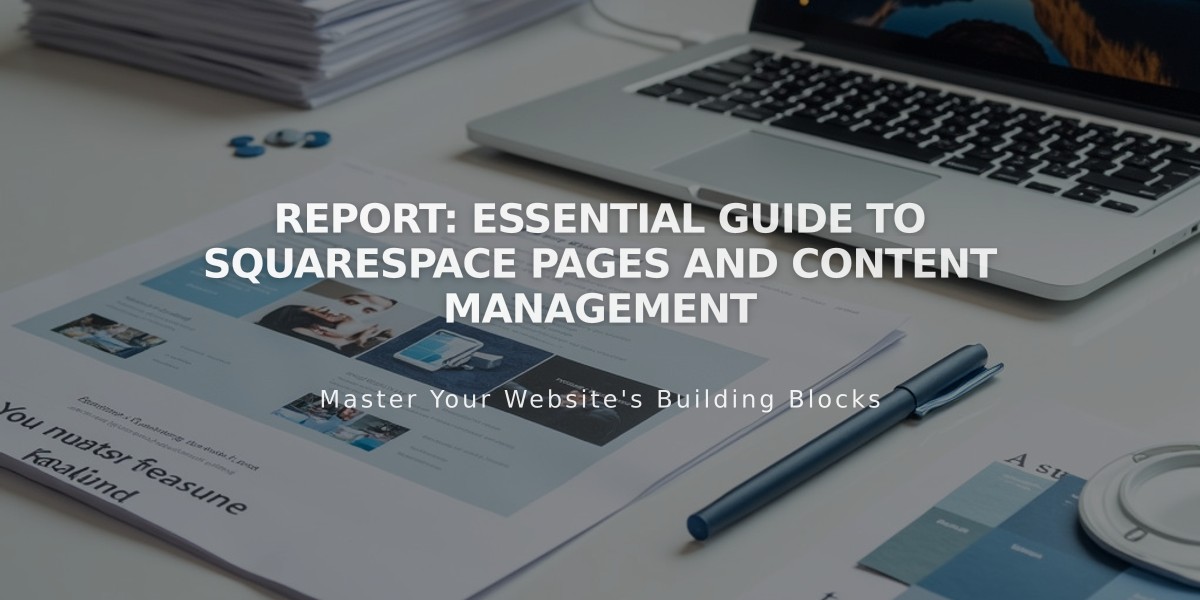
Report: Essential Guide to Squarespace Pages and Content Management