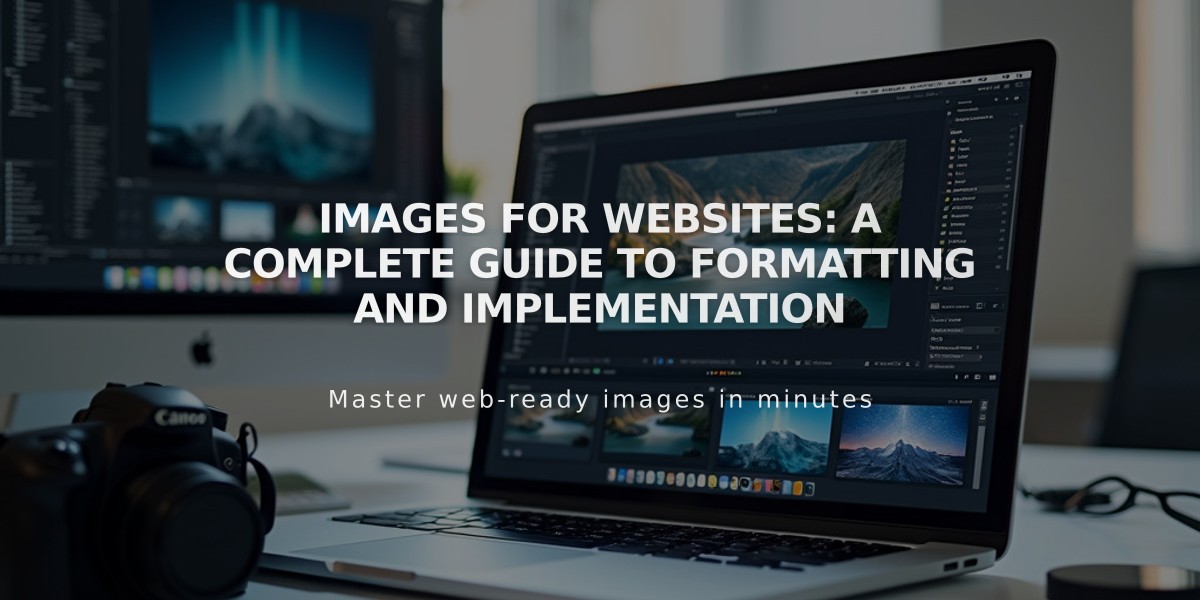
Images for Websites: A Complete Guide to Formatting and Implementation
Images are essential visual elements that enhance websites by creating strong first impressions and conveying your message effectively. Here's a comprehensive guide on working with images for your website.
Image Formatting Best Practices
- Follow recommended file size restrictions
- Choose appropriate image types (JPG, PNG, WebP)
- Optimize for web display to maintain fast loading times
- Ensure proper resolution and dimensions
Adding Images to Your Website
Image Blocks
- Use for single images on pages and blog posts
- Simple implementation for standalone visuals
- Supports various alignment options
Gallery Sections
- Perfect for displaying multiple images
- Creates automatic, visually appealing layouts
- Better than adding multiple individual image blocks
Auto-layouts
- Combines images with text elements
- Ideal for team member profiles or project portfolios
- Includes customizable title, description, and button options
Gallery Blocks
- Offers various layout options
- Supports both images and videos
- Compatible with licensed agency images
- Can be added to pages and blog posts
Gallery Pages
- Template-specific features for image display
- Optimized for visual-heavy content
- Available in version 7.0
Brand Identity Elements
Logo Integration
- Upload custom website logos
- Add favicons for browser identification
- Include social sharing logos
- Clear browser cache after updates
Social Media Integration
- Create dedicated social sharing images
- Design engaging banner images
- Implement Instagram blocks for social feeds
- Add selected images for featured content
Remember to maintain consistency across all visual elements to strengthen your brand presence and enhance user experience. Regular updates and optimization of images will ensure your website remains visually appealing and performs well.
Related Articles

How to Choose a Squarespace Template

