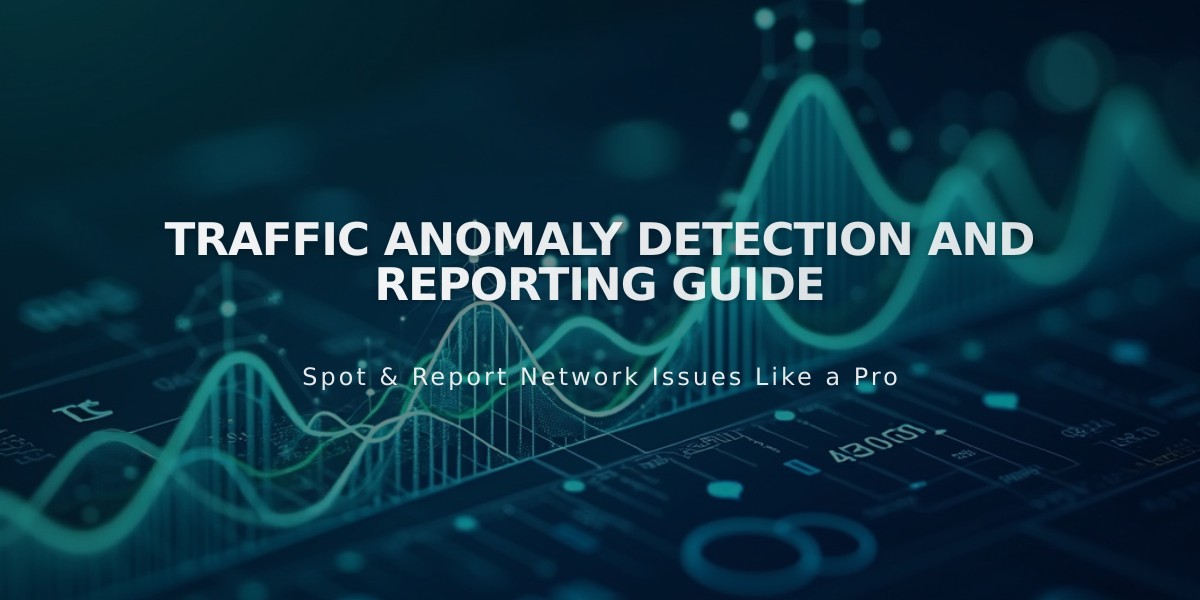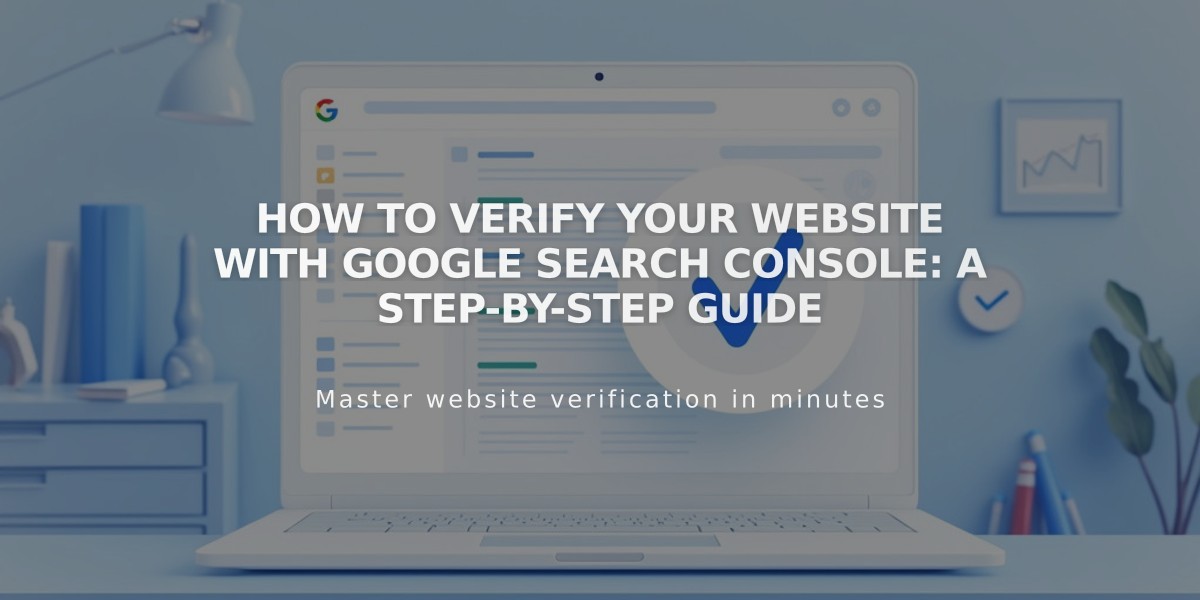
How to Verify Your Website with Google Search Console: A Step-by-Step Guide
Let's verify your site with Google Search Console to help manage your presence in Google search results and track visitor data.
Before Starting
- Remove any site-wide or homepage passwords
- Ensure your domain is properly connected (wait 72 hours after connection)
- Have a Google account ready (create one if needed)
- Note: Verification won't work on trial sites
Connect Your Site to Google Search Console
- Go to Analytics in your Home menu
- Click Search keywords
- Click Connect in the pop-up
- Log into your Google account
- Review and click Allow
- Wait 72 hours for data to populate
Index Your Site
You can submit your site to Google's index in two ways:
Submit Your Sitemap
- Open Google Search Console dashboard
- Select your site from the property menu
- Click Sitemaps
- Enter your sitemap URL
- Click Submit
Index Individual Pages
- Open Google Search Console dashboard
- Select your site
- Click URL inspection
- Enter the page URL
- Click Request Indexing
- Repeat for additional pages
View Your Keywords
After connecting, find your top keywords in the Search keywords panel's Google tab. For detailed analytics, visit search.google.com/search-console/.
Important Notes
- Custom domains must be active and properly connected
- Google verifies both http:// and https:// versions
- Reconnect if you change primary domains
- The robots.txt warning is normal
- Fix "Connected Account Deactivated" errors by reconnecting your account
Remember that Google needs time to process indexing requests. While you can't control Google's indexing timeline, these steps ensure your site is properly set up for search visibility.
Related Articles
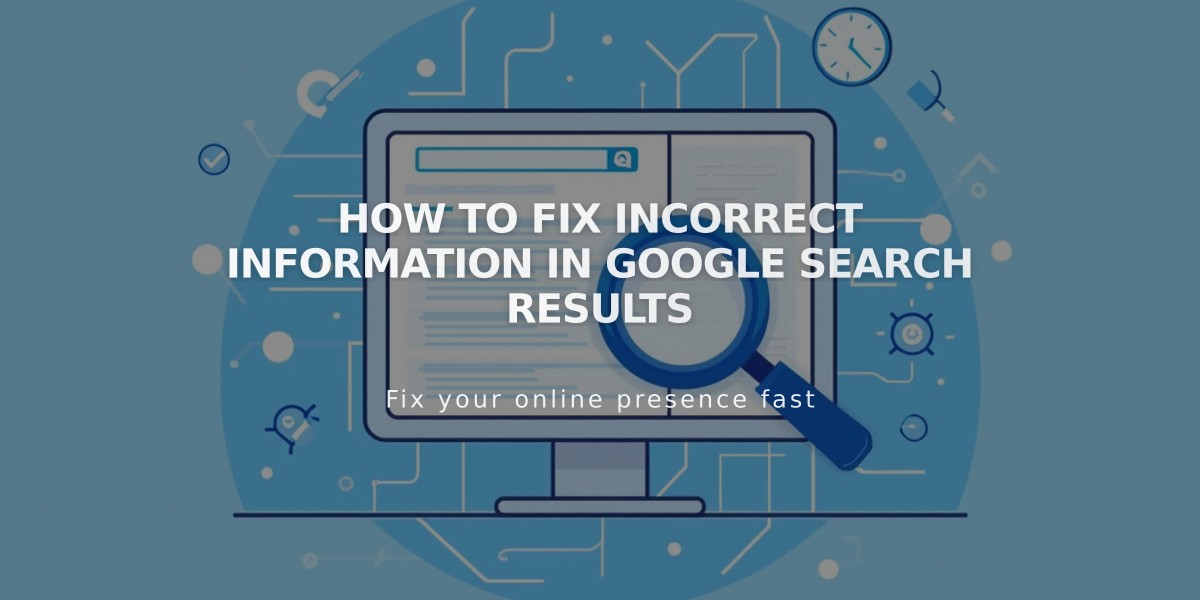
How to Fix Incorrect Information in Google Search Results