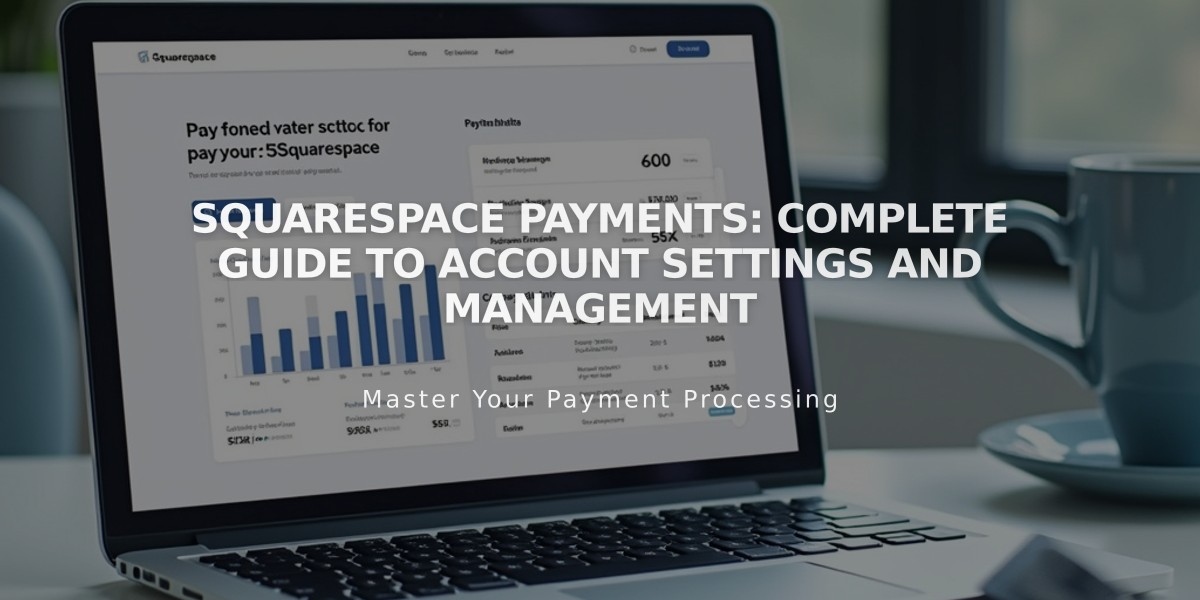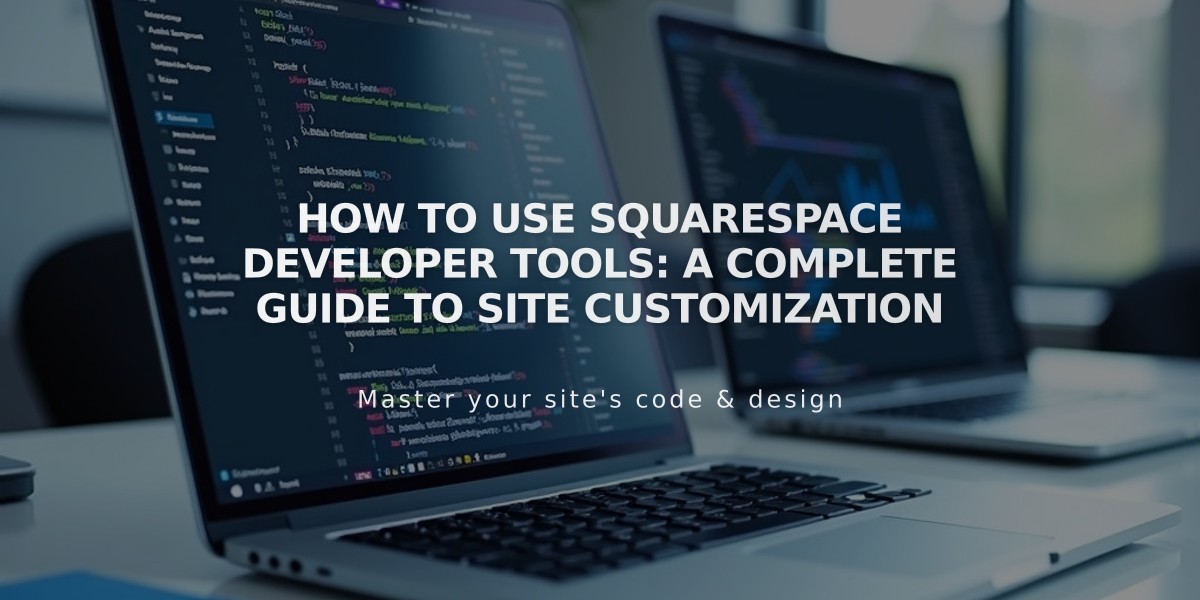
How to Use Squarespace Developer Tools: A Complete Guide to Site Customization
Developer Tools in Squarespace offers advanced customization options to enhance your website functionality. Here's what you can manage:
External API Keys
- Connect Google Analytics accounts
- Set up Amazon Associate IDs
- Configure Google reCAPTCHA
- Integrate with third-party services
Developer API Keys
- Create custom software integrations
- Access API Forms (Business and Commerce plans)
- Use Order APIs (Advanced Commerce plan only)
URL Mappings
- Create redirects from old to new pages
- Manage URL redirects for better user experience
Security Features
- Enable clickjacking protection against UI redirection attacks
- Manage SSL certificates (free with custom domains)
- Configure website security preferences
Content Management
- Choose default text editor (standard or Markdown)
- Import image metadata (EXIF/IPTC)
- Set up titles, descriptions, captions, and tags automatically
Developer Mode (Version 7.0)
- Build custom templates
- Implement custom code
- Access developer platform features
To Access Developer Tools:
- Open the Developer Tools panel
- Review and modify settings
- Save changes to publish
Important Notes:
- SSL certificates are included free with custom domains
- Developer Mode is a premium feature
- API Forms require Business or Commerce plans
- Order APIs need Advanced Commerce plan
- All settings can be customized to match your specific needs
Review all settings carefully before making changes, as they can significantly impact your website's functionality and security.
Related Articles

How to Migrate Third-Party Domains Between Squarespace Sites: Step-by-Step Guide