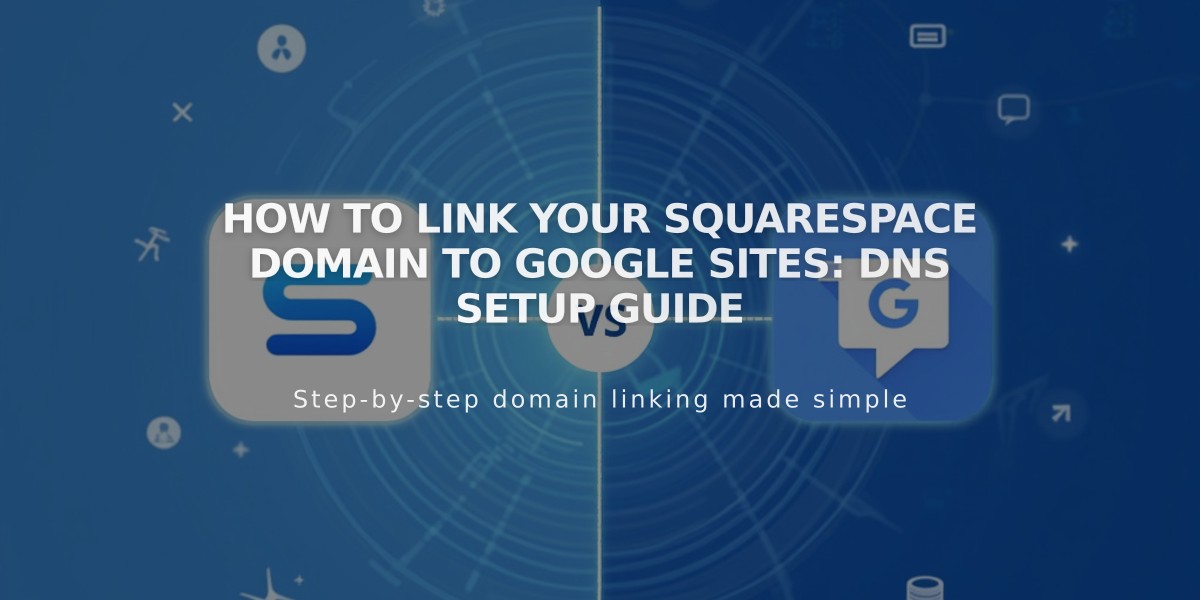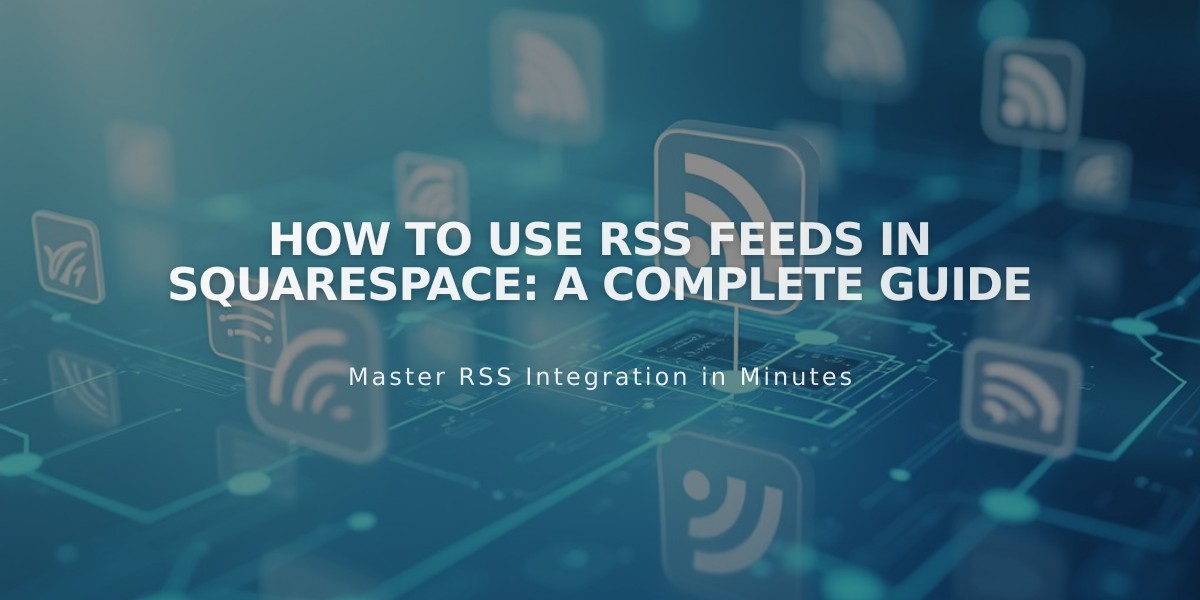
How to use RSS Feeds in Squarespace: A Complete Guide
RSS feeds allow users to access and subscribe to your website's content updates through news aggregators, email notifications, and podcast platforms. They automatically update when you publish new content on blog, events, shop, gallery, and album pages.
Feed Content Limits:
- Regular content: 20 most recent items
- Podcasts: 300 most recent episodes
Finding Your RSS URL: Add ?format=rss to the end of any collection page's URL (after the page slug) to create its RSS feed URL.
Note: RSS feeds won't work if you have password protection enabled on your site or specific pages.
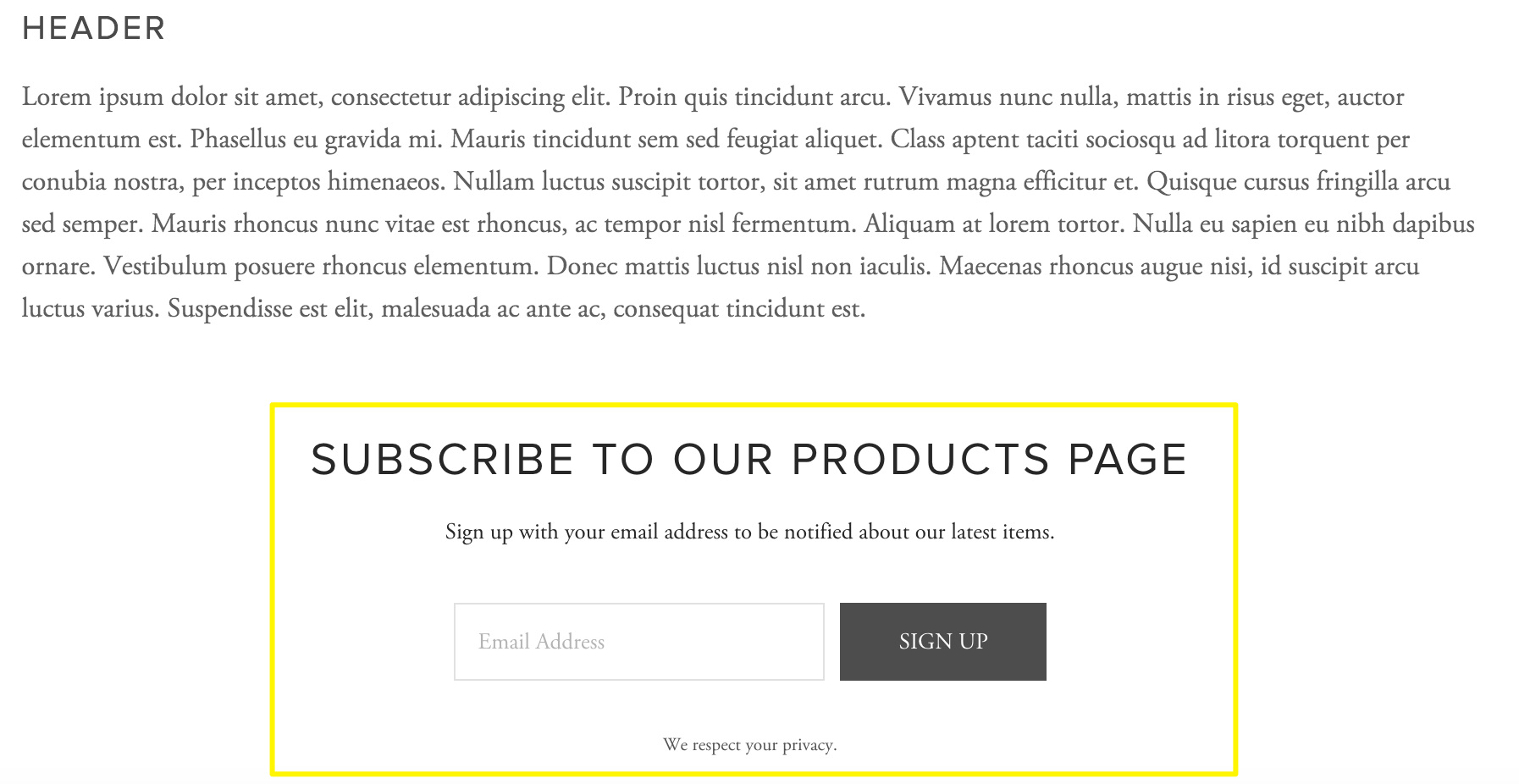
Subscribe to Products
Email Subscriptions Setup:
- Create a Mailchimp list
- Add newsletter/form block to your website
- Connect block to Mailchimp list
- Create RSS campaign using feed URL
- Link campaign to email list
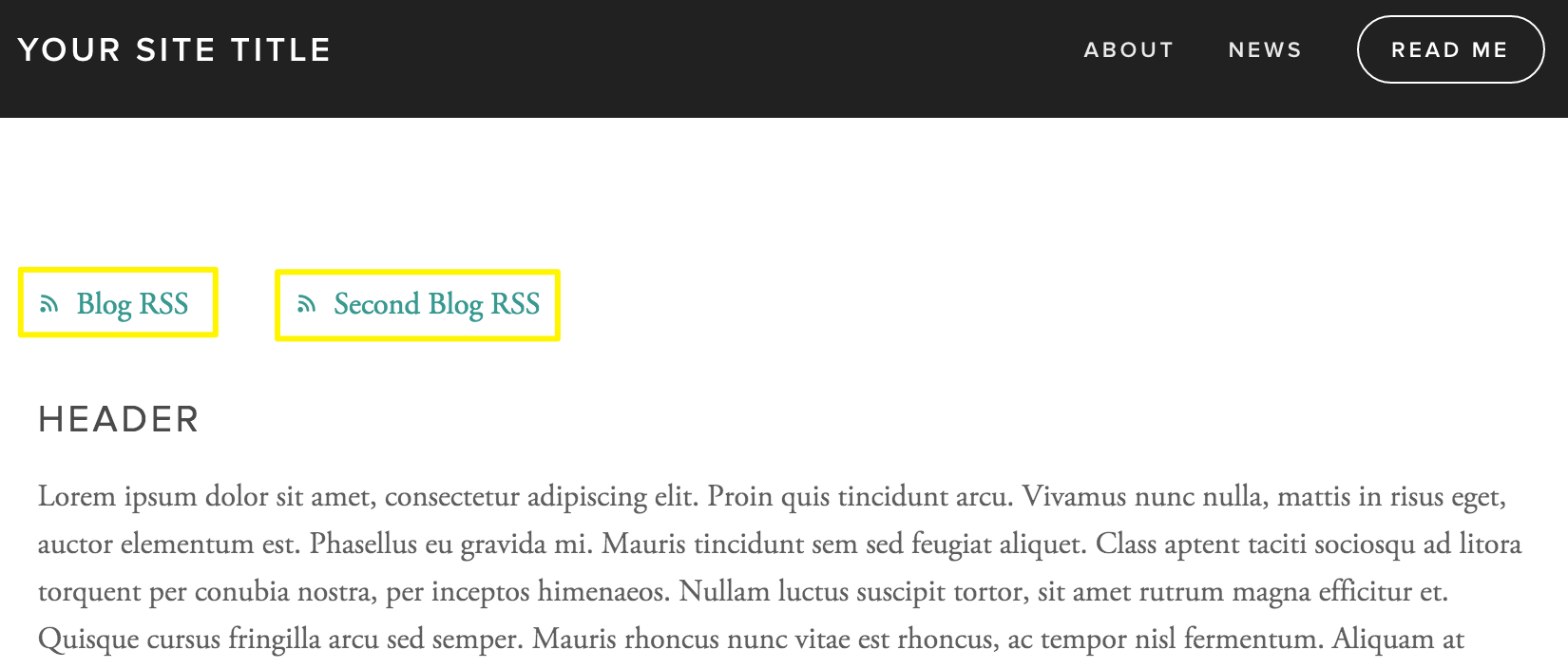
Blog RSS Links in Squarespace Header
Common Uses:
- Blog subscriptions via feed readers
- Podcast distribution (Apple Podcasts integration)
- Email notifications for new content
- Content aggregation in news readers
Troubleshooting Tips:
- Verify correct RSS URL format
- Disable password protection
- Ensure site is public and paid
- Validate feed using W3C Feed Validation Service
- Check domain connection if using custom domain
- Remove invisible formatting from content
RSS Feed Limitations:
- Only pulls 20 most recent blog posts
- Calendar view events only show current month
- Gallery pages exclude metadata
- Some page types may display differently in feeds
For reliable RSS implementation:
- Use built-in URL instead of custom domain
- Keep pages password-free
- Maintain proper formatting in content
- Update feed URLs in third-party services when changing domains
- Consider using hidden blog pages for consolidated feeds
Related Articles

How to Connect a Squarespace Domain to Google Sites: Complete Guide