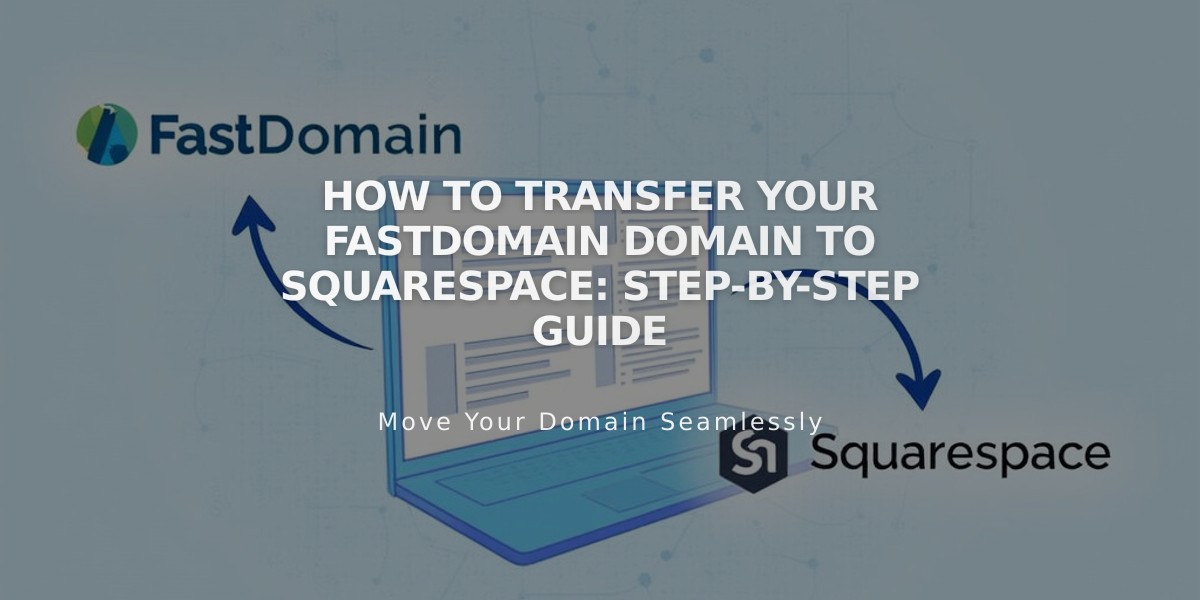
How to Transfer Your FastDomain Domain to Squarespace: Step-by-Step Guide
To transfer a FastDomain domain to Squarespace, follow these steps to manage your domain settings and billing in one place.
Before Starting:
- Review pricing and billing details
- Check domain transfer requirements
- Understand transfer timeline
- Plan for custom email migration
Step 1: Access FastDomain
- Log in to FastDomain account
- Navigate to Domain section
- Select the domain to transfer
Step 2: Verify Contact Information
- Click Contacts tab > Admin
- Review and update contact details
- Save changes
Step 3: Unlock Domain
- Go to Lock tab
- Click "Unlock your domain"
Step 4: Get EPP Code
- Select Transfer EPP tab
- Copy and save the authorization code
Step 5: Start Squarespace Transfer
- Open Domains panel in Squarespace
- Click "Use a domain you own"
- Enter domain name
- Click "Transfer domain"
- Enter EPP code
- Select "Save and continue"
Step 6: Confirm Registration Details
- Review WHOIS information
- Verify email address
- Update information if needed
- Click "Save and continue"
Step 7: Payment Setup
- Review or enter payment information
- Confirm payment method
- Click "Save and continue"
Step 8: Order Review
- Check transfer details
- Verify one-year registration fee
- Review terms and expiration date
- Click "Confirm and purchase"
Step 9: FastDomain Approval
- Return to FastDomain
- Go to Transfer EPP tab
- Click "Approve"
Step 10: Monitor Transfer Status
- Check Domains panel for progress
- Click "Refresh status" for updates
- Address any error messages
Optional DNS Settings Review:
- Access DNS Settings panel
- Review existing records
- Maintain MX records for email
- Add or remove records as needed
Final Steps:
- Wait for transfer completion (up to 15 days)
- Look for confirmation email from Squarespace
- Don't modify DNS or add Google Workspace during transfer
After Transfer Completion:
- Set as primary domain
- Enable SSL
- Add custom email (if needed)
- Cancel FastDomain account (optional)
Note: If transfer fails, contact FastDomain support or consider connecting the domain instead of transferring it.
Related Articles

Domain Propagation: Why DNS Changes Take Up to 48 Hours to Complete

