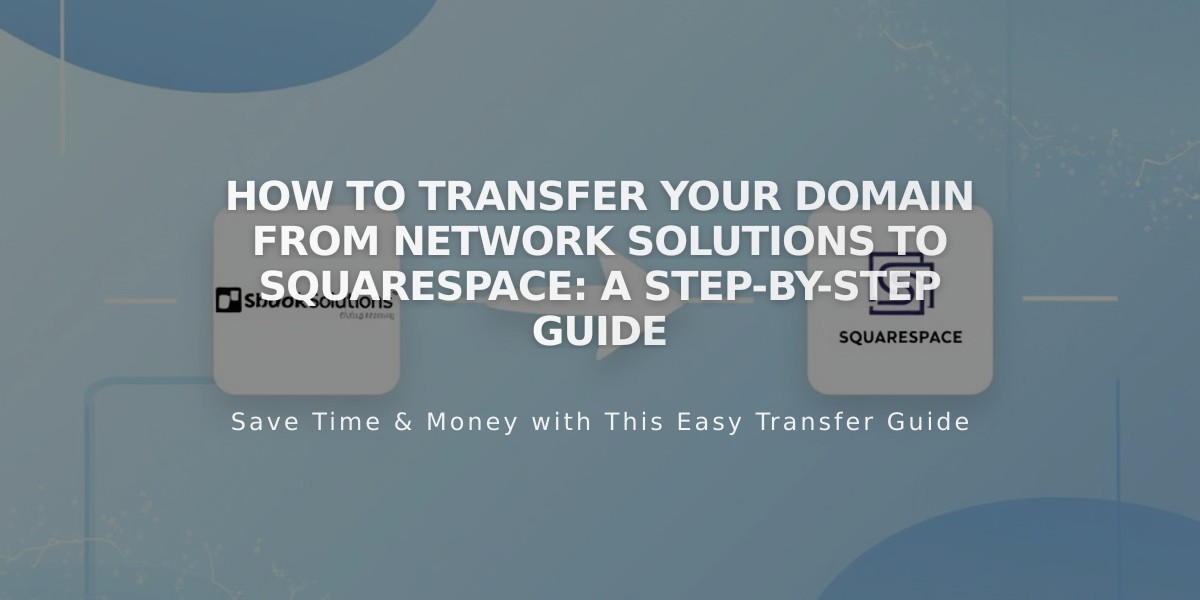
How to Transfer Your Domain from Network Solutions to Squarespace: A Step-by-Step Guide
Transfer your Network Solutions domain to Squarespace by following these essential steps to manage all domain settings and billing in one place.
Before Starting:
- Verify your domain is eligible for transfer
- Ensure your domain isn't within 60 days of registration
- Have your payment method ready
- Budget for one additional year of domain registration
Step-by-Step Transfer Process:
- Prepare Your Network Solutions Account
- Log into Network Solutions
- Verify primary contact and Whois email addresses
- Ensure both contacts are accessible and correct
- Update information if needed through My Profile and Security
- Unlock Domain and Get Authorization Code
- Navigate to Domains section
- Click "Manage" for your domain
- Select "Transfer or move domain"
- Set domain status to "Unlocked"
- Request authorization code
- Check email for the code
- Initiate Transfer in Squarespace
- Open Domains panel
- Click "I already have a domain"
- Enter your domain name
- Click "Transfer Domain"
- Input the authorization code
- Complete Transfer Details
- Verify registration information
- Confirm contact details
- Enter payment information
- Review order summary
- Accept terms and conditions
- Approve Transfer
- Check email from Network Solutions
- Approve transfer request
- Wait for automatic approval (5 days) if not manually approved
Important Notes:
- Transfer process takes 5-15 days
- Don't modify DNS settings during transfer
- Keep existing mail exchanger records if you have custom email
- Squarespace will add one year to your domain registration
Post-Transfer Steps:
- Set as primary domain (if desired)
- Enable SSL
- Add custom email if needed
- Configure DNS settings
Troubleshooting:
- If transfer fails, check registration information
- Ensure domain is unlocked
- Verify authorization code accuracy
- Contact Network Solutions support if issues persist
After successful transfer, you'll receive a confirmation email from [email protected], and your domain will show a green label in the Domains panel.
Remember to cancel your Network Solutions account once the transfer is complete if you no longer need their services.
Related Articles

Domain Propagation: Why DNS Changes Take Up to 48 Hours to Complete

