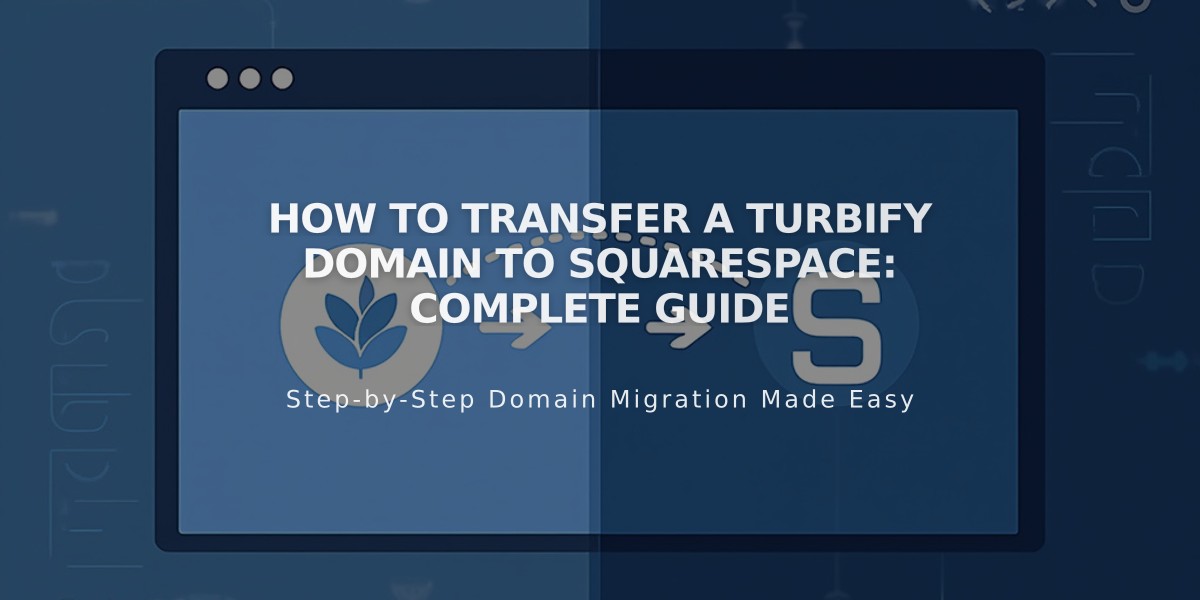
How to Transfer a Turbify Domain to Squarespace: Complete Guide
Move your Turbify domain to Squarespace by following these steps to manage all domain settings in one place:
Before Starting:
- Review pricing and billing details
- Check domain transfer requirements
- Plan timing for the transfer
- Consider custom email migration needs
Step-by-Step Transfer Process:
- Access Turbify Account
- Visit Turbify website and log in
- Locate your domain under the Domains section
- Click "Domain" under Control Panels
- Unlock Your Domain
- Find Locking status under Domain Summary
- Switch toggle to Unlocked
- Save changes
- Update Contact Information
- Access Contact Information tab
- Verify Registration and Administrative contact details
- Use same email for both contacts
- Save any changes
- Get Authorization Code
- Go to Settings tab
- Find Authorization Code and click View
- Follow prompts to reveal code
- Copy and save the code securely
- Initiate Squarespace Transfer
- Open Domains panel in Squarespace
- Click "Use a domain I own"
- Enter domain name
- Paste authorization code
- Confirm Registration Details
- Review auto-populated WHOIS information
- Update email address if needed
- Complete all required fields
- Handle Payment
- Enter or confirm payment method
- Review charges for one-year registration renewal
- Complete Transfer Order
- Review all details and charges
- Accept terms
- Confirm purchase
- Approve Transfer via Turbify
- Check email for approval link from Turbify
- Click to approve (auto-approves after 5 days)
- Monitor Transfer Status
- Check Domains panel for progress
- Address any error messages promptly
Important Notes:
- Transfer typically takes up to 15 days
- Wait to modify DNS settings until transfer completes
- Keep existing MX records if using custom email
- You'll receive confirmation email when complete
After Transfer:
- Set as primary domain if desired
- Enable SSL
- Add Google Workspace email if needed
- Cancel Turbify account if no longer needed
- Review domain settings and billing
Contact Turbify support for transfer-specific issues or Squarespace for platform-related questions.
Related Articles

Domain Propagation: Why DNS Changes Take Up to 48 Hours to Complete

