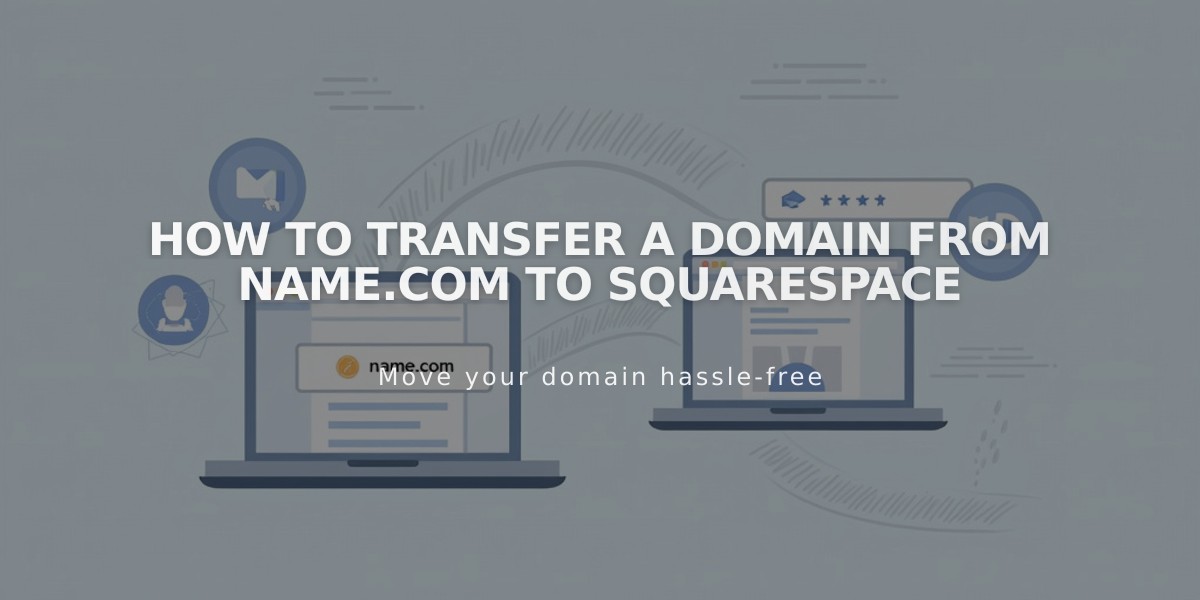
How to Transfer a Domain from Name.com to Squarespace
Log in to your Name.com account and locate your domain under [My Domains]. Delete all nameservers and DNS zones through the [Manage Nameservers] option, which may cause temporary service disruption.
Unlock your domain by clicking the [Locked] button at the top of the page.

Grayed out lock icon
Verify your domain contact information under [Registrant Contacts] and opt out of the 60-day transfer lock. Obtain the authorization code from [Transfer Auth Code].
In Squarespace:
- Open Domains panel
- Click [Use my Domain]
- Enter domain name
- Click [Transfer Domain]
- Enter authorization code
- Review and update registration details
- Confirm payment information
- Review order details and complete purchase
The transfer process takes 5-7 days. Monitor transfer status in the Domains panel and address any error messages:
- "Domain is Locked": Unlock domain in Name.com
- "Authorization Code Required": Re-enter correct code
Important notes:
- Don't modify DNS settings during transfer
- Wait to add Google Workspace accounts
- Transfer includes one-year domain registration fee
- You'll receive confirmation email once complete
After transfer completion:
- Cancel Name.com account if desired
- Set as primary domain
- Enable SSL
- Add custom email addresses
- Configure additional domain settings
Contact Name.com support if transfer hasn't completed after 15 days.
Related Articles

Domain Propagation: Why DNS Changes Take Up to 48 Hours to Complete

