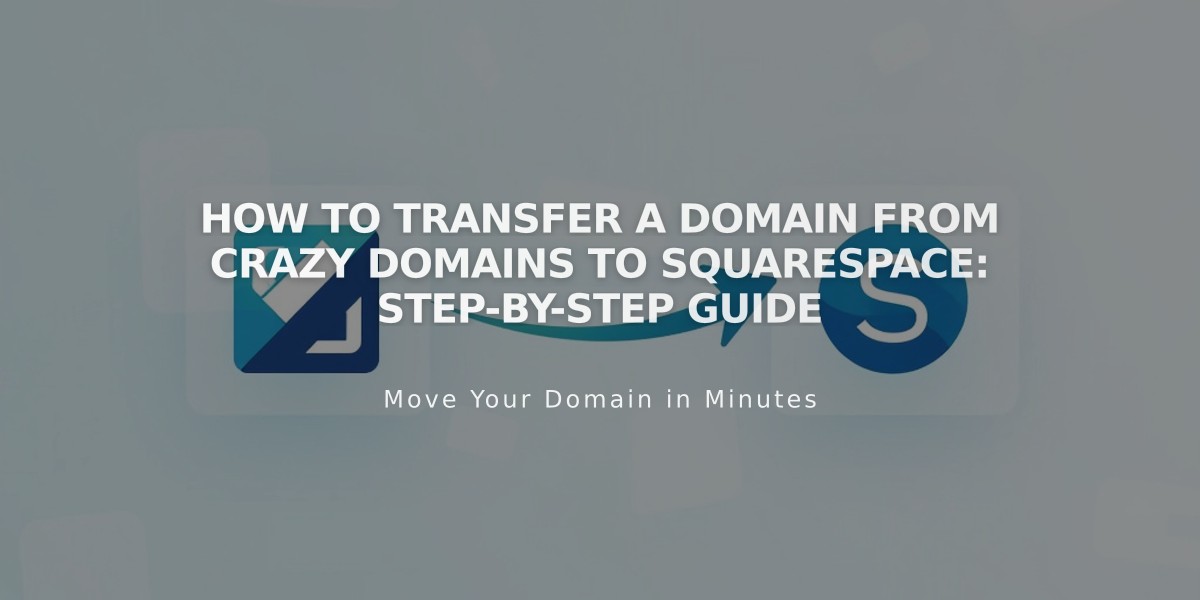
How to Transfer a Domain from Crazy Domains to Squarespace: Step-by-Step Guide
To transfer a Crazy Domains domain to Squarespace, follow these essential steps:
Important Notes Before Starting:
- Transfer includes domain settings and billing management
- Additional year of domain registration fee applies
- Ensure domain meets transfer requirements
- Allow up to 15 days for transfer completion
Step 1: Access Crazy Domains Account
- Log in to Crazy Domains
- Click "Visit My Account"
- Navigate to Domains section
- Select the domain to transfer
Step 2: Unlock Your Domain
- Click "Domain Lock"
- Set lock status to "Off"
- Click "Update"
Step 3: Verify Contact Information
- Scroll to Administration section
- Check Registrant and Admin Contact details
- Update if necessary (changes may take 24 hours)
Step 4: Get Authorization Code
- Click ☰ next to Domain Name
- Select "Registry Key"
- Copy the code from Password field
Step 5: Initiate Squarespace Transfer
- Open Domain Names panel in Squarespace
- Click "I Already Have a Domain"
- Enter domain name
- Click "Transfer Domain"
- Input authorization code
- Click "Save and Continue"
Step 6: Confirm Registration Details
- Review WHOIS information
- Verify email address
- Update information if needed
- Click "Save and Continue"
Step 7: Complete Payment
- Verify payment method
- Enter new card if needed
- Click "Save and Continue"
Step 8: Review and Confirm
- Check transfer details
- Verify pricing
- Review terms
- Click "Confirm and Pay"
Monitoring and Completion:
- Check transfer status in Domain Names panel
- Wait for confirmation email from [email protected]
- Don't modify DNS settings during transfer
- Transfer typically completes within 15 days
Post-Transfer Actions:
- Set as primary domain (if desired)
- Enable SSL
- Add custom email (optional)
- Update DNS settings if needed
- Cancel Crazy Domains account (optional)
If Transfer Fails:
- Verify registration information
- Check authorization code
- Contact Crazy Domains support
- Consider domain connection instead of transfer
Remember: Don't add new integrations or modify DNS settings until the transfer completes.
Related Articles

Domain Propagation: Why DNS Changes Take Up to 48 Hours to Complete

