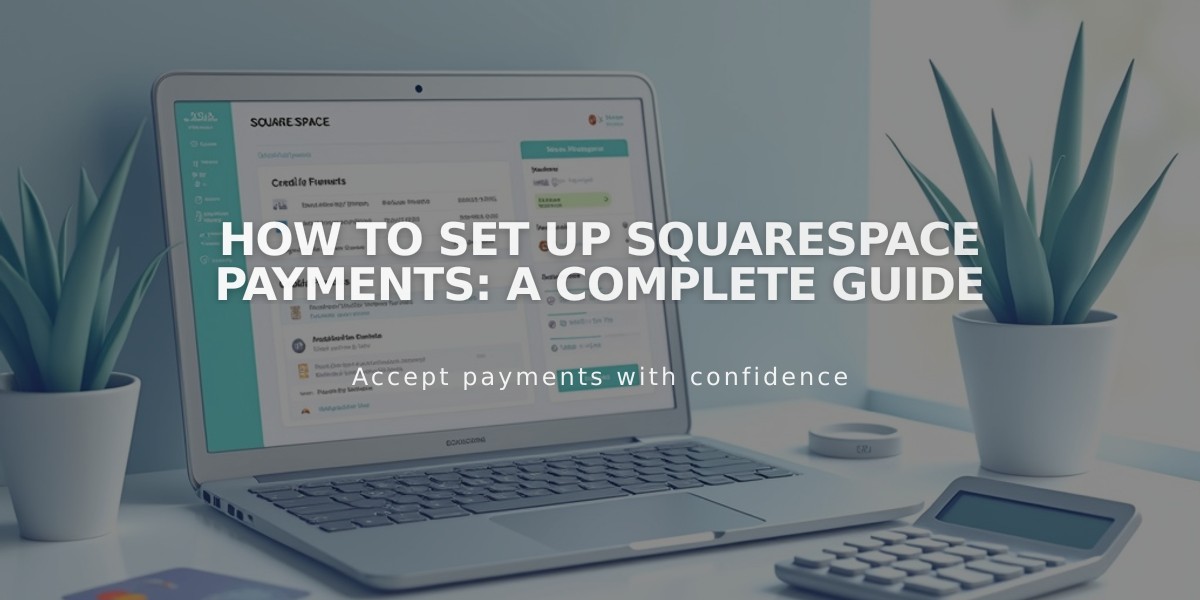
How to Set Up Squarespace Payments: A Complete Guide
Squarespace Payments allows you to process payments and manage finances through a centralized dashboard. Here's everything you need to know to get started.
Eligibility Requirements:
- Your region must be supported (check availability guide)
- Active Squarespace trial or paid Personal plan (or higher)
- Owner or admin site permissions
Sign-Up Process:
- Open Payments panel
- Click "Activate Squarespace Payments"
- Complete required information
- Accept terms and submit
Bank Account Setup:
- Link a checking account for payouts
- First-time users face 15-19 day holding period
- Payouts process Sunday-Thursday (excluding holidays)
- Authentication occurs via Plaid
Accepted Payment Methods:
- Major credit cards (Visa, Mastercard, AMEX, Discover)
- Digital wallets (Apple Pay, Link by Stripe)
- Buy now, pay later (Afterpay/Clearpay, Klarna)
- ACH (US merchants only)
Available Features:
- One-time purchases
- Subscriptions
- Course pages
- Video classes
- Member sites
- Donations
Important Notes:
- Each Payments account links to one Squarespace site only
- Physical address required (no P.O. boxes)
- US merchants need SSN or TIN
- 1099-K forms issued for $5,000+ annual payments
- International sales supported in eligible regions
Key Restrictions:
- Not available for point-of-sale transactions
- Not compatible with Acuity Scheduling
- Certain products/services prohibited (check Terms)
- Existing Stripe accounts remain active for current subscriptions
For detailed fee information, refer to "Transaction Fees and Payment Processing Fees."
For bank authentication issues:
- Contact your bank for two-factor authentication problems
- Wait several hours and retry if Plaid connection fails
- Contact Support for persistent issues
