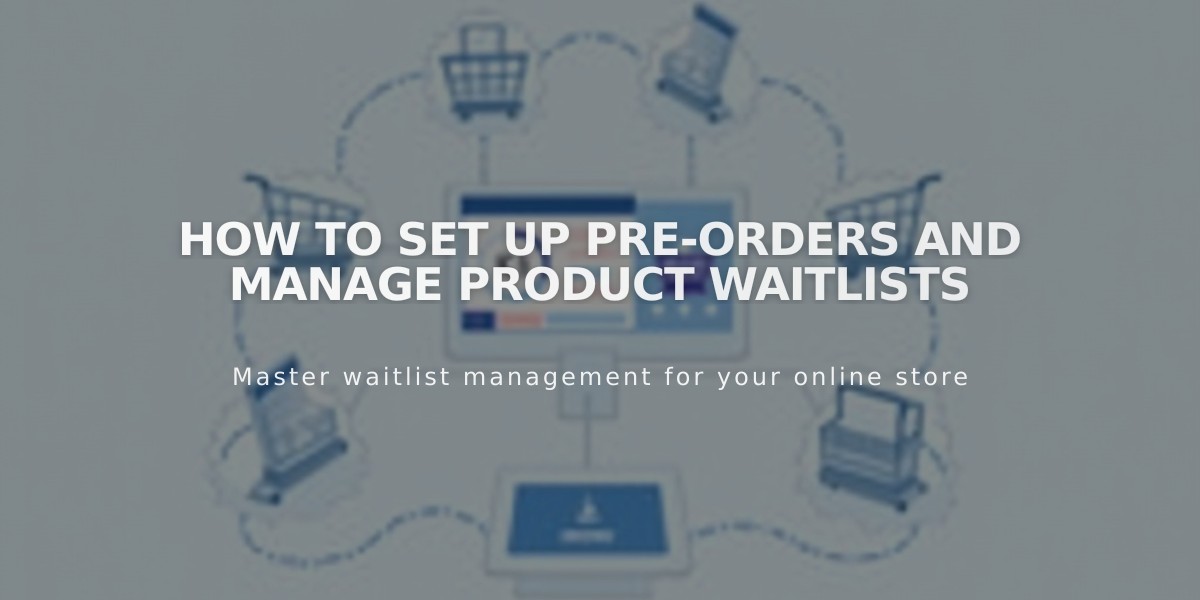
How to Set Up Pre-Orders and Manage Product Waitlists
Product pre-orders help manage customer demand for out-of-stock items. While there's no built-in pre-order system, you can use product waitlists to notify customers when items become available.
Setup Process
- Add your product normally, but make these key adjustments:
- Set inventory levels higher than zero to keep products visible
- Add clear shipping timeframes in the product description
- Change "Add to Cart" button text to "Pre-Order"
To modify the button text:
- Go to Checkout in the product editor
- Click Custom Button
- Enable Custom Label
- Enter "Pre-Order"
- Click Apply
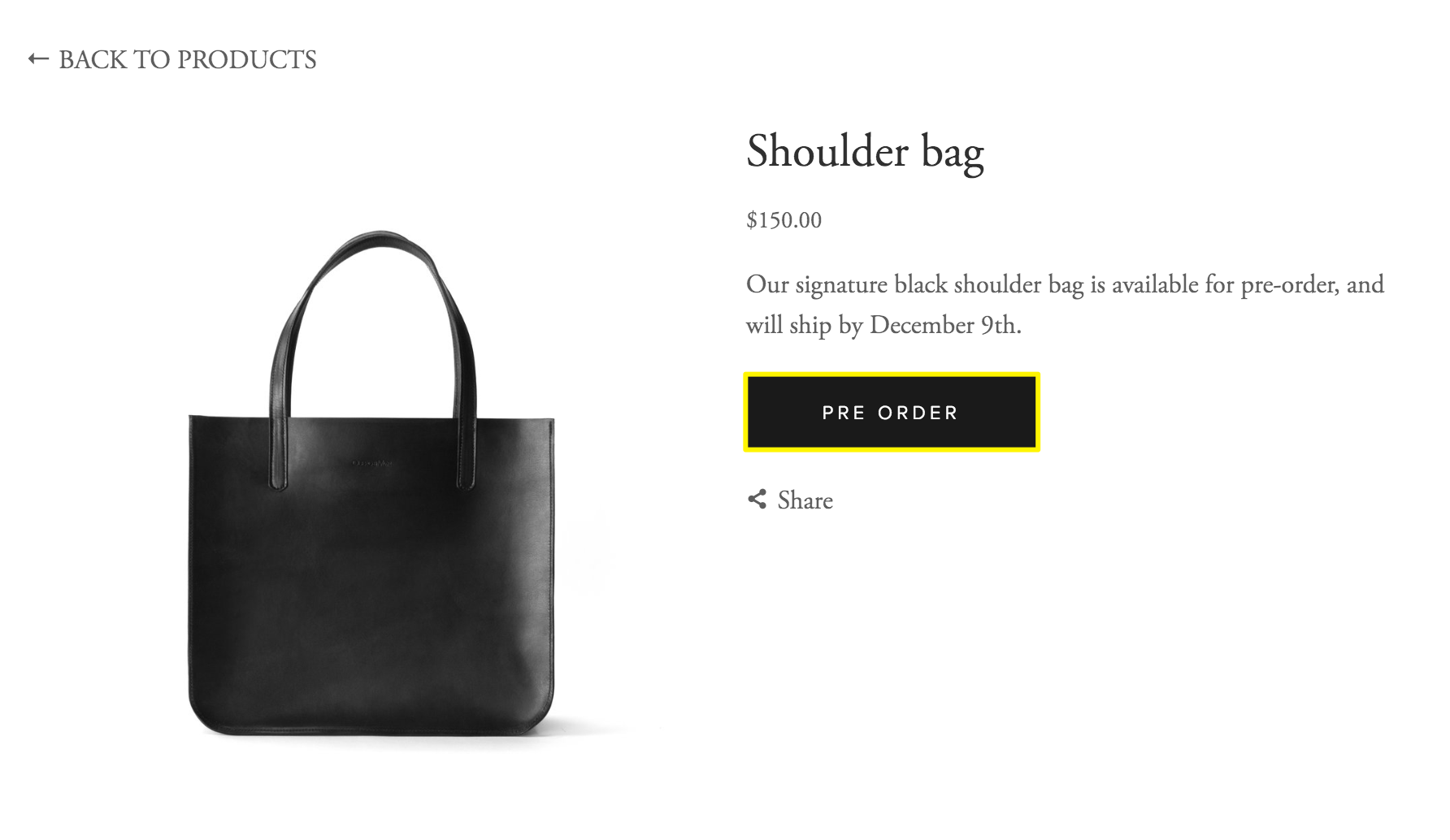
Black leather bag with carrying handles
Important Considerations
- Include detailed shipping timelines in product descriptions
- Add links to your terms and policies regarding cancellations and returns
- Set higher inventory levels if gauging customer interest
- Enable product waitlists for customers who prefer to wait for stock
Best Practices
- Keep customers informed:
- Create a blog documenting production progress
- Send regular order status updates
- Use promotional pop-ups for pre-order announcements
- Order Management:
- Process orders through the Orders menu once stock arrives
- Maintain clear communication about delivery times
- Update inventory levels accurately
Enable product waitlists as a backup option for customers who prefer to wait until items are in stock before purchasing.
Once your pre-order system is set up, focus on customer communication and transparent delivery timelines to ensure a positive shopping experience.
Related Articles
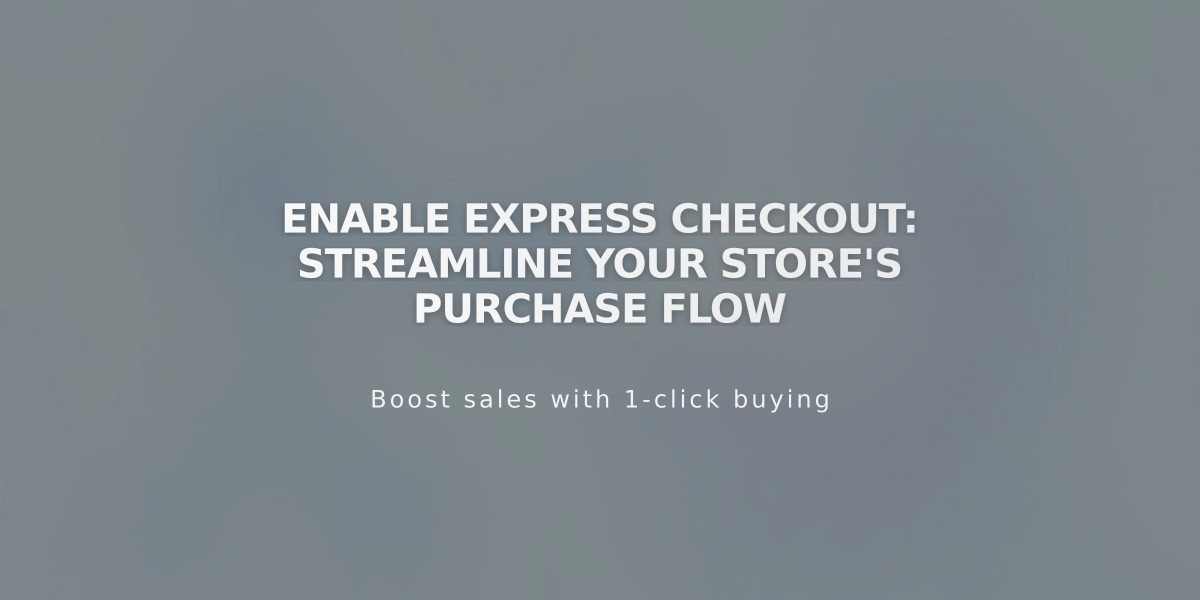
Enable Express Checkout: Streamline Your Store's Purchase Flow

