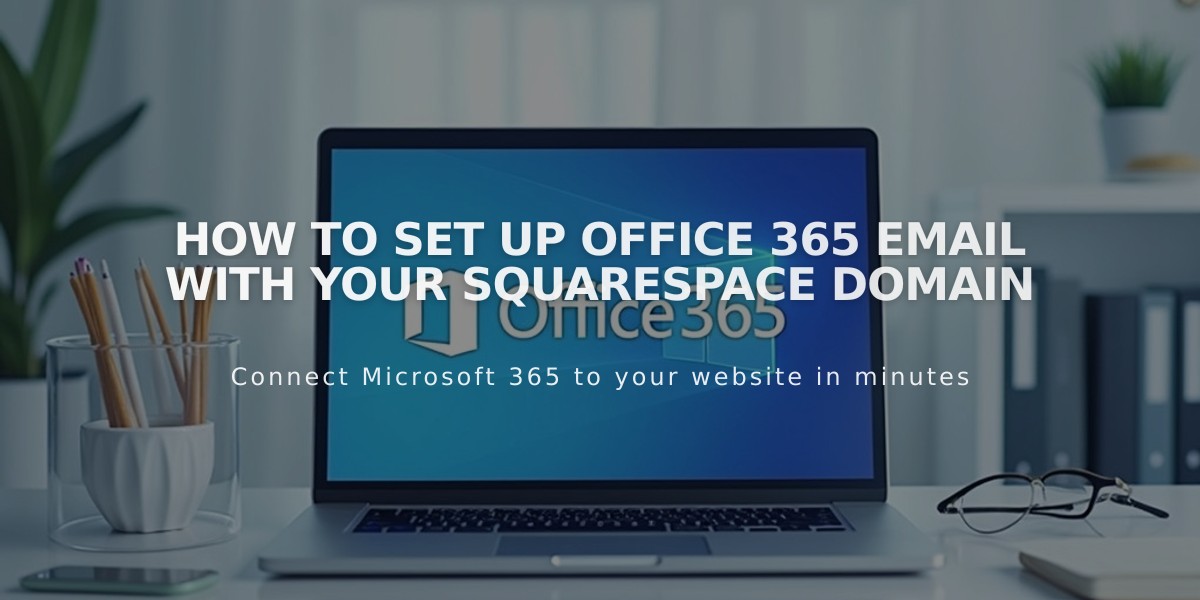
How to Set Up Office 365 Email with Your Squarespace Domain
Connect Office 365 to Your Squarespace Domain
To set up custom email addresses using your Squarespace domain with Office 365, follow these essential steps.
Prerequisites:
- Active Office 365 account
- Custom Squarespace domain
- Domain not connected to Google Workspace or other email services
Step 1: Verify Domain Ownership
- Sign in to your Microsoft 365 account
- Add a TXT record to your domain through Squarespace's domain dashboard
- Wait for verification to complete (can take up to 72 hours)
Step 2: Configure DNS Records Add the following DNS records to your Squarespace domain:
- MX records (for email routing)
- CNAME records (for Outlook and other services)
- TXT records (for spam prevention)
- SRV records (for communication services)
Access your domain's DNS settings through:
- Squarespace Home Menu → Settings → Domains
- Select your domain
- Click "Advanced Settings"
- Add required DNS records following Microsoft's specifications
Important Notes:
- DNS changes may take up to 72 hours to propagate
- Keep existing DNS records unless Microsoft specifically instructs to remove them
- Verify all records are entered exactly as provided by Microsoft
- Test email functionality after DNS propagation
For email migration from other providers to Office 365, consult Microsoft's migration guides for detailed instructions.
Tips:
- Back up existing email data before migration
- Schedule migration during low-traffic periods
- Test email functionality with a small group first
- Keep old email service active until migration is complete
Related Articles

Domain Propagation: Why DNS Changes Take Up to 48 Hours to Complete

