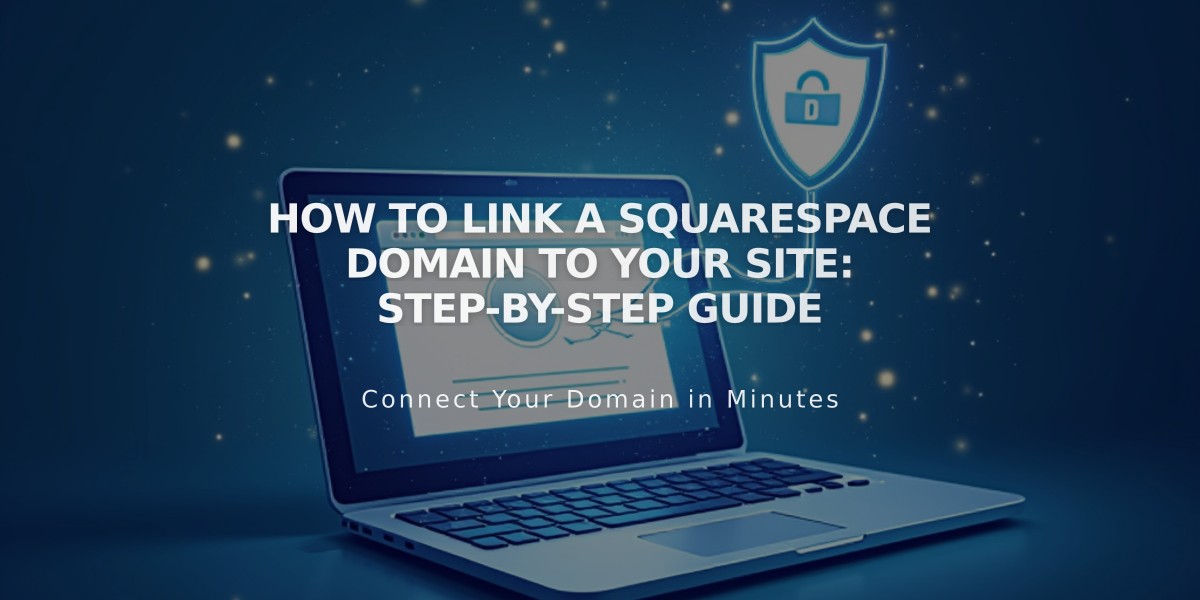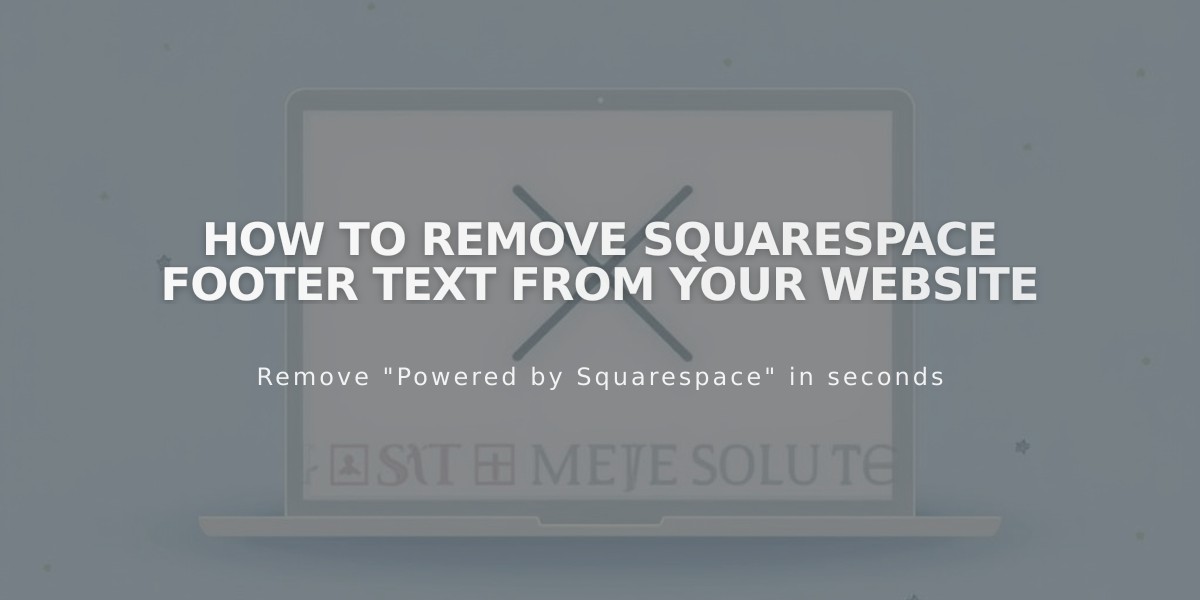
How to Remove Squarespace Footer Text From Your Website
To remove "This website was created with Squarespace" from your site, follow these simple instructions:
For Version 7.1:
- Click [Edit] in the top left corner
- Hover over footer and select [Edit Footer]
- Click the text block containing "This website was created with Squarespace"
- Delete the text
- Click [Save] to preserve changes or [Exit] then [Save] to close editor
For Version 7.0:
- Hover over footer and click [Edit]
- Locate "Powered by Squarespace" text block
- Drag the text block to the trash can icon
- Click [Save] to publish changes
For Navigation Link Removal (Version 7.0 - Aria and Burke templates):
- Open [Page Panel]
- Hover over "Powered by Squarespace" link
- Click the trash can icon to remove
Squarespace Badge Management (Version 7.0):
- Access [Design] panel
- Click [Squarespace Badge]
- To remove: Select "Disable Squarespace Badge"
- To add: Choose "Enable Squarespace Badge (White/Black)"
- Configure display options (position, timing, device visibility)
- Click [Save]
Acuity Scheduling Note:
- "Powered by Acuity Scheduling" text can be removed with the Power Up plan
These changes will remove all Squarespace branding from your website while maintaining its functionality.
Related Articles
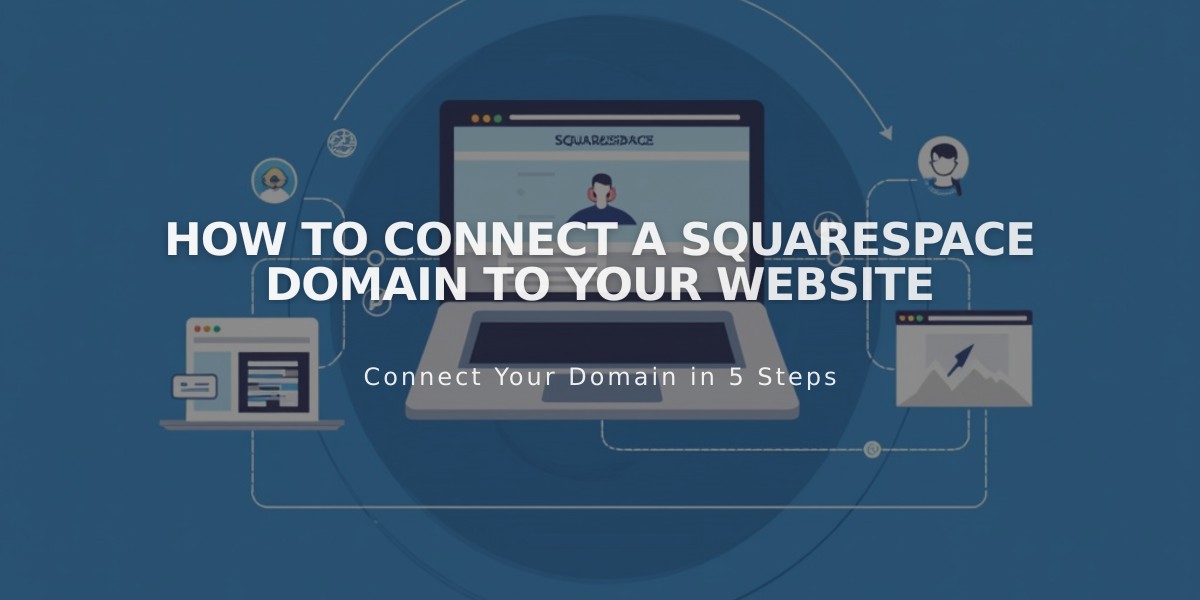
How to Connect a Squarespace Domain to Your Website