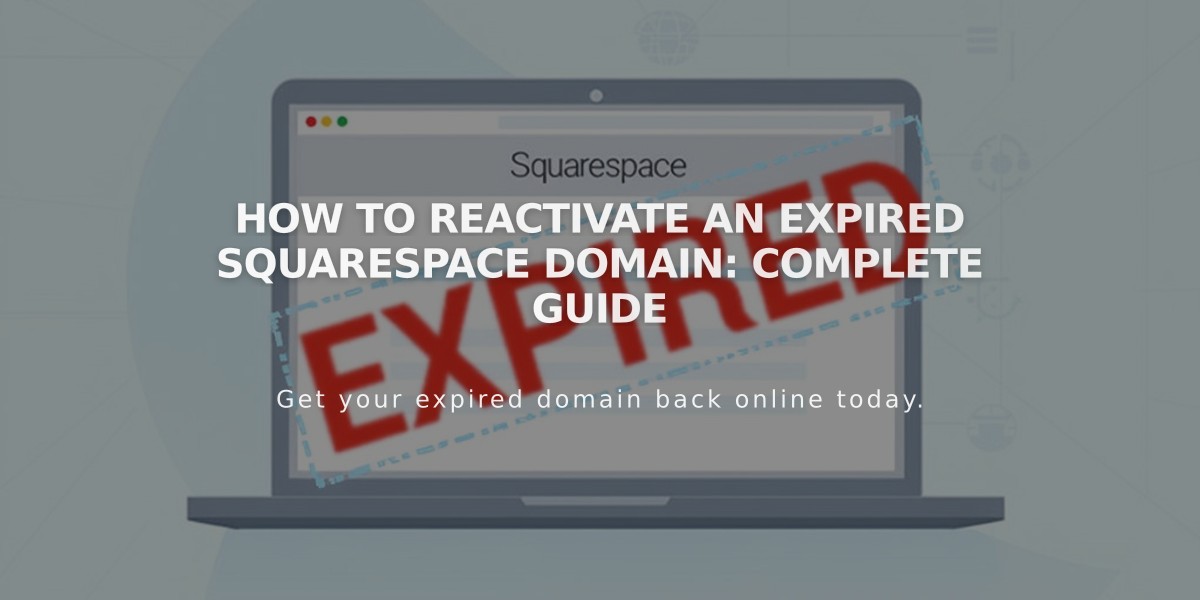
How to Reactivate an Expired Squarespace Domain: Complete Guide
Expired Squarespace domains can be quickly reactivated by following a few simple steps. Here's what you need to know:
Why Domains Expire
- Failed payment attempts on automatic annual renewal
- Credit card issues are the most common cause
- Domains enter a grace period before returning to the registrar
How to Identify an Expired Domain
- Website becomes inaccessible
- Email notification from Squarespace
- Expiration notice in domain panel
Steps to Reactivate Your Domain
- Open domain panel
- Click expired domain
- Select "Renew Domain"
- Review order summary
- Update payment method if needed
- Confirm payment
Important Notes:
- Reactivation takes up to 72 hours
- Original renewal date remains unchanged
- Free domains require an annual website plan
- Domain reactivation isn't possible during transfers
- Higher fees may apply after grace period expires
For Free Domain Users:
- Must maintain annual billing plan
- Switching to monthly plan requires $20/year domain payment
- Inherited domains need active annual website plan
Provider Information: Squarespace manages domains through multiple registrars:
- Squarespace Domains LLC
- Squarespace Domains II LLC
- Tucows registrar family
- Key Systems registrar family
Note: Renewal windows vary by registrar. Check your domain provider and renewal date in your account's Domains tab to prevent future expirations.
Related Articles

Domain Propagation: Why DNS Changes Take Up to 48 Hours to Complete

