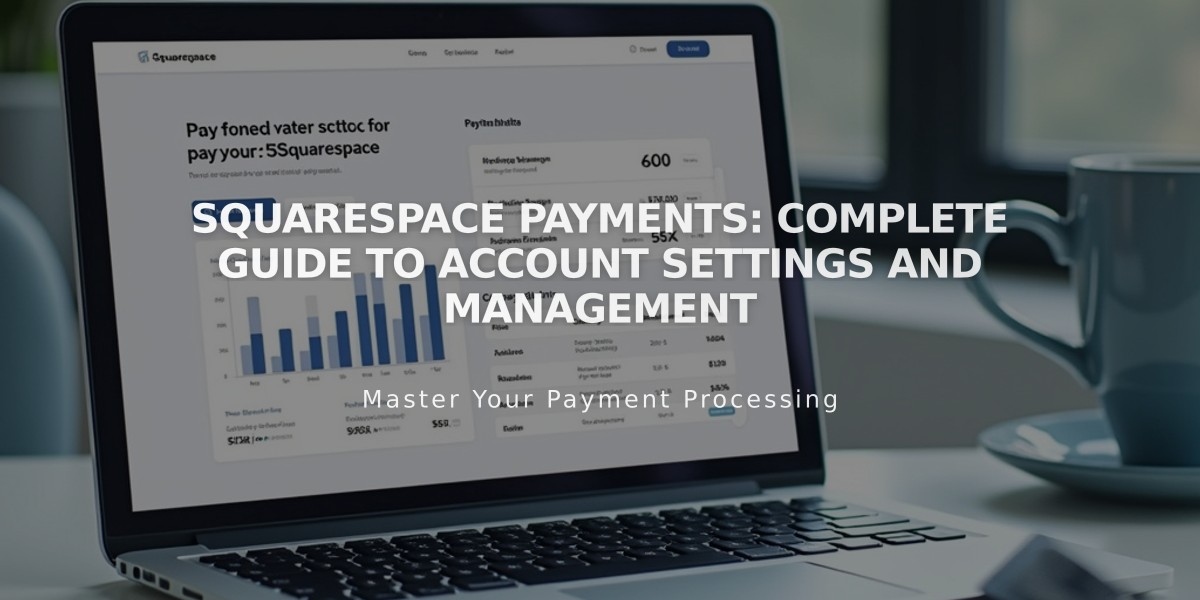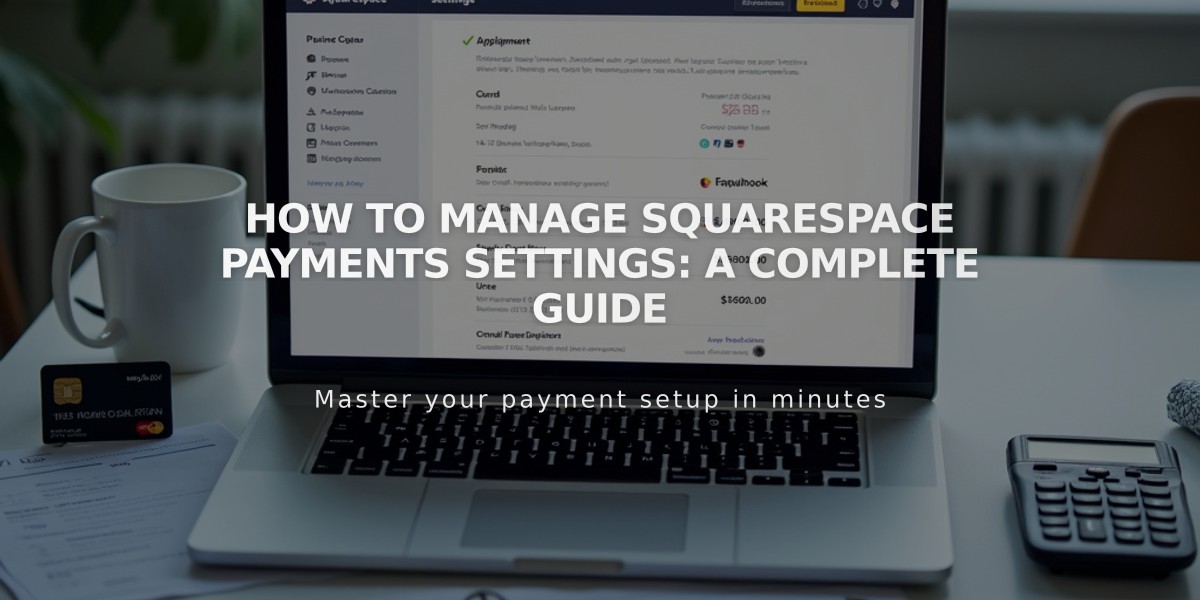
How to Manage Squarespace Payments Settings: A Complete Guide
Squarespace Payments lets you manage your business's payment processing and customize how transactions appear to customers. Here's everything you need to know about managing your settings.
Update Business Information
- Access Finance panel
- Click "Manage settings" under "Accept credit cards and more"
- Click the pencil icon to edit any section
- Click Submit to save changes
Customize Payment Descriptors
Payment descriptors appear on bank statements. To modify:
- Navigate to Settings > Accept credit cards and more
- Set custom payment descriptor (up to 22 characters)
- Set custom customer statement text (up to 22 characters)
Manage Payment Methods
- Go to Settings panel
- Select "Accept credit cards and more"
- Click "Payment methods" tab
- Toggle switches to enable/disable specific payment options
Monitor Account Status
Your account may show different statuses:
- Active: Ready to process payments
- Needs verification: Additional information required
- Under review: Information being verified
- Bank connection issue: Reconnection needed
- Suspended: Follow provided appeal instructions
Test Mode Features
Test mode allows you to:
- Process test orders without real payments
- Test store functionality offline
- Avoid processing fees
Requirements:
- At least one product or donation block
- Shipping options for physical products
- Connected payment processor
- Public site visibility
Account Management
To transfer your account:
- Contact Support to move between sites
- Transfer ownership to authorized collaborators
- Maintain existing subscription processing
To disconnect your account:
- Contact Support for removal
- Existing subscriptions continue processing
- Transaction history remains accessible
- New subscriptions route to new processor
Note: All changes to payment settings may affect transaction processing. Ensure accuracy before saving modifications.
Related Articles

How to Migrate Third-Party Domains Between Squarespace Sites: Step-by-Step Guide