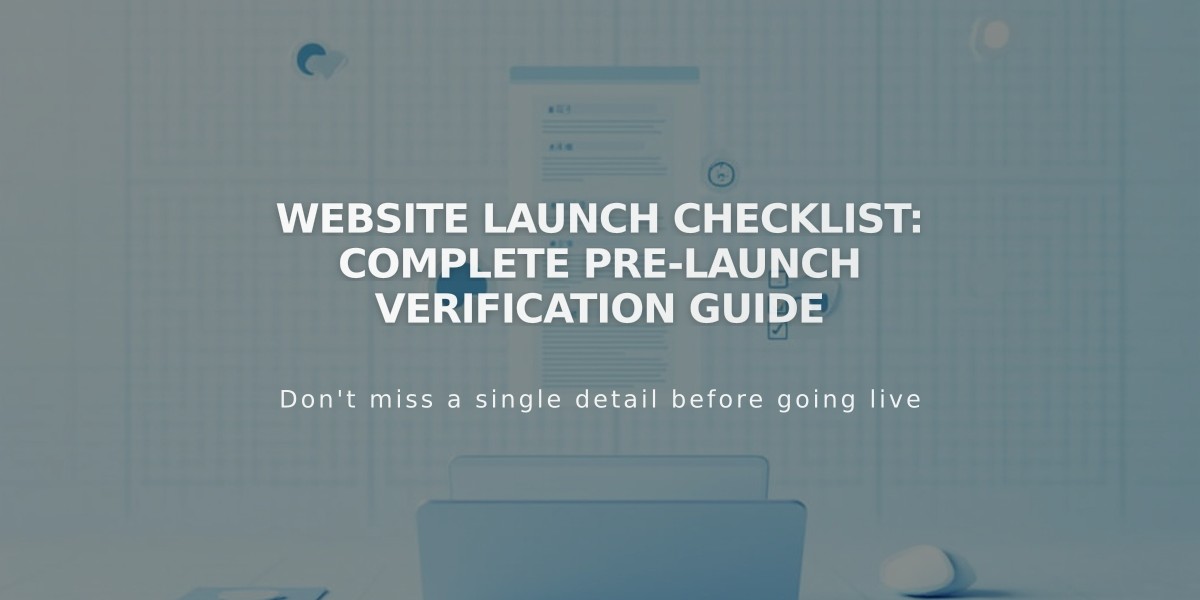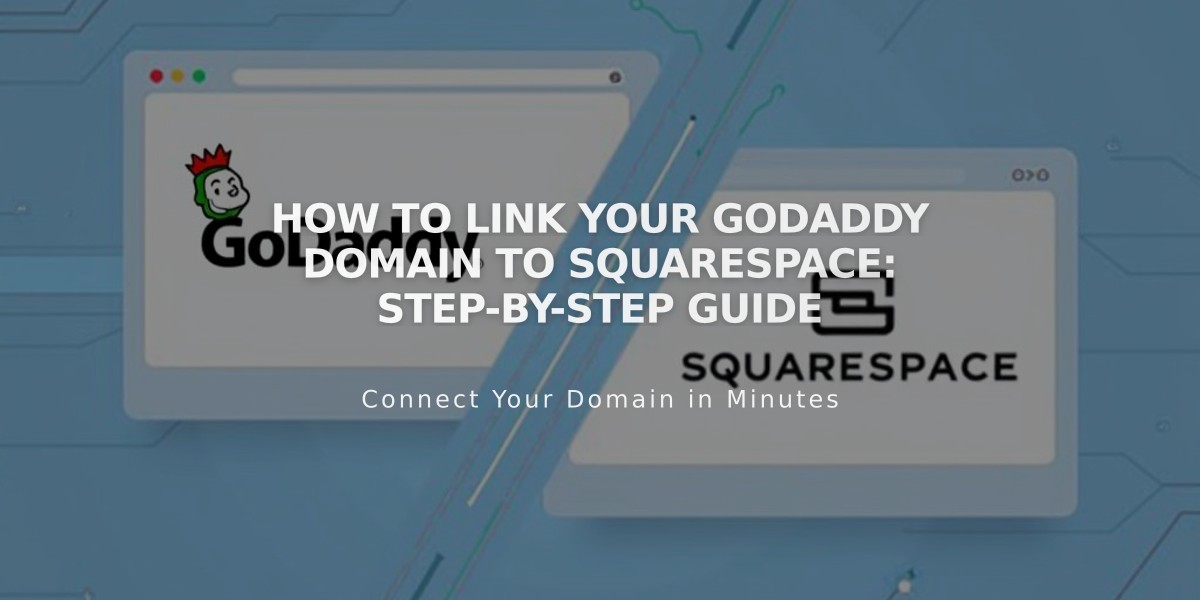
How to Link Your GoDaddy Domain to Squarespace: Step-by-Step Guide
Connect your GoDaddy domain to Squarespace in just a few steps using either name servers (recommended) or DNS records.
Before You Begin:
- Verify your domain meets Squarespace's requirements
- Remove existing DNS records in GoDaddy
- Keep GoDaddy's default name servers active
- Note: Name server linking isn't available for .ca, .au, and .com.au domains
Method 1: Name Server Linking (Recommended)
-
In Squarespace:
- Go to Domains panel
- Click "Use my Domain"
- Enter your domain name
- Click "Link domain"
- Select "Get Started"
-
In GoDaddy:
- Log in to your account
- Open DNS Management
- Click "Change" under Name servers
- Select "Enter my own name servers"
- Add these name servers:
- connect1.squarespacedns.com
- connect2.squarespacedns.com
- Save changes and authorize updates
Method 2: DNS Linking
- In Squarespace:
- Access Domains panel
- Click "Use my Domain"
- Enter domain name
- Select "No, use DNS records"
- Choose GoDaddy from dropdown
- Log in to GoDaddy
- Click "Link"
After Linking:
- Allow up to 72 hours for the connection to complete
- Monitor progress in the Domains panel
- Check DNS Settings to verify green labels appear
Troubleshooting Tips:
- Ensure GoDaddy's default name servers are active
- Log out of GoDaddy
- Unlink domain from Squarespace
- Try manual linking process
Note: If issues persist after 72 hours, contact GoDaddy support or consult Squarespace's troubleshooting documentation.
Related Articles
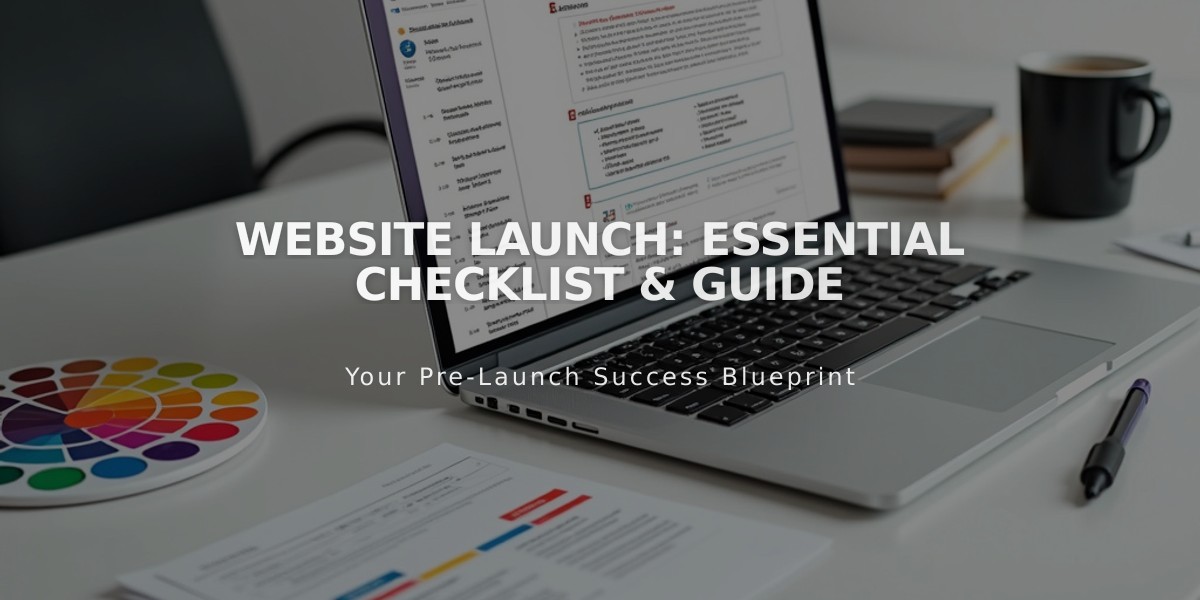
Website Launch: Essential Checklist & Guide