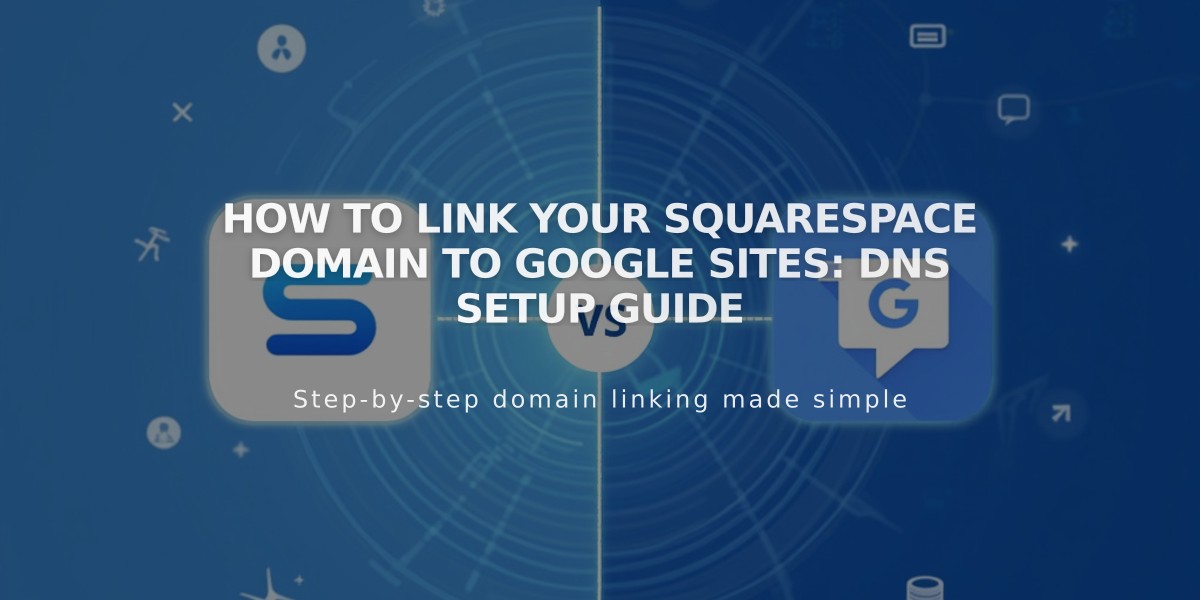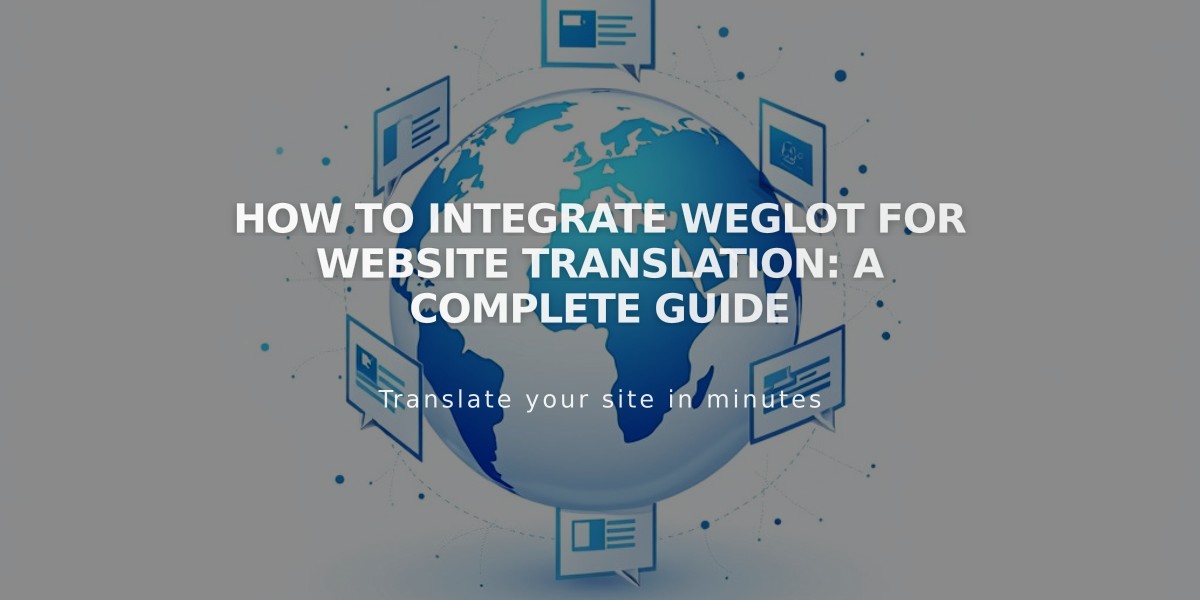
How to Integrate Weglot for Website Translation: A Complete Guide
Weglot integration allows you to create a multilingual website, automatically translating your content into multiple languages. Visitors can switch between languages using a customizable drop-down menu in your site's header.
Free Trial and Pricing:
- 10-day trial includes up to 10,000 words in one language
- Free plan covers one language up to 2,000 words
- Paid plans available for more words or languages
- Customer notification emails included in translation
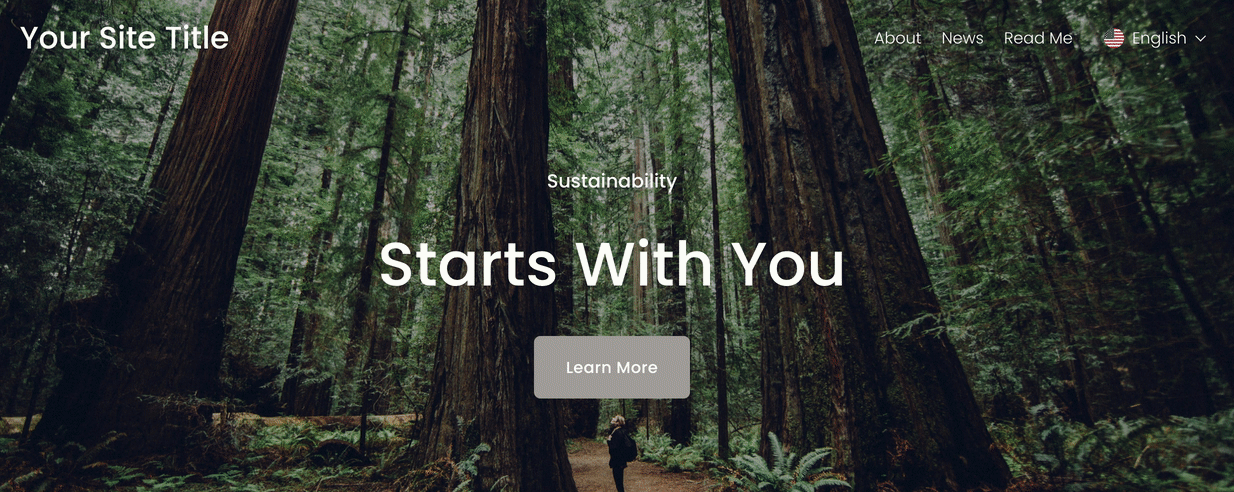
Wooded path through autumn forest
Limitations:
- Email Campaigns not translated
- Acuity Scheduling remains in original language
- Third-party content blocks untranslated
- Member Sites and login screens stay in original language
Setup Process:
- Open Site Languages/Language & Region panel
- Click Connect under Multilingual by Weglot
- Create Weglot account or sign in
- Select original and destination languages
- Save settings
Translation Management:
- Edit translations through Weglot dashboard
- Set languages as public or private
- Enable/disable translated customer notifications
- Create custom language variants (Advanced plan)
- Monitor word count usage
Language Subdomains:
- Recommended for optimal performance
- Creates language-specific URLs (e.g., es.yourmultilingualsite.com)
- Improves SEO and search engine recognition
- Ensures faster loading of translated content
Customization Options:
- Adjust language switcher appearance
- Choose display format (Text Only, Icon & Text, Flag & Text)
- Customize flag shapes and sizes
- Match site's global styles
Word Count Management Tips:
- Complete site building before translation
- Use Website Word Count tool
- Remove demo content
- Disable unnecessary email notifications
- Exclude content-heavy pages
- Remove inactive translations
To disconnect Weglot:
- Open Extensions panel
- Click Connected Extensions
- Select Weglot
- Click Disconnect
Related Articles

How to Connect a Squarespace Domain to Google Sites: Complete Guide