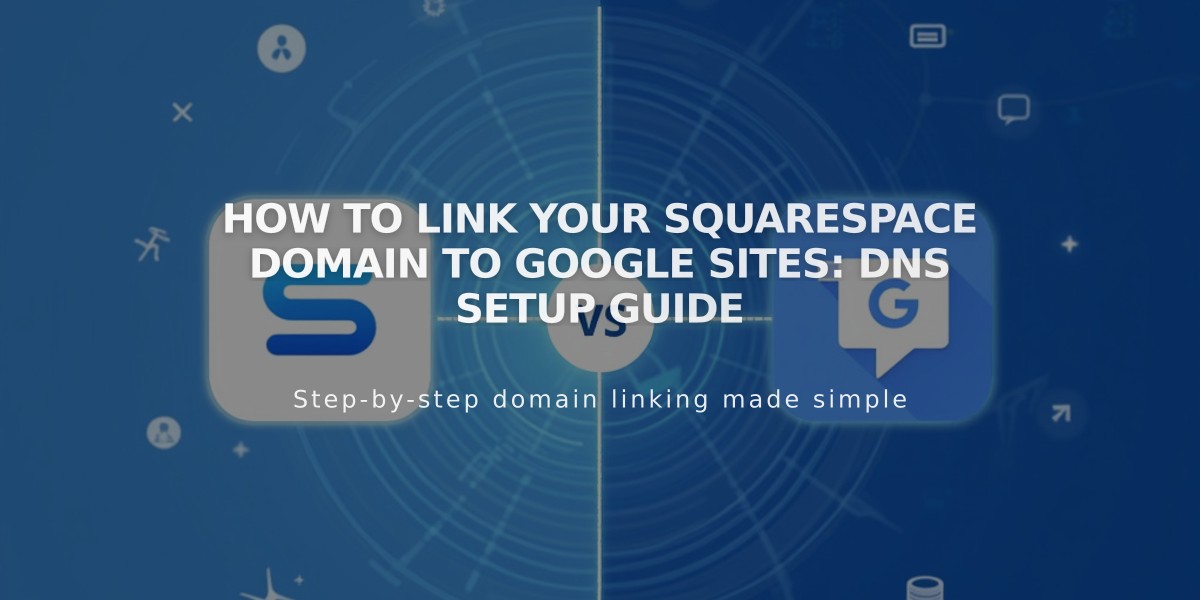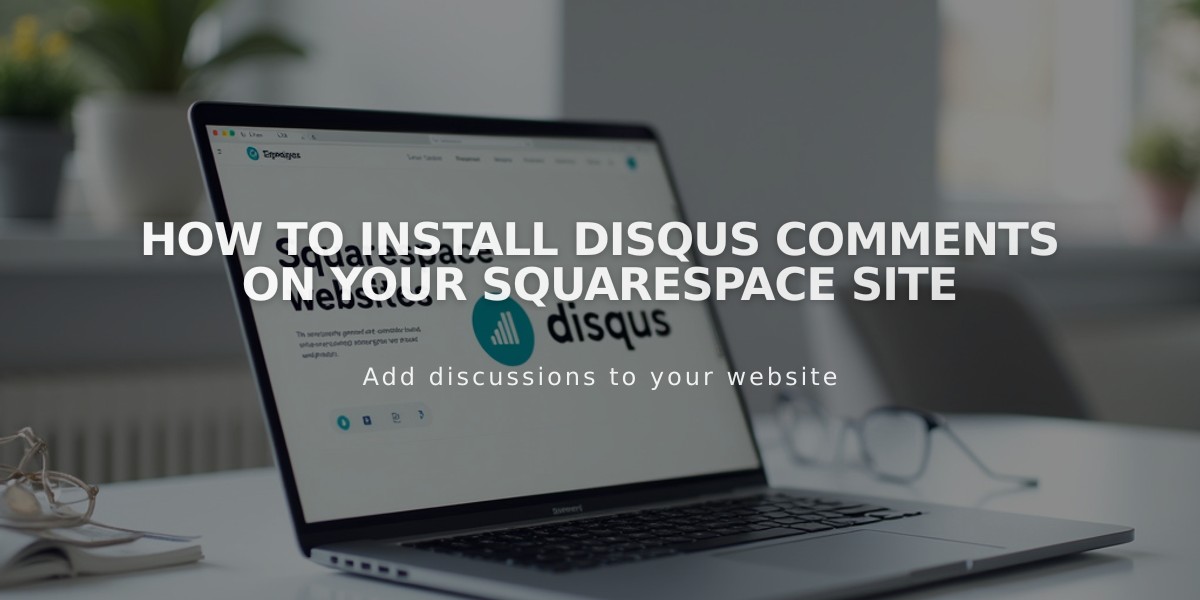
How to Install Disqus Comments on Your Squarespace Site
Adding Disqus to your site requires creating a shortname and configuring your blog settings correctly. Here's the complete process:
Before Starting
- Disqus comments are URL-specific - they only show for the exact URL configured
- Use the secure (https) version of your primary domain
- Add your domain as trusted in Disqus settings
Create Your Disqus Shortname:
- Log in to Disqus
- Click "Add Disqus to Website"
- Select "I want to install Disqus on my website"
- Enter your website name (this becomes your shortname)
- Choose a category
- Click "Create Website"
- Select a subscription plan
- Choose "Squarespace" as your platform
- Copy your Disqus shortname
Configure Squarespace:
- Go to Blog Settings
- Paste your Disqus shortname in the designated field
- Save changes
- Enable comments globally in Comment Settings
- Ensure comments are enabled on individual posts
Important Notes:
- Visitors must log in via Disqus, Facebook, Twitter, or Google to comment
- Previous Squarespace comments won't transfer to Disqus
- Comments only appear under the exact URL configured in Disqus
- Templates with Ajax loading may affect comment display
Troubleshooting:
If Disqus fails to load:
- Verify you created a Website account (not User account)
- Confirm your shortname is correctly entered in Squarespace
- Check that your domain is properly configured in Disqus
For display issues:
- Ensure you're using the same URL configured in Disqus
- Verify comments are enabled both globally and on individual posts
- Review Ajax loading settings if comments aren't appearing
Related Articles

How to Connect a Squarespace Domain to Google Sites: Complete Guide