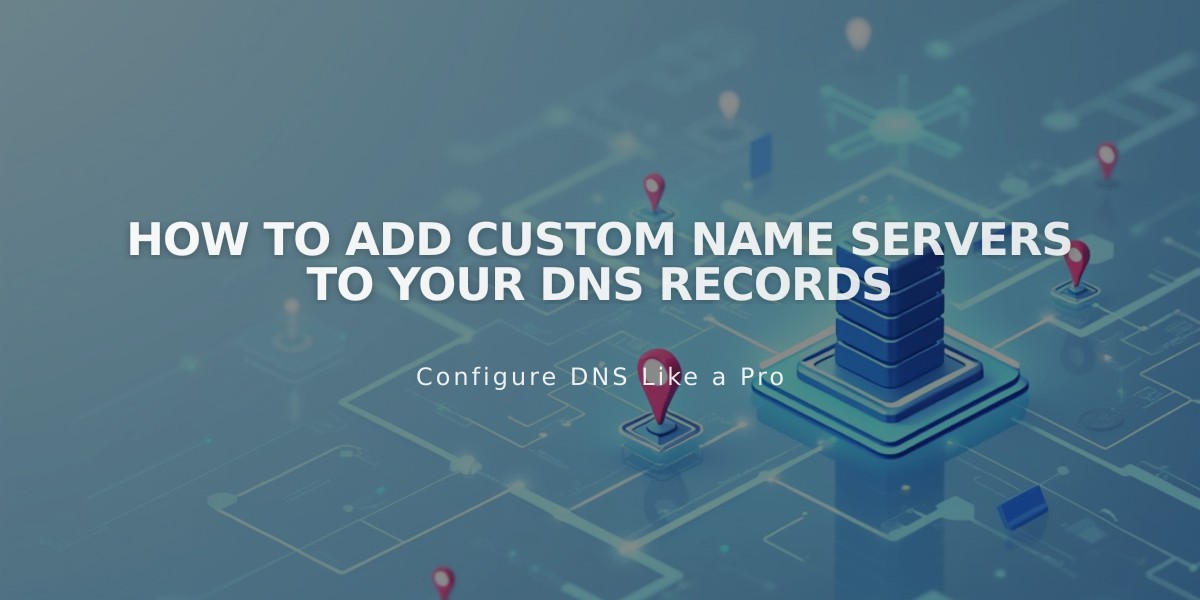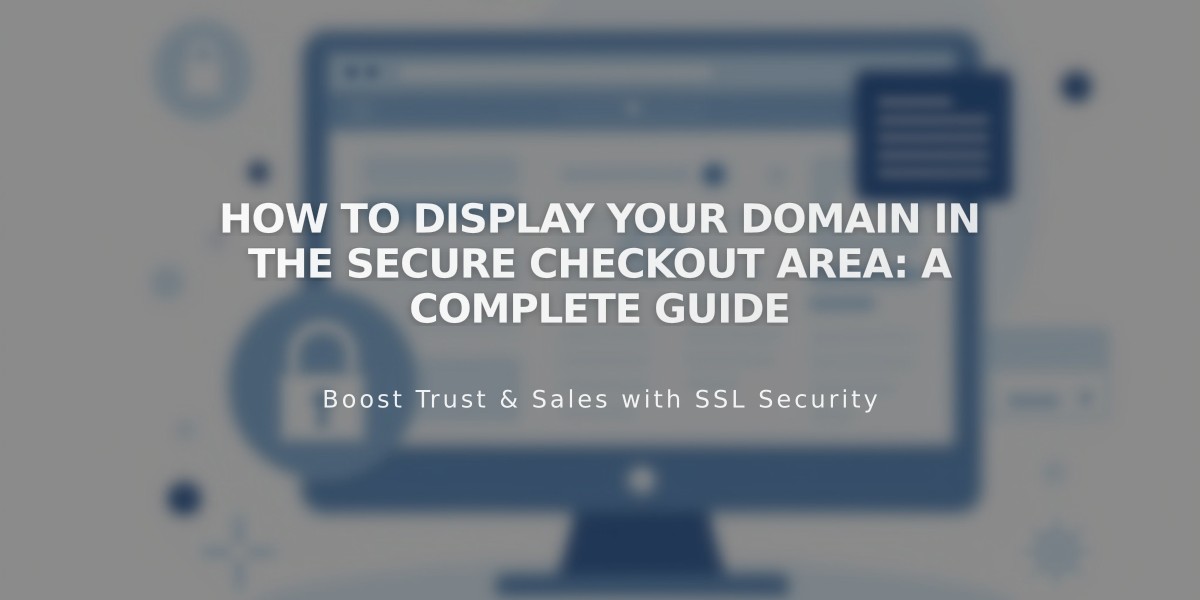
How to Display Your Domain in the Secure Checkout Area: A Complete Guide
Payment processing takes place on a secure, custom checkout page under your domain name (e.g., https://yourdomain.com/checkout), creating a streamlined and trustworthy shopping experience for your customers.
Eligibility Requirements
- Custom domain or subdomain (including Squarespace domains, transferred domains, third-party domains, and subdomains)
- SSL enabled with "Secure" setting
For Sites Without Custom Domains Checkout occurs on your integrated domain: https://youraccountid.squarespace.com/checkout
Verifying Your Checkout Settings
- Access the Checkout menu
- Check "Payment on your domain" section
- Confirm your domain appears as https://yourdomain.com/checkout
Common Issues & Solutions
Wrong Checkout Domain Showing
- If you see your integrated domain during test purchases while logged in, use an incognito window to view the actual buyer experience
- If issues persist, verify your checkout settings:
- Navigate to Checkout menu
- Review "Displaying your domain in the checkout area"
- Ensure SSL settings are correct under Developer Tools > SSL > Secure (Preferred)
404 Page After Checkout
- Occurs when website is set to "Private"
- Orders still process successfully
- Solution: Set website to "Public"
Note: This feature activates automatically when eligibility requirements are met, ensuring a professional and secure checkout experience for your customers.
Related Articles

How to Set Up a Third-Party Subdomain on Squarespace: Step-by-Step Guide