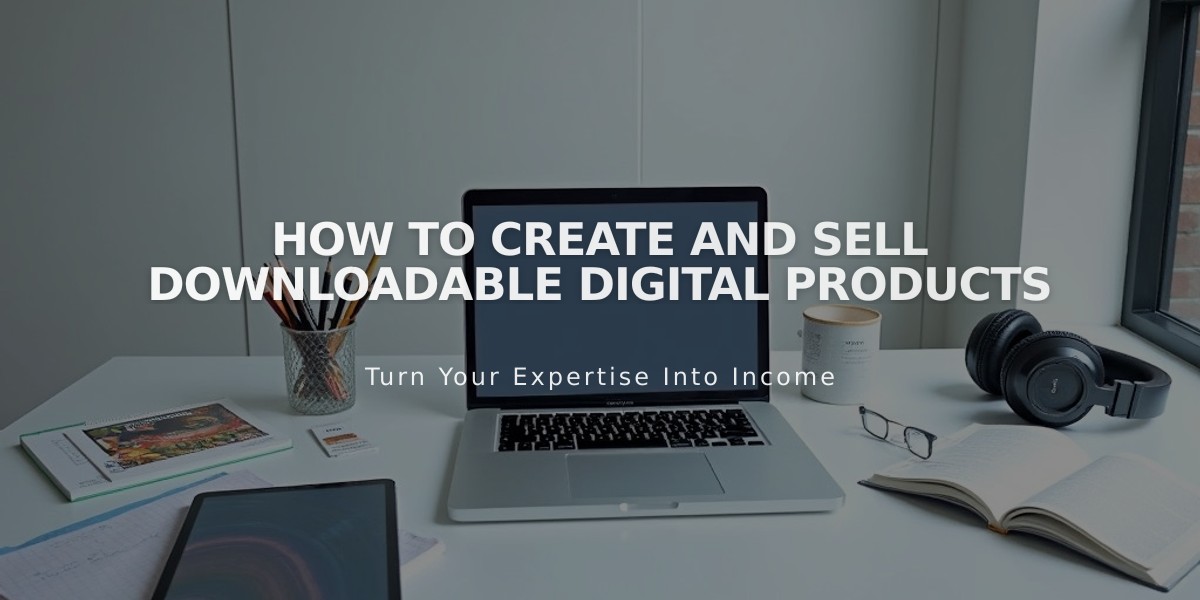
How to Create and Sell Downloadable Digital Products
Downloadable products let you sell digital files like music, e-books, artwork, and PDFs. Customers receive a 24-hour download link after purchase, with automatic link renewal if expired.
Key Requirements:
- Maximum file size: 300 MB
- One file per product
- Remove special characters from filenames
- SSL certificate required
- No variants, SKUs, or subscriptions allowed
Creating a Downloadable Product:
- Select "Download" when adding a new product
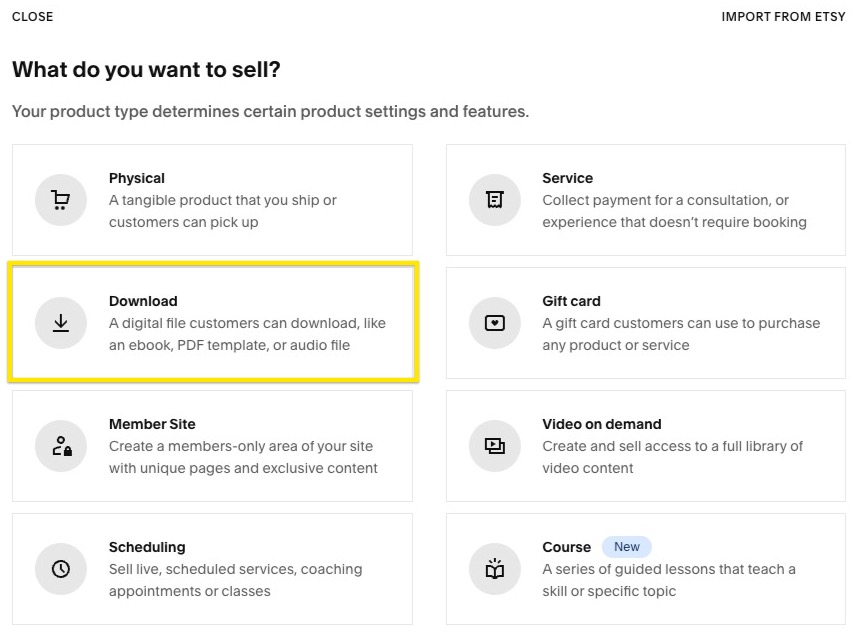
Download icons on a white background
- Add product details:
- Name
- Description
- Images (drag and drop or click "Add Images")
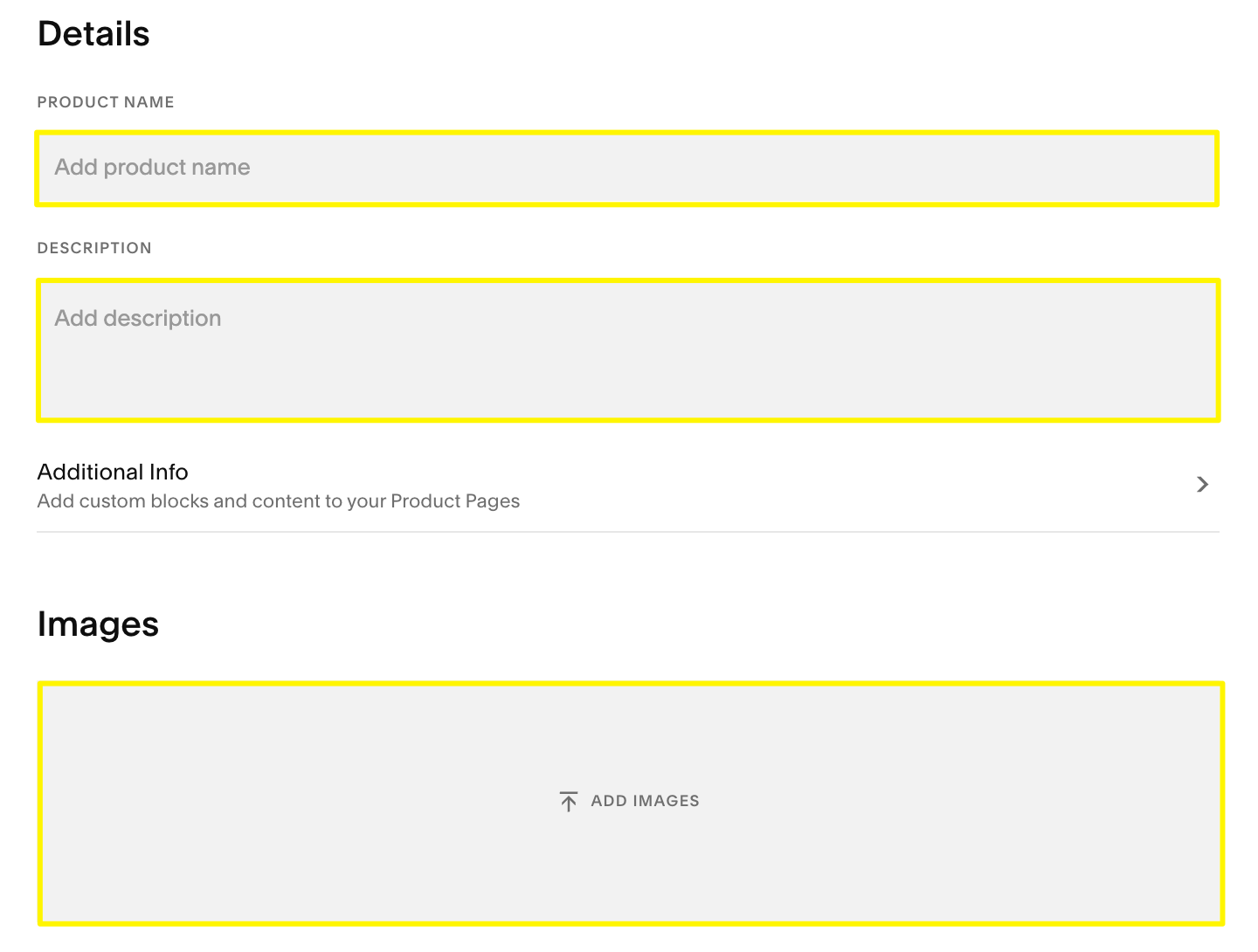
Empty image insertion field
- Upload your file:
- Click "Upload File" or drag and drop
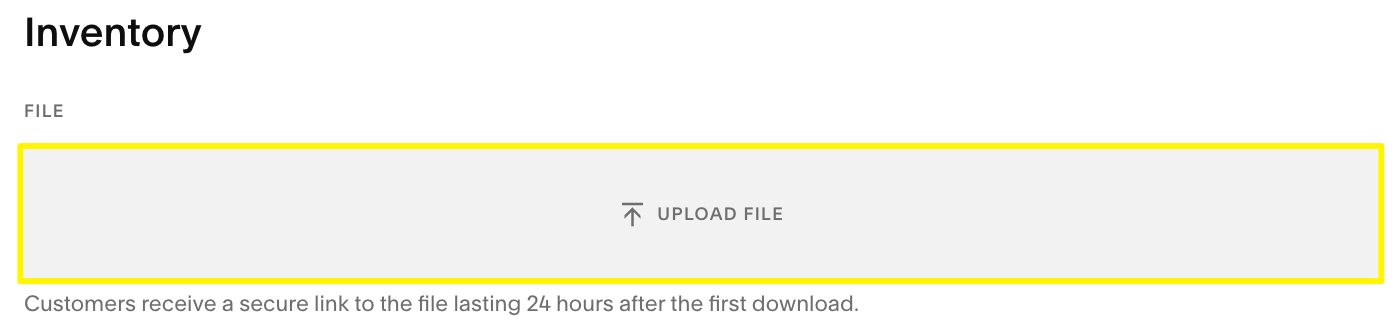
Yellow box with gray text
-
Set pricing:
- Standard price
- Optional sale price
-
Add organization:
- Categories (max 25 characters)
- Tags (max 80 characters)

"Add" and "Organization" highlighted
- Add SEO description (optional)
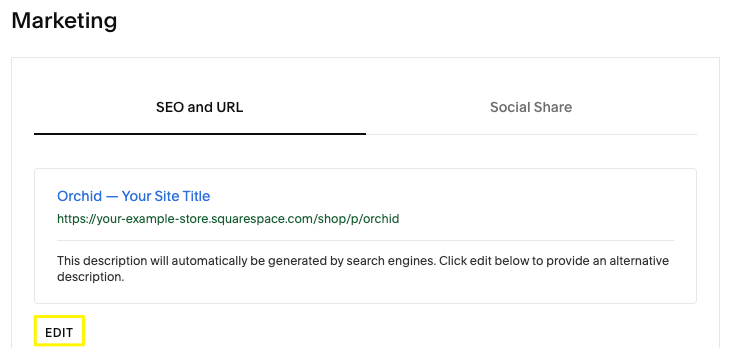
Squarespace admin panel
- Publish or save draft
Note: Product won't save without uploaded file
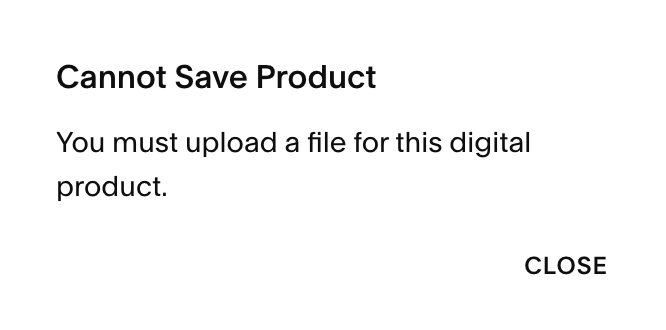
Unable to save the product
Customer Download Process:
- Immediate access on order confirmation page
- Automatic email with download link
- 24-hour link expiration
- Automatic link renewal if expired
- Manual link resend available through Orders panel
Marketing Options:
- Email campaigns
- Social media integration (Facebook, Instagram)
- Custom forms and buttons
- Promotional tools
- Automated email sequences
Test your setup by placing a test order before launching your downloadable product.
Related Articles
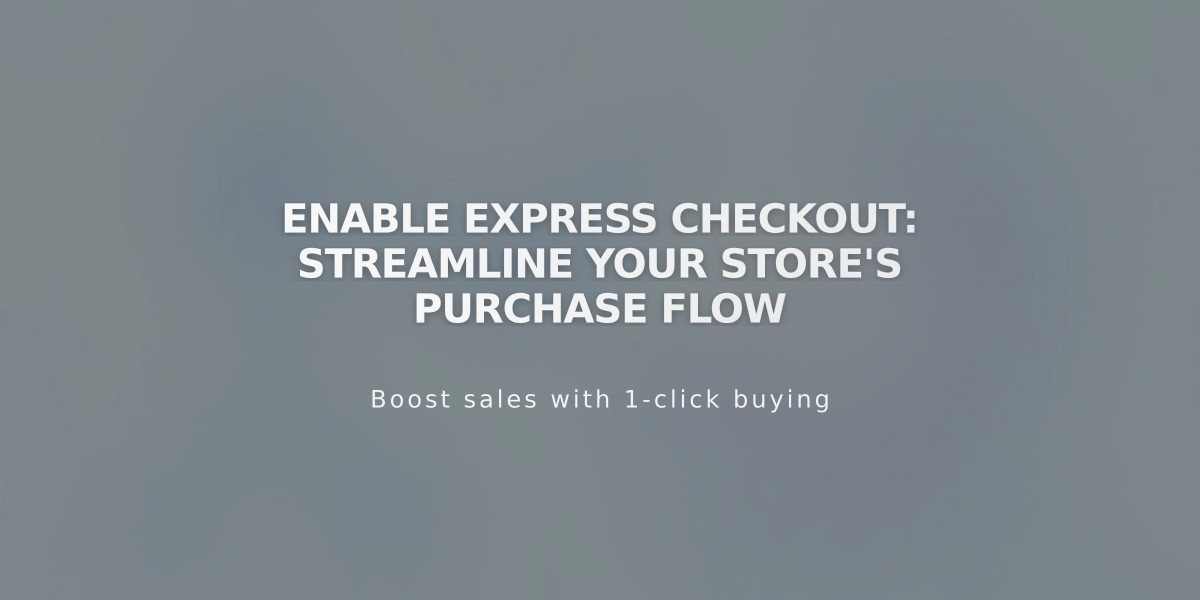
Enable Express Checkout: Streamline Your Store's Purchase Flow

