How to Create and Display Promotional Prices on Your Store
Promotional prices help attract customers by offering products at a reduced cost. Here's how to set them up and manage them effectively:
Setting Up Promotional Prices
For Products Without Variants:
- Navigate to Pages > Shop page > All
- Double-click the product
- Go to Inventory section
- Toggle "On sale"
- Enter the sale price
For Products With Variants:
- Follow steps 1-2 above
- Go to Variants section
- Click "Edit all"
- Toggle "On sale" for desired variants
- Set sale prices
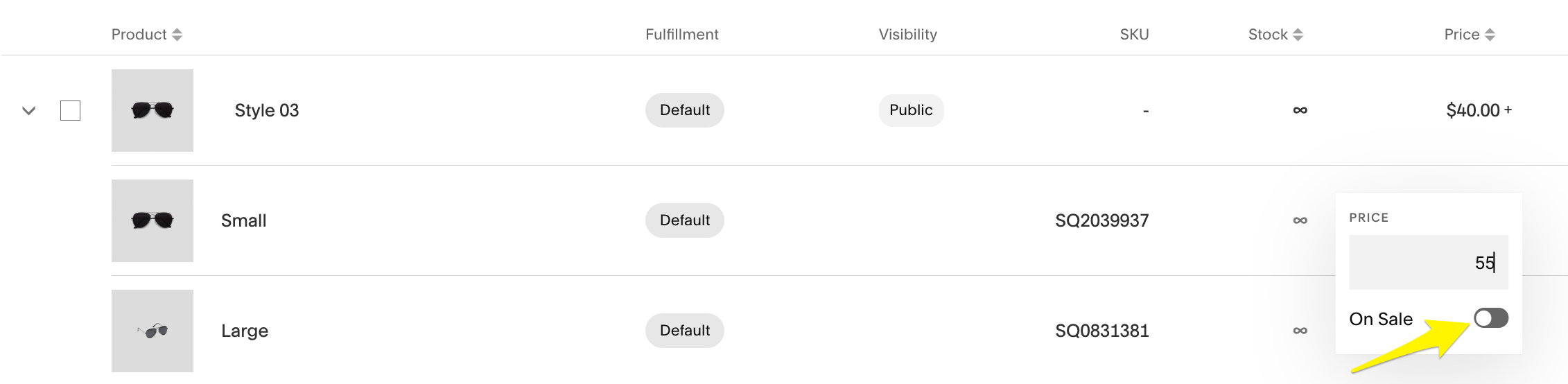
Yellow arrow on product page
Price Display Rules:
When all variants have identical prices:
- Shows new price
- Original price (crossed out)
- "Promo" badge
When variants have different prices:
- Shows "From [lowest promotional price]"
- "Promotion" badge
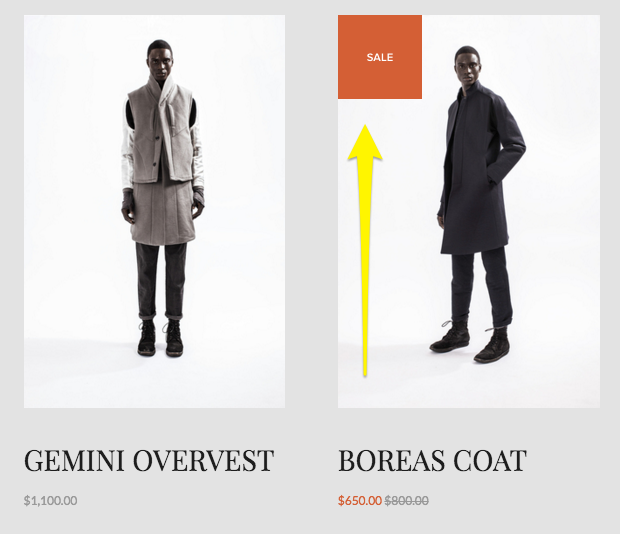
Example of trendy clothing
Creating Store-Wide Promotions:
- Go to Products and Services > Products
- Click Price field for target products
- Toggle "On sale"
- Set promotional prices
Important Notes:
- Digital products cannot have promotional prices (use discount codes instead)
- Subscription promotional prices apply to all recurring payments
- Create a Promotions category to help customers find sale items
- Use Email Campaigns to notify customers about promotions
Promotional prices can be combined with other marketing strategies like discount codes and category-wide promotions for maximum impact.
For better organization, consider creating dedicated promotion sections or seasonal sale categories to enhance customer navigation and discovery of promotional items.
