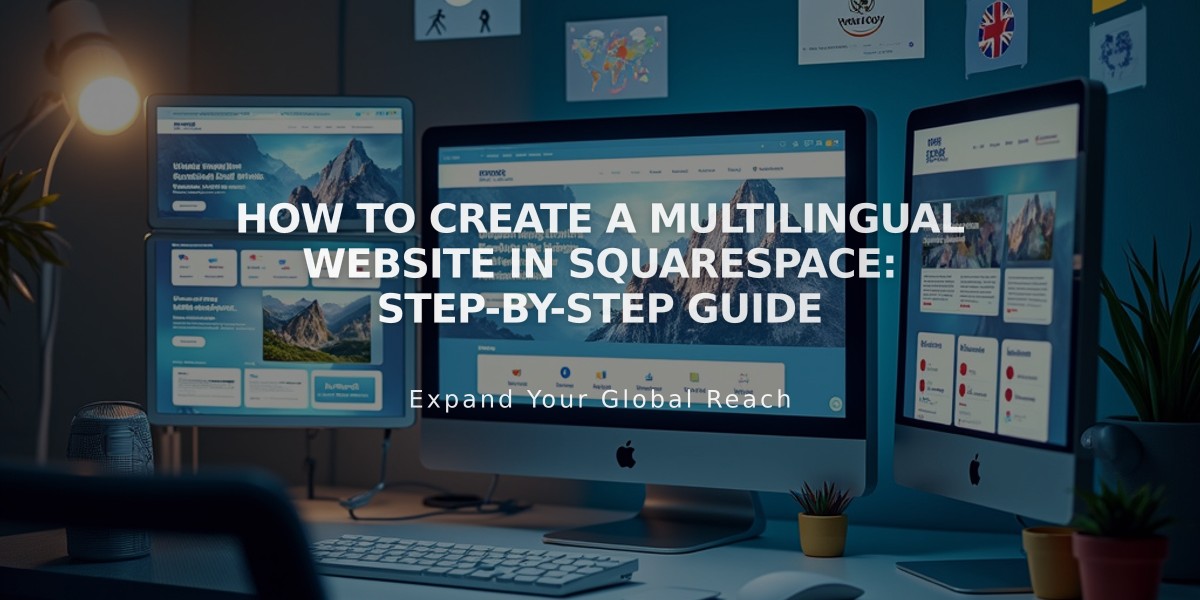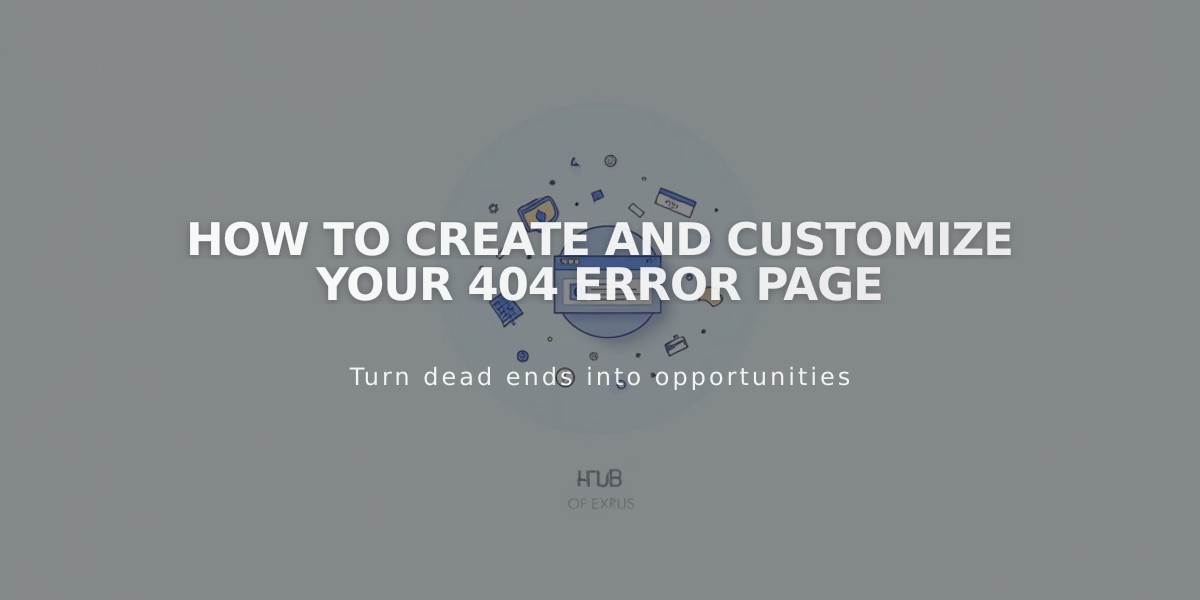
How to Create and Customize Your 404 Error Page
A 404 error page appears when visitors can't find the requested content on your website. Here's how to create and customize your own 404 page for better user experience.
View Your Current 404 Page
- Open the Pages panel
- Scroll to System Pages
- Select 404 Page
The default 404 page includes:
- Error explanation
- Link to homepage
- Search functionality
- Standard error message
Create a Custom 404 Page
- Create a new page
- Place it in the Not linked section
- Set it as your 404 page through the drop-down menu on the current 404 page
Best Practices for Custom 404 Pages:
- Include clear error messaging
- Add navigation links to important pages
- Maintain your site's design aesthetic
- Provide a search option
- Keep the content helpful and concise
SEO Considerations
Creating a custom 404 page might trigger a "Soft 404" alert in Google Search Console. This occurs because Google detects an indexable page that indicates missing content. To resolve this:
- Use the system default 404 page, or
- Add no-index tags to your custom 404 page
Tips for Effective 404 Pages:
- Match your brand's voice and style
- Help users find their way back
- Keep the message simple and clear
- Include useful navigation options
- Consider adding humor (when appropriate)
Remember: A well-designed 404 page can turn a potentially frustrating user experience into a helpful one, keeping visitors engaged with your site despite the error.
Related Articles
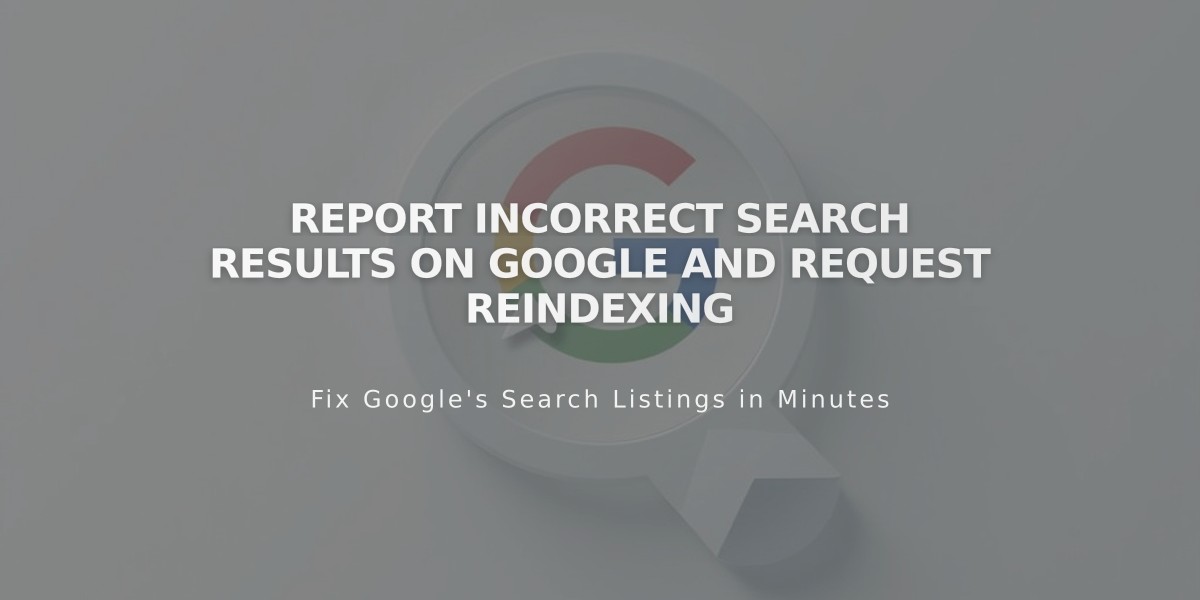
Report Incorrect Search Results on Google and Request Reindexing