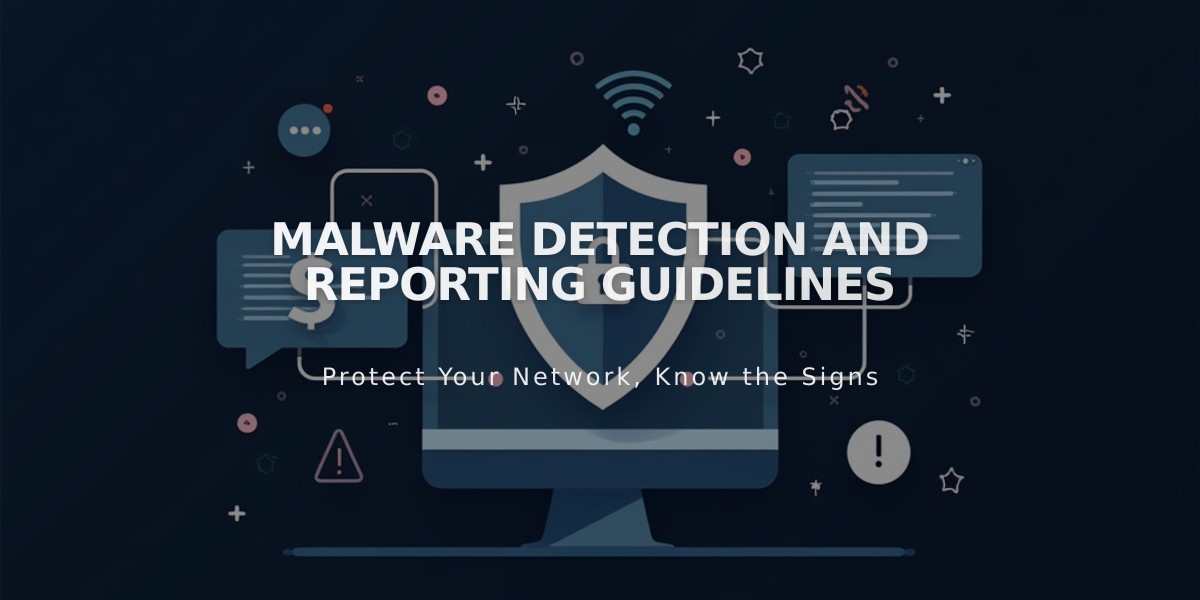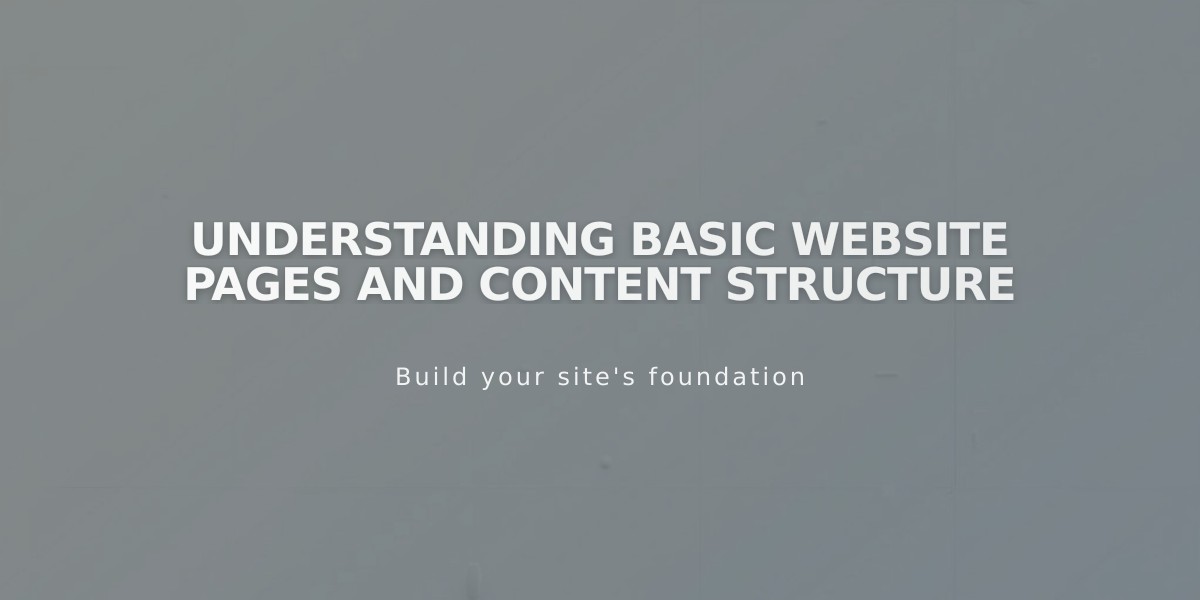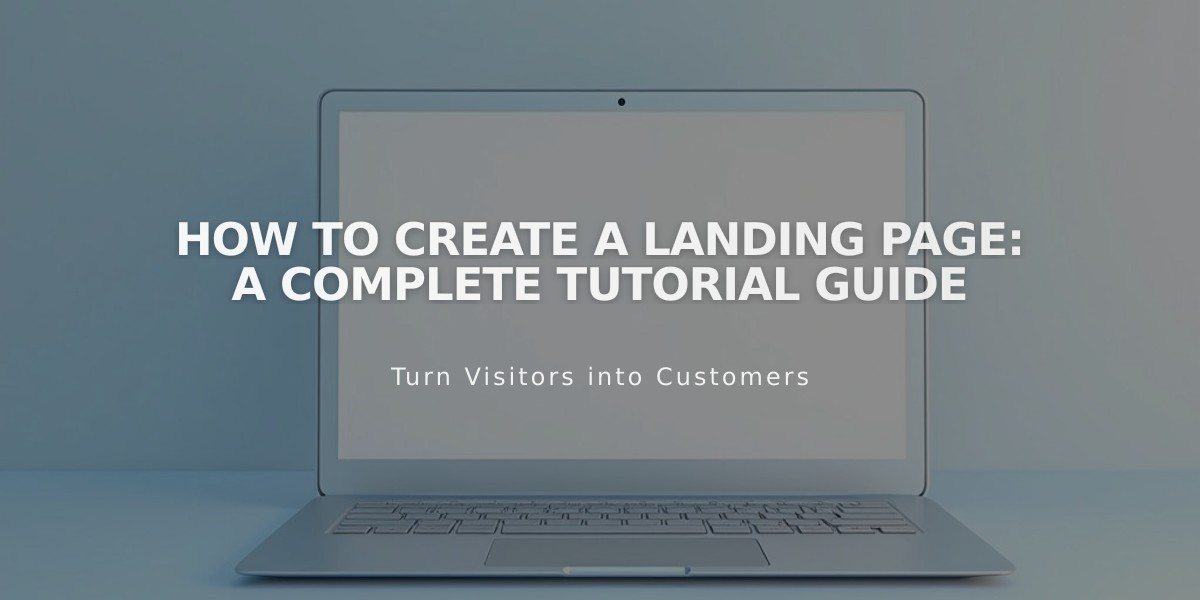
How to Create a Landing Page: A Complete Tutorial Guide
Creating a landing page is essential for events, subscriber collection, or announcements. Here's how to create one effectively:
Version 7.1 Method
- Create a Basic Landing Page:
- Open Pages panel
- Click + and select Blank Page
- Click Edit on the page
- Add section and choose pre-designed or blank template
- Add blocks for content
- Customize background with images, videos, or colors
- Save changes
- Hide Header/Footer (Optional):
- Open Pages panel
- Click navigation icon next to page title
- Disable "Show header" and "Show footer" options
Version 7.0 Method
Cover Page Option:
- Open Pages panel
- Click +
- Add cover page
- Ensure site is on paid plan
- Set availability to Public
Layout Page Option:
- Open Pages panel
- Click + and select Blank
- Add content using text blocks
- Save changes
Tips for Optimization:
- Make it Your Homepage:
- Set landing page as homepage for immediate visitor visibility
- Disable other pages if creating "Coming Soon" page
- Navigation and Search:
- Move to Unlinked section to remove from navigation menu
- Add "noindex" tag to hide from search results if needed
- URL Customization:
- Customize URL slug for targeted audiences
- Default format: yourdomain.com/pagename
- Paywall Integration:
- Use member site features for exclusive content
- Add layout or blank page behind paywall
Best Uses:
- Newsletter subscriptions
- Product launches
- Coming soon pages
- Event announcements
- Wedding announcements
Remember: Landing pages require a paid plan and must be set to Public for visitor access.