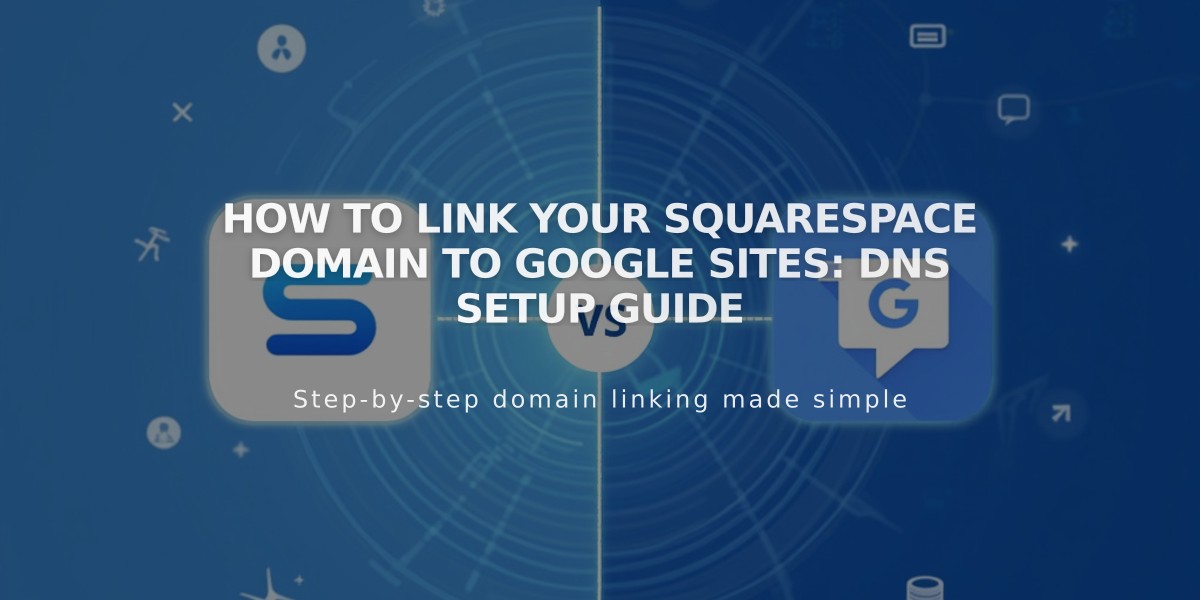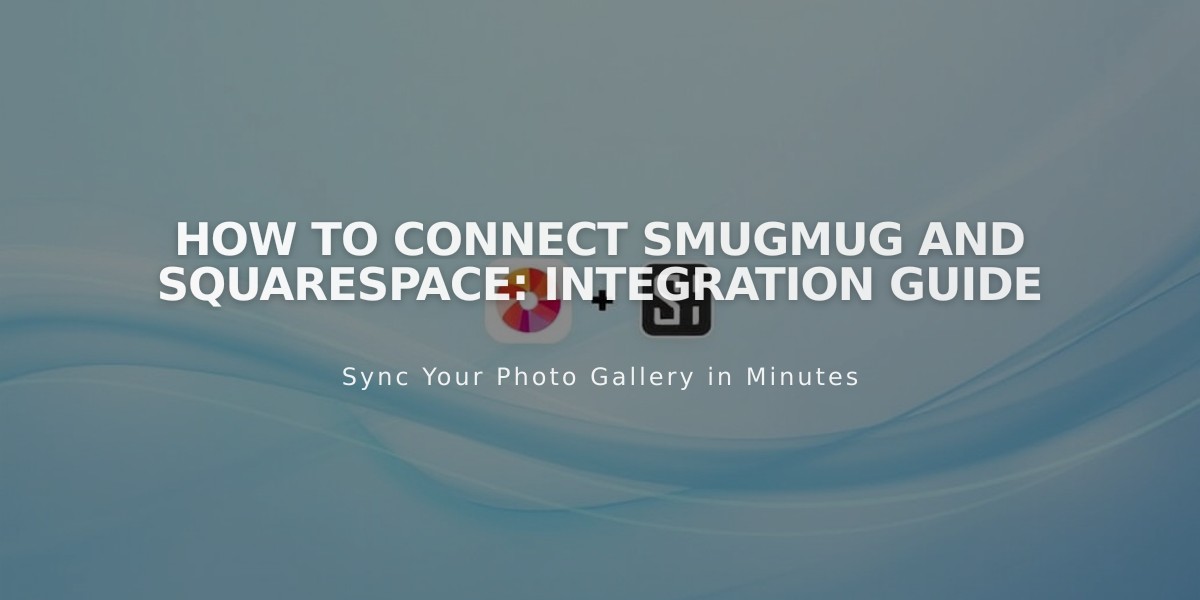
How to Connect SmugMug and Squarespace: Integration Guide
Connect your SmugMug account to Squarespace and display your images seamlessly by following these steps:
Add Social Icons
- Open Social Links panel
- Add your SmugMug profile URL
- Click Save
Connect SmugMug Account
- Navigate to Connected Accounts panel
- Click Connect Account
- Choose SmugMug from Social Accounts menu
- Enter your SmugMug Display Name (found next to profile photo)
- Log in with SmugMug credentials
- Click Connect to SmugMug
Import SmugMug Images
- Click Import Albums to Squarespace
- Choose album to import (one at a time)
- Select up to 50 images
- Click Finish & Import
- Images will appear in a new gallery page under [No Links]
Note: Drag pages to different sections to display them in the navigation menu.
Sell Images Through SmugMug
- Images automatically generate click-through URLs to SmugMug
- Visitors can purchase images directly through SmugMug's platform
- This feature works separately from Squarespace Commerce
Important Tips
- Social icons display automatically in most templates
- Use social links block for additional icon placement
- Gallery pages support up to 50 images per import
- SmugMug selling features are independent of Squarespace Commerce
This integration allows you to showcase and sell your SmugMug images while maintaining your Squarespace website's design and functionality.
Related Articles

How to Connect a Squarespace Domain to Google Sites: Complete Guide