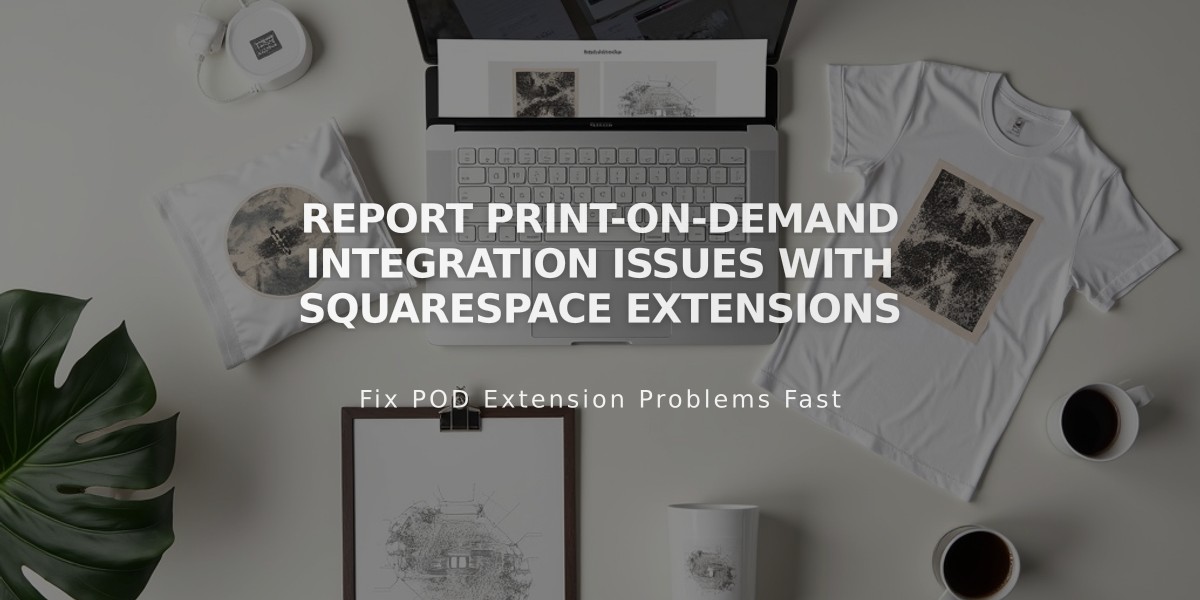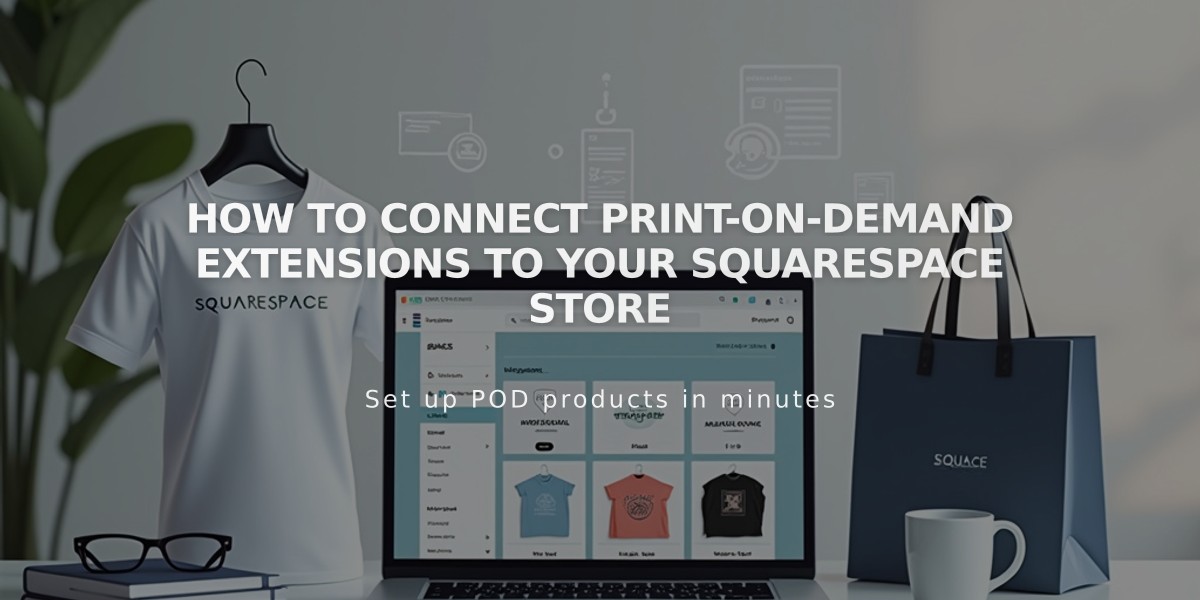
How to Connect Print-on-Demand Extensions to Your Squarespace Store
Print-on-demand (POD) services allow you to sell custom-branded products without holding inventory. Orders are automatically sent to providers who handle production and shipping. Here's how to set up POD on Squarespace:
- Create a Store Page
- Set up a store page to display your products
- Connect a payment processor
- Remove any existing POD products from your store
- Connect POD Extension Available providers include:
- Art of Where: Leggings, scarves, t-shirts, bags, notebooks
- Printful: Custom-printed, embroidered, embossed items
- Printify: Various custom products
- Printique: Acrylic prints, framed prints, photo puzzles (US/Canada only)
- Spreadconnect: Clothing and accessories
To connect:
- Open Extensions panel
- Select provider
- Review pricing details
- Click Connect and grant permissions
- Complete provider setup
- Set Up Your Store
- Create products through POD provider
- Add billing method for fulfillment costs
- Configure shipping options in Squarespace
- Set up tax rates
- Create order fulfillment profiles if selling mixed products
- Order Management
- Orders automatically sent to POD provider
- Provider handles production and shipping
- Track orders in Squarespace Orders panel
- Customers receive automatic notifications
Important Notes:
- Edit products through POD provider, not Squarespace
- Price products to include desired profit margins
- Separate shipping profiles recommended for POD and regular products
- Support provided by POD provider for most issues
For pricing: You receive full payment from customers, then pay provider for production and shipping costs, keeping the difference as profit.
Related Articles
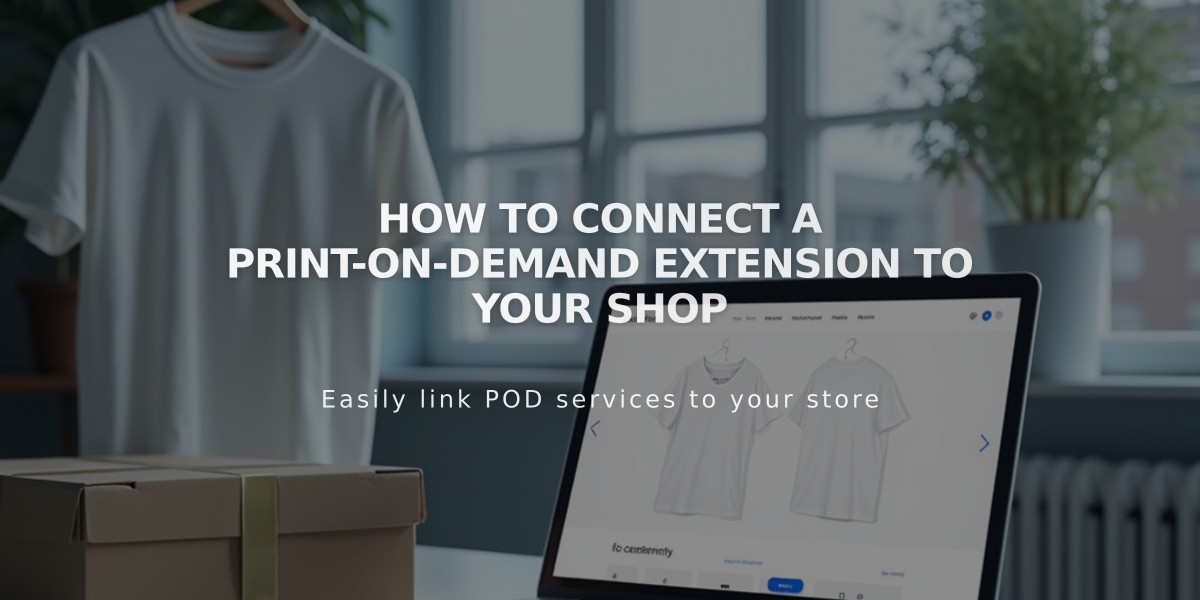
How to Connect a Print-on-Demand Extension to Your Shop