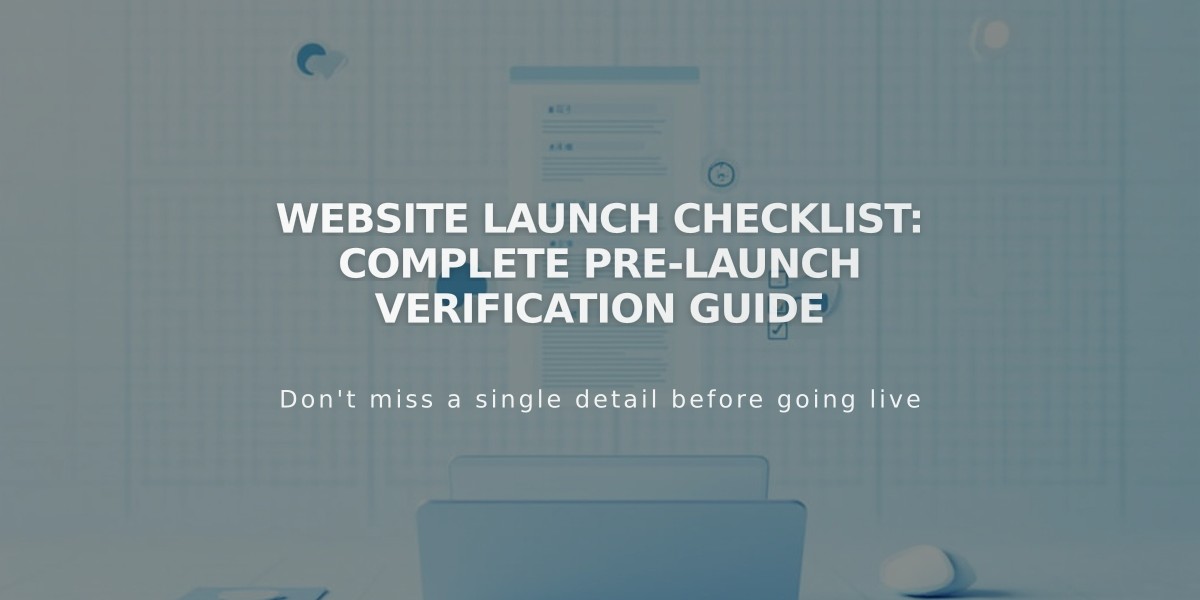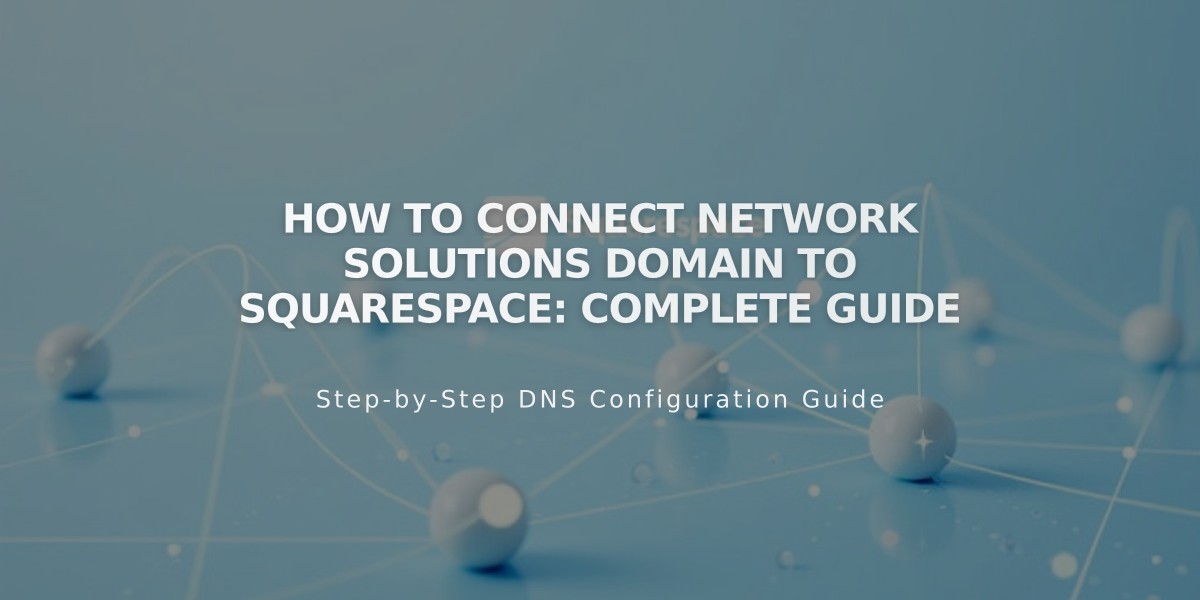
How to Connect Network Solutions Domain to Squarespace: Complete Guide
Connect Network Solutions Domain to Squarespace
Choose between two connection methods: Nameserver Connect (recommended) or DNS Connect. Use DNS Connect if you have custom DNS records.
Nameserver Connect Method:
- Go to Squarespace's Domains panel
- Click "Use a domain I own"
- Enter your domain name and click the arrow
- Click "Connect domain"
- Select "Get Started" in the linking panel
- Log into your Network Solutions account
- Open Advanced Tools > Nameserver > Manage
- Remove default nameservers
- Add Squarespace nameservers:
- connect1.squarespacedns.com
- connect2.squarespacedns.com
- Click Save
DNS Connect Method:
- Go to Squarespace's Domains panel
- Click "Use a domain I own"
- Enter your domain name
- Click "Connect domain"
- Select "No, use DNS records"
- Choose Network Solutions from dropdown
- Log into your Network Solutions account
- Click Connect
- Click Continue in the "Connecting in progress" popup
Wait Time and Verification:
- Connection takes 24-72 hours to complete
- Check progress in Squarespace DNS settings
- Green checkmarks indicate successful connection
- Domain will show "Connected" label when complete
Troubleshooting: If errors persist after 72 hours:
- Open Network Solutions Account Manager
- Select domain name
- Go to Advanced Tools > Nameservers
- Reset to default Network Solutions nameservers
- Disconnect domain from Squarespace
- Reconnect manually
Verification Issues:
- Check DNS record verification tool in Settings panel
- Ensure CNAME and A Records are correct
- Contact Network Solutions support for technical assistance
Related Articles
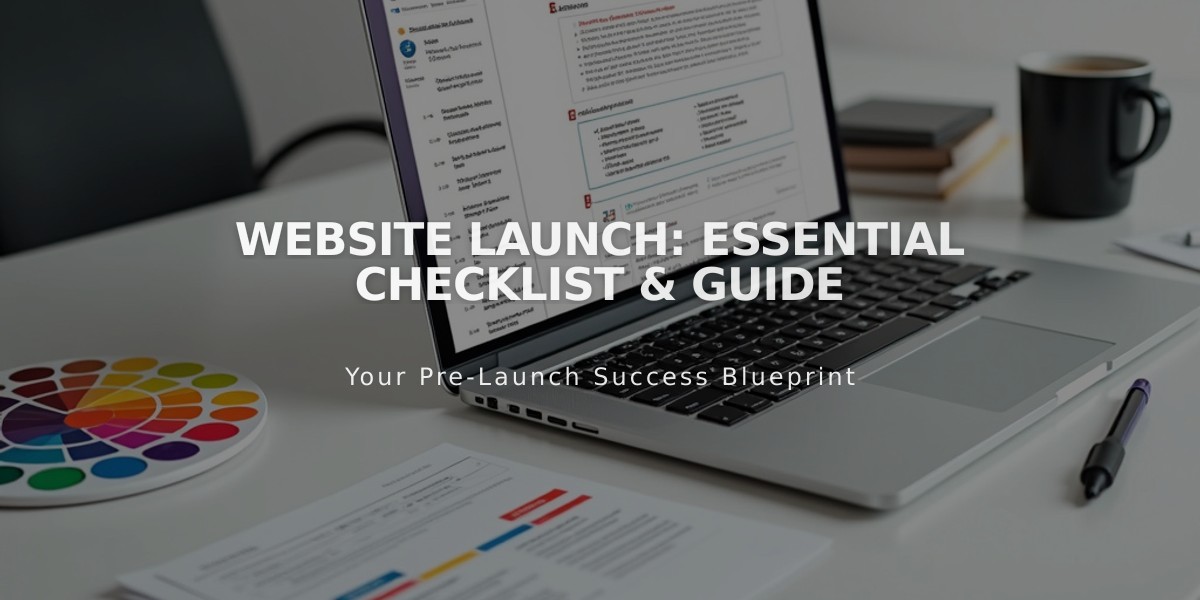
Website Launch: Essential Checklist & Guide