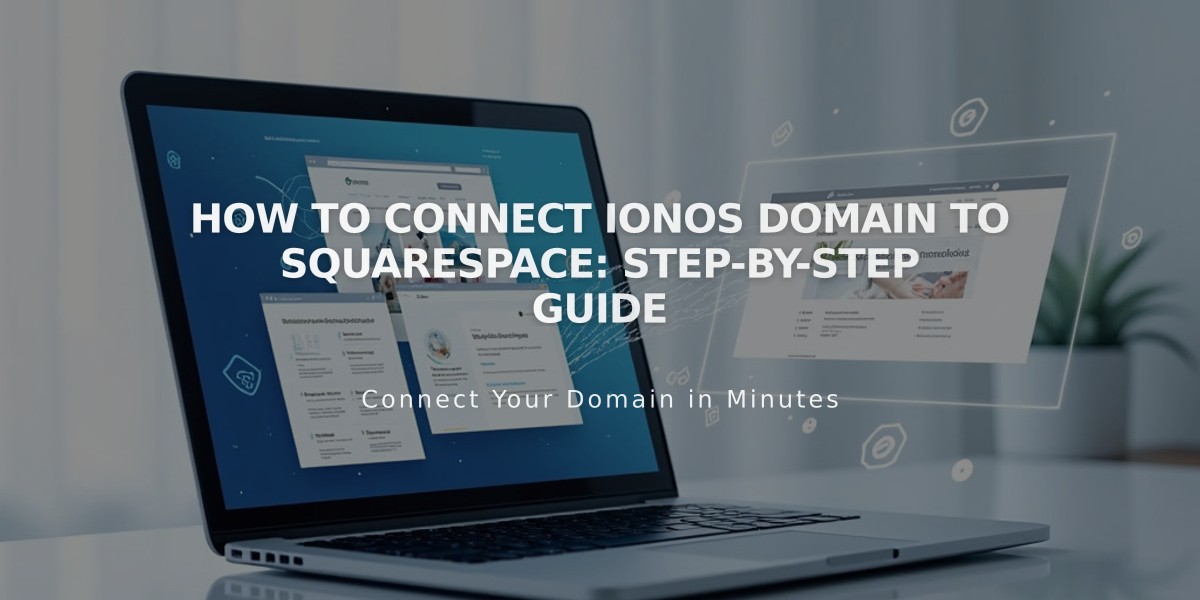
How to Connect IONOS Domain to Squarespace: Step-by-Step Guide
Log into Squarespace and navigate to the Domains panel to connect your IONOS domain to your website. Follow these steps for a successful connection:
Step 1: Connect Domain in Squarespace
- Open the Domains panel
- Click "Use your own domain"
- Enter your domain name and click the arrow
- Click "Connect Domain"
- Select "IONOS" from the dropdown menu
- Click "Connect Domain"
- Click "Continue" when prompted
Step 2: Approve in IONOS
- Log in to your IONOS account when the popup appears
- Click "Connect" to confirm
- Wait for the success message in Squarespace
- Click "Continue"
Step 3: Wait for Connection
- Allow 24-72 hours for the domain to fully connect
- Check connection progress in DNS settings
- Look for green "Connected" label in Domains panel
- Temporary error messages are normal during this period
Troubleshooting Common Issues If you receive an IONOS failure message:
- Verify you're using IONOS's default nameservers
- Log out of your IONOS account completely
- Try connecting the domain manually
Important Notes:
- Connection takes 24-72 hours to complete
- Error messages during this period are normal
- Contact IONOS support for account-specific issues
- Ensure your domain meets third-party connection requirements
For persistent issues after 72 hours, consult the Troubleshooting Domain Connections guide or contact support.
Related Articles

Domain Propagation: Why DNS Changes Take Up to 48 Hours to Complete

