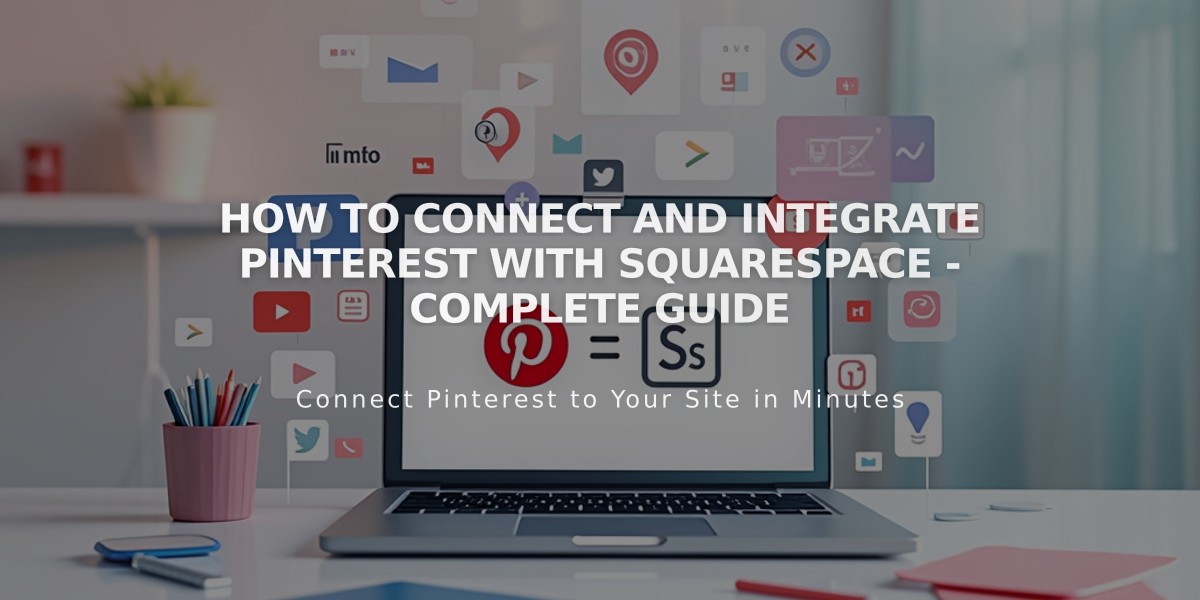How to Connect Facebook Account to Squarespace: Integration Guide
Link your Facebook account to Squarespace to display social icons and share content seamlessly. Here's everything you need to know about integrating Facebook with your Squarespace site.
Connect Your Facebook Account:
- Go to Connected Accounts panel
- Click Connect Account
- Choose Facebook from Social Accounts
- Login with Facebook credentials
- Authorize Squarespace for posting permissions
- Enable Show send option and select your Facebook page
- Save changes
Note: To connect multiple Facebook pages, logout and repeat the process for each account.
Add a Facebook Social Icon:
- Open Social Links panel
- Enter your Facebook profile/page URL
- Enable Show social icon
- Save changes
The icon will display automatically in most templates. You can also add it using the Social Link Block.
Add Share Buttons: Available for:
- Album Pages
- Event Pages
- Gallery Pages
- Layout Pages (Flatiron template only)
- Posts
- Products
Automatically Share Content: Enable automatic content sharing to Facebook by customizing your post settings in the Share content on social media section.
Business Features:
- Connect your business Facebook Page
- Sync and sell products directly on Facebook
- Use Meta pixel for advertising analytics and tracking
- Manage content transfer settings for brand consistency
Troubleshooting: If you encounter issues with Facebook sharing or integration, consult the Troubleshooting Facebook sharing guide for solutions.
For product-related features, see the detailed guides on:
- Using Meta pixel
- Selling products on Facebook and Instagram
- Social sharing options
- Email notifications setup
Remember to check content display settings if posts aren't appearing as expected on Facebook.
Related Articles

How to Set Up a Third-Party Subdomain on Squarespace: Step-by-Step Guide