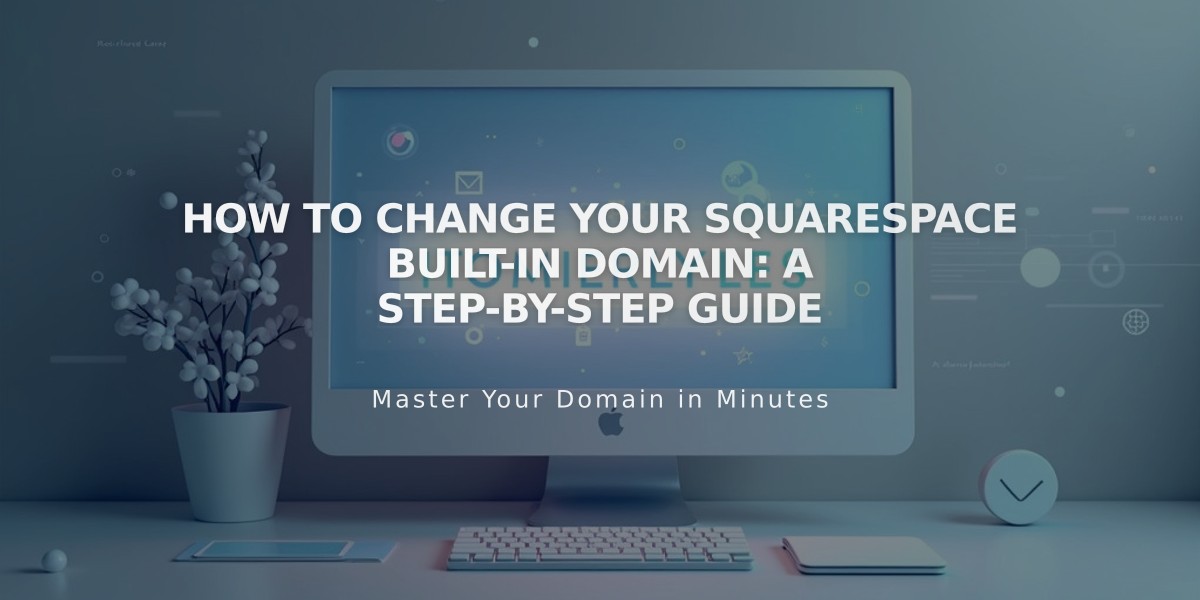
How to Change Your Squarespace Built-in Domain: A Step-by-Step Guide
Built-in domains are automatically generated URLs that Squarespace provides for every site and parking page, following the format: yoursiteid.squarespace.com. The site ID consists of two random words and sometimes additional characters.
While logged in, you'll see your built-in domain in the browser address bar, even with a custom domain connected. Visitors will see your custom domain instead, though the built-in domain remains visible on the login screen and in the source code.
Key Differences:
- Built-in domain: Automatically assigned URL ending in .squarespace.com
- Custom domain: Your chosen web address (e.g., yourdomain.com)
Changing Your Built-in Domain:
Requirements:
- 3-30 characters long
- Must start with a letter
- Can only contain letters, numbers, and hyphens
- Cannot end with a hyphen
- No special characters or symbols allowed
To change your built-in domain:
- Open the Domains panel
- Click on your built-in domain
- Enter a new Site ID
- Click Save
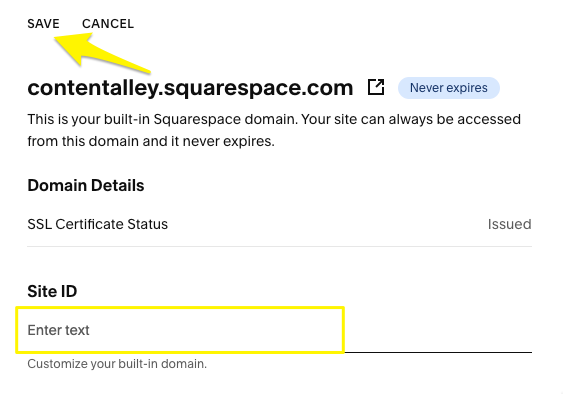
Custom domain settings in Squarespace
After saving, you'll receive a confirmation email titled "Your Updated Squarespace URL."
Note: Built-in domains cannot be changed for parking pages or Acuity Scheduling subscriptions. If your desired Site ID is taken, contact Customer Support to reuse a built-in domain from one of your removed sites.
To find your built-in domain for support purposes, copy the URL from your browser's address bar (everything before "/config") while logged into your site.
Related Articles
How Cover Page Styles Display on Mobile Devices in Version 7.0

