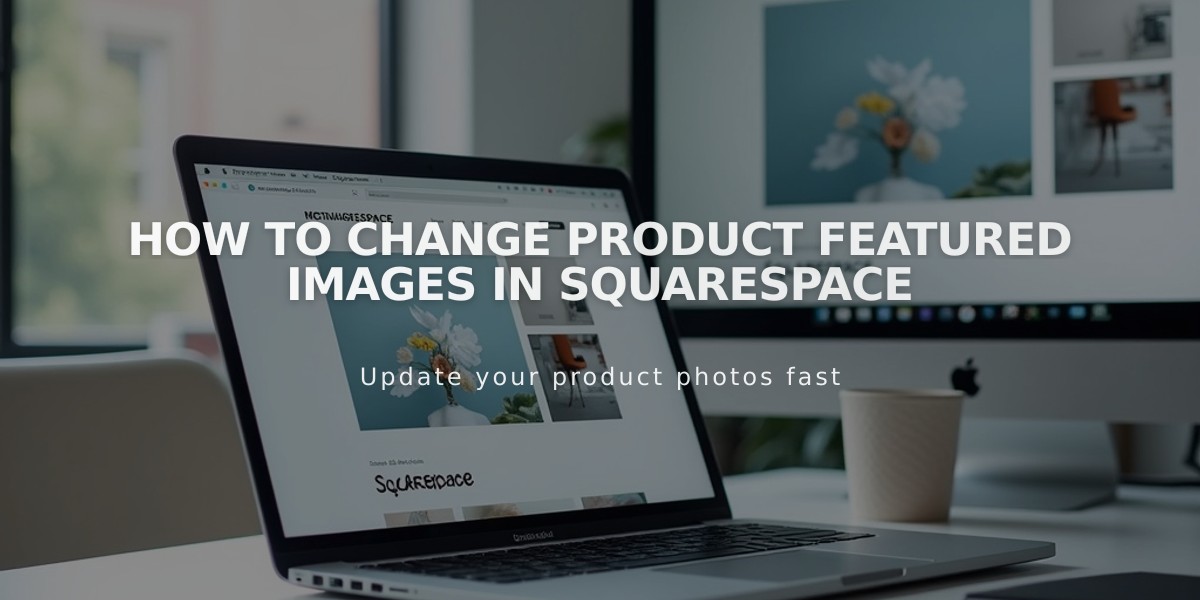
How to Change Product Featured Images in Squarespace
Featured product images appear in product blocks, summary blocks, store pages (7.1), and advanced store pages (7.0). They also represent your products on social media when no specific sharing images are set.
How to Change a Featured Image:
-
Access the product editor:
- Open "Pages" panel
- Click on store page
- Double-click desired product
-
Set new featured image:
- Scroll to Images section
- Click Featured Image
- Upload new image or select from library
-
Replace existing featured image:
- Click three dots next to current image
- Select Delete
- Upload new image
- Click Save
Important Notes:
- By default, the first product image becomes the featured image
- Custom featured images cannot have their focal point edited
- To adjust focal point, delete custom featured image and edit the first product image
- For variant-specific images on product details, use Product Images settings
For variant images to display when buyers select specific options, configure your Product Images settings separately.
Note: Delete the custom featured image to revert to using the first product image, which allows focal point editing for better display on product and store pages.
Need more details about featured image display locations? Visit the Product Images documentation section.
