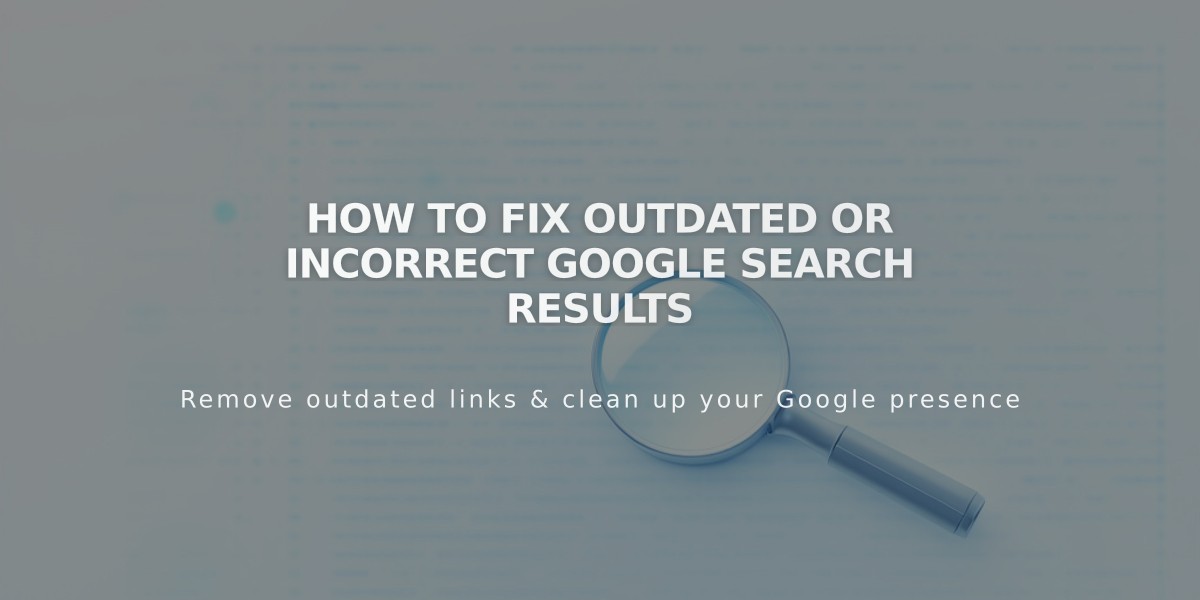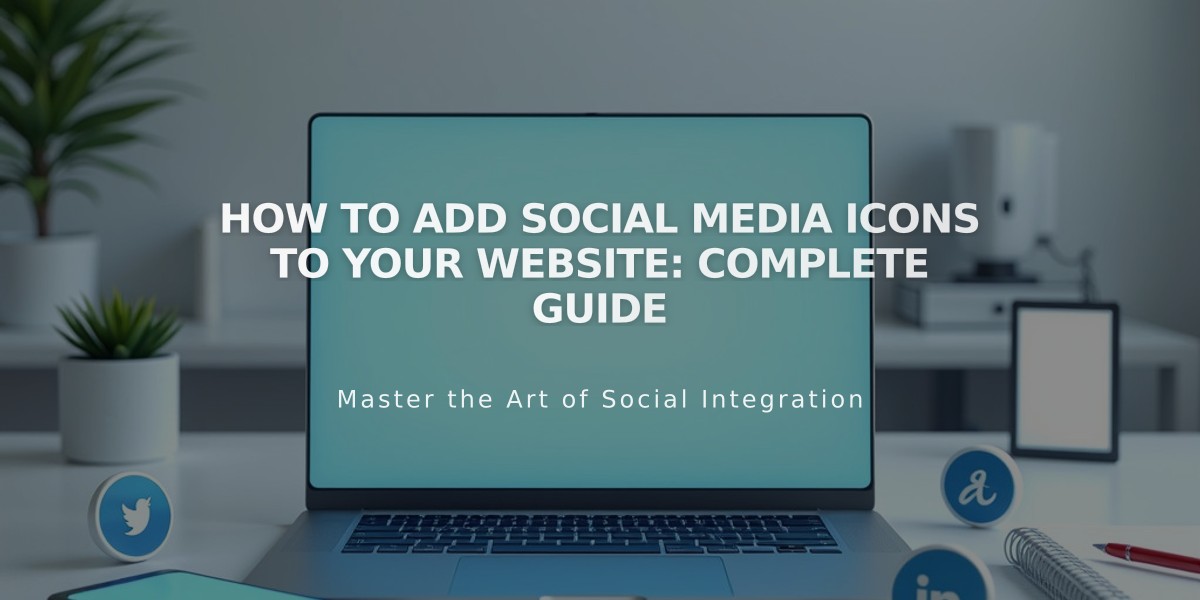
How to Add Social Media Icons to Your Website: Complete Guide
Social media icons allow your website visitors to easily find and follow you across various platforms. Here's how to add them to your site:
Adding Social Media Icons
- Open the "Social Media Links" panel
- Enter your profile URL or email in the "Add a social media or email link" field
- Press Enter
- Repeat for additional platforms
- Drag and drop icons to reorder them
Icon Placement Options
- Version 7.1: Automatically appears in site header
- Version 7.0: Location varies by template
- Social Media Links Block: Can be placed anywhere blocks are allowed
- Homepage: Available on all layouts (placement varies)
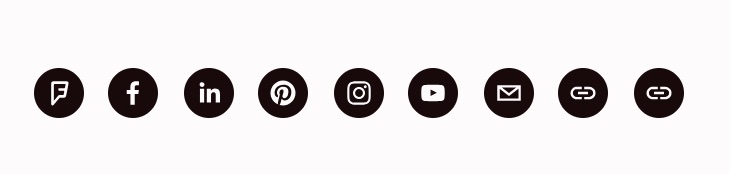
Black social media icons
Managing Icons
To show/hide icons:
- Open Social Media Links panel
- Select the account
- Toggle "Show social media icon"
- Click Save
To delete icons:
- Open Social Media Links panel
- Click the icon
- Select Delete
- Confirm deletion
Supported Platforms
Popular platforms with automatic logos include:
- X (Twitter)
- YouTube
- TikTok
- Snapchat
- Discord
- Twitch
- Spotify
- SoundCloud
- GitHub
- Medium
- Tumblr
- Vimeo
Additional Features:
- Generic link icons for unsupported platforms
- Email icon for email addresses
- Customizable icon styling through the Design panel
- Site-wide visibility controls
- Integration with social media links block
Note: For accounts linked before March 21, 2019, visibility settings are managed through the Linked Accounts panel. To update, delete and re-add using the profile URL.
Related Articles

How to Select and Customize Your Squarespace Template: A Complete Guide