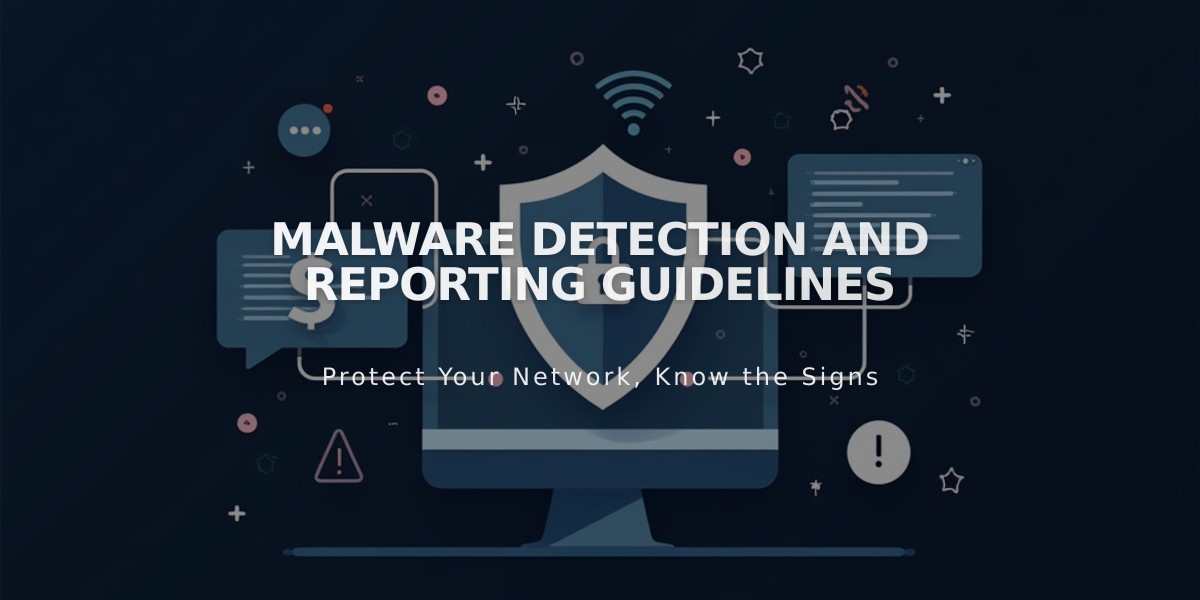How to Add Custom Code to Your Site Using Code Injection - Complete Guide
Code injection allows you to enhance your site by adding HTML code and scripts to specific areas. Here's a comprehensive guide on how to use it effectively:
Key Areas for Code Injection
- Header
- Injected into the tag on every page
- Perfect for site-wide scripts and tracking codes
- Footer
- Added before the closing tag
- Ideal for chat widgets and other site-wide elements
- Lock Page
- Appears above the password field on protected pages
- Best managed through the Lock Screen panel
- Order Pages
- Order Confirmation Page: Displays after gift card/membership purchases
- Order Status Page: Shows payment confirmation for physical/digital products
Available Customer Tags:
- {orderId}
- {orderSubtotal}
- {orderSubtotalCents}
- {orderGrandTotal}
- {orderGrandTotalCents}
- {customerEmailAddress}

Malicious code injection warning
Best Practices
- Code Format
- Wrap JavaScript code in
- Use Custom CSS Editor instead of code injection for styles
- Add CSS in
- Cookie Banner Integration
- Enable cookie banner in Cookies and Visitor Data panel
- Use Acceptance and Refusal type for consent options
- Integrate third-party codes with cookie consent
- Page-Specific Injection
- Access through Pages panel > Advanced settings
- Available for individual pages and blog posts
- Appears differently based on site version (7.0 or 7.1)
Troubleshooting
- Disable Scripts in Preview
- Use when making site changes
- Add /safe to editing URL if needed
- Visitors won't see preview-related messages
- Common Issues
- Ajax loads may affect CSS loading
- Payment pages don't support code
- Header transparency can affect HTML display
Remember to regularly test your injected code and keep backups before making significant changes.
Related Articles
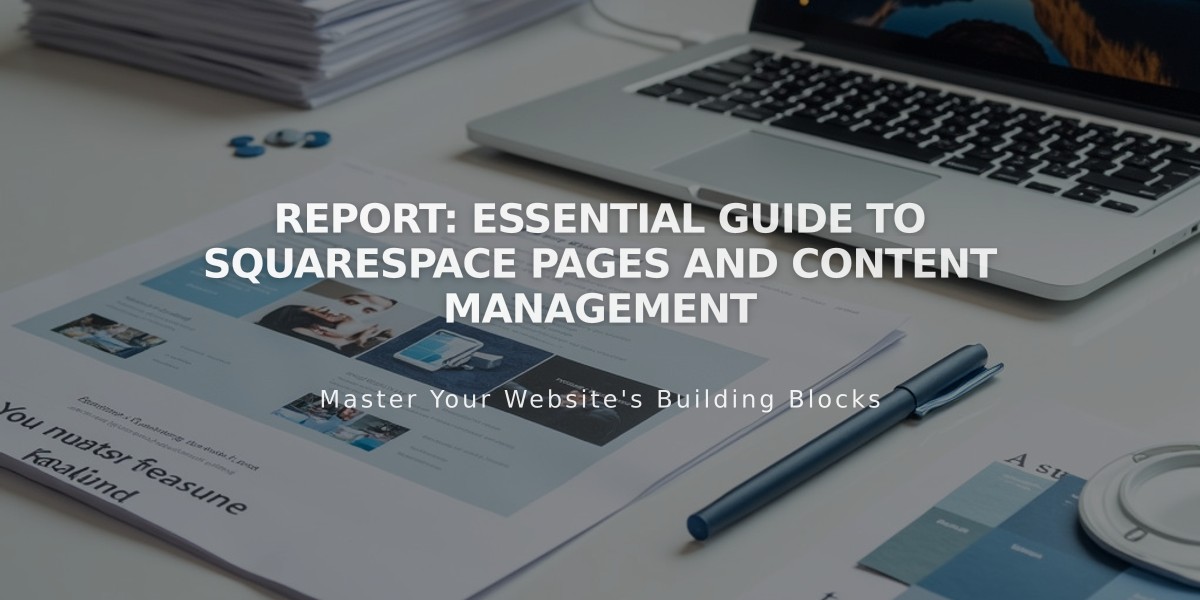
Report: Essential Guide to Squarespace Pages and Content Management