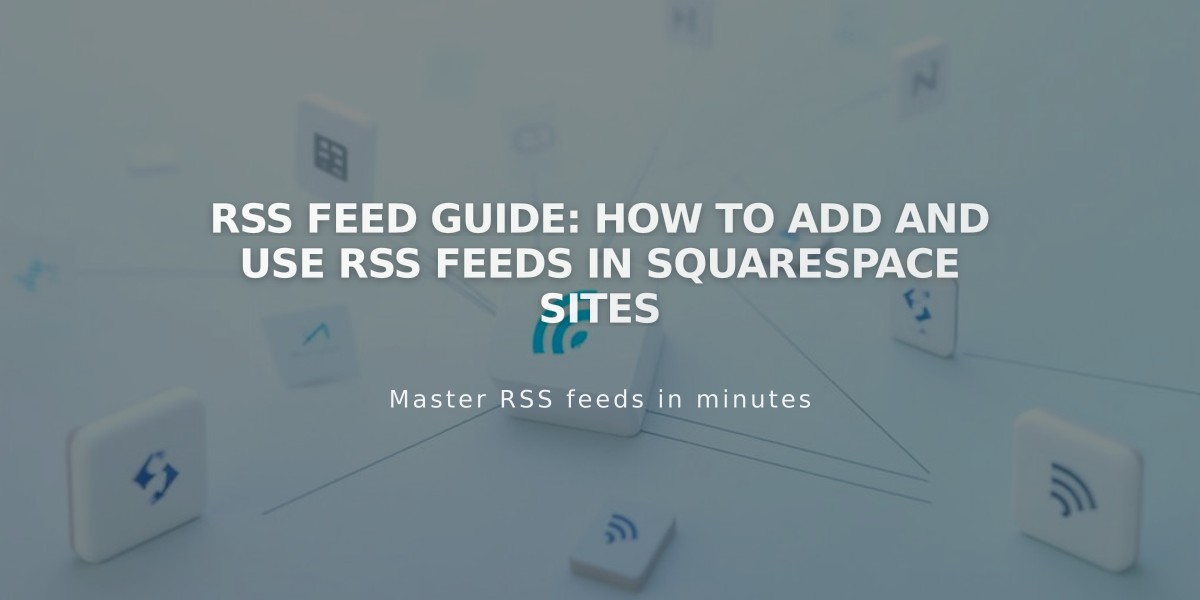Code Injection: A Guide to Adding Custom HTML and Scripts on Your Site
Code injection is a powerful tool that allows you to enhance your site with custom HTML and scripts. Here's how to use it effectively:
Usage Guidelines:
- Use code injection for adding HTML and scripts like live chat services, domain verification, or analytics
- Don't use it for adding content or styles (use Pages for content and Custom CSS Editor for styles)
- JavaScript code must be wrapped in tags
- CSS code must be wrapped in tags
Main Injection Points:
Header
- Adds code to the tag on every page
- Best for third-party integrations and tracking scripts
Footer
- Adds code before the closing tag
- Ideal for elements that should load after the page content
Lock Page
- Displays above the password field on password-protected pages
- Recommended to use Lock Screen panel instead for better customization
Order Confirmation Page Available tags:
- {orderId}
- {orderSubtotal}
- {orderSubtotalCents}
- {orderGrandTotal}
- {orderGrandTotalCents}
- {customerEmailAddress}
Order Status Page
- Same tags as Order Confirmation Page
- Use {.if firstPageView} and {.end} tags to control script execution
Per-Page Injection
- Hover over page in Pages panel
- Click the settings icon
- Select Advanced
- Add code to Page Header Code Injection
- For blogs, use Post Blog Item Code Injection
Important Notes:
- Disable scripts in preview if experiencing editing issues
- Checkout pages don't support code injection
- Ajax loading may affect CSS in code injection
- Test thoroughly after implementation

Gray box with custom Instagram link
Cookie Banner Integration:
- Enable cookie banner in Cookies & Visitor Data panel
- Select Opt in & out banner type
- Add necessary third-party integration code
- Test visitor consent functionality
Remember to back up your code before making changes and verify functionality across different devices and browsers.
Related Articles

Create an API Key for Squarespace Integrations: A Complete Guide