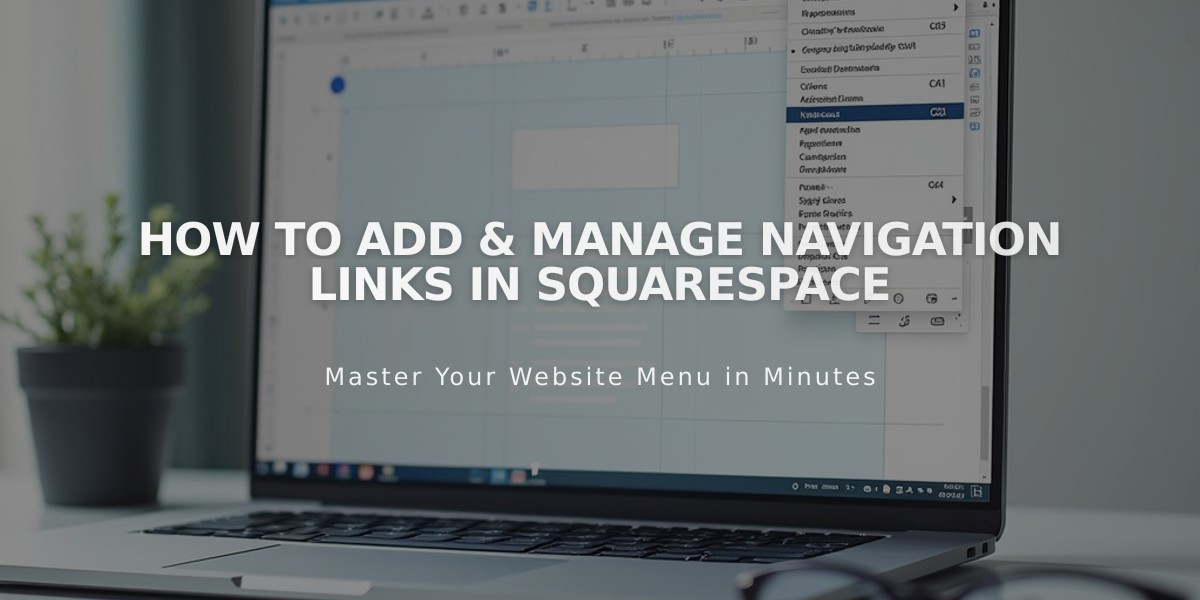
How to Add & Manage Navigation Links in Squarespace
When adding links to navigation, you have several options to enhance your site's functionality and user experience:
External Links
- Open Pages panel
- Click + next to desired section
- Select Link
- Enter Link Title
- Input URL in Link field
- Enable "Open link in new tab" for external sites
- Click Save
Email Links
- Choose Email from dropdown menu
- Enter email address in To field
- Add CC/BCC if needed
- Optional: Add Subject and Body text
- Click Save
Phone Links
- Select Phone from dropdown menu
- Enter phone number with country/area code (omit leading 0)
- Choose Call or Text option
- Click Save
File Links
- Select File from dropdown menu
- Upload new file or choose from Recently Uploaded
- Enable "Open in new tab" if desired
- Click Save
Category/Tag Links
- Use URL dropdown menu
- Select category or tag
- Click Save
To Delete Links:
- Open Pages panel
- Hover over link
- Click trash can icon
- Confirm deletion
Important Notes:
- Links can be added to dropdowns by dragging or using Add Page
- Files will either download or open in new tab based on file type
- Page links are automatically added when creating new pages
- Phone numbers should include country code for international access
- Email links open in visitor's default email client
For mobile users, access these options through the Squarespace app by tapping More > Pages and following similar steps.
Related Articles

Comprehensive List of Removed Squarespace Fonts: What You Need to Know

