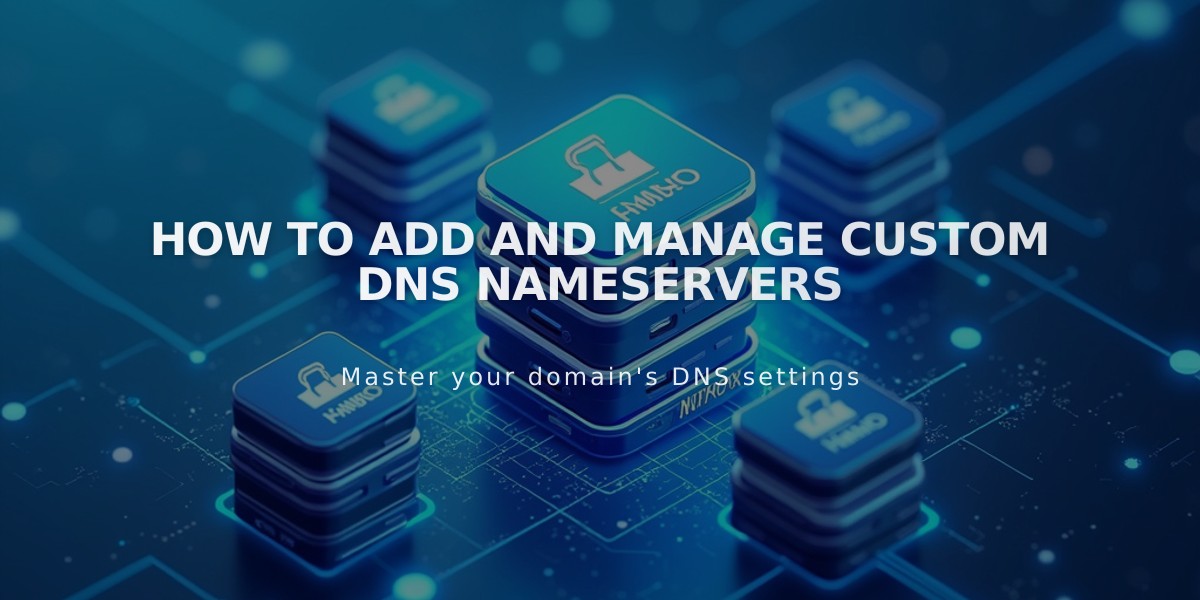
How to Add and Manage Custom DNS Nameservers
Adding additional nameservers to your DNS records is an advanced domain management task that can help point subdomains to different servers. Here's how to do it properly:
Prerequisites
Before adding custom nameservers, you must disable DNSSEC protection:
- Navigate to domains dashboard
- Select your domain
- Go to DNS > DNSSEC
- Turn off DNS Security Extensions
- Click Confirm
Adding Custom Nameservers
- Gather your NS records from your server provider
- Go to DNS Settings in your domain dashboard
- Scroll to Custom Records
- Click Add Record
- Select NS as Type
- Enter host value (subdomain)
- Add provider's NS record in Data field
- Save changes
Note: Changes may take 24-72 hours to propagate.
Removing Custom Nameservers
Follow these three steps:
- Disable DNSSEC:
- Go to DNS > DNSSEC
- Turn off DNS Security Extensions
- Confirm changes
- Restore Squarespace nameservers:
- Go to DNS > Domain Nameservers
- Click "Use Squarespace nameservers"
- Save changes
- Re-enable DNSSEC:
- Return to DNSSEC settings
- Turn on DNS Security Extensions
- Confirm changes
Troubleshooting Common Issues
- "Unable to add nameserver": Wait for any pending domain transfers to complete
- Can't see DNS Security Extensions toggle: Remove DS records manually from DNSSEC settings
- Changes not reflecting: Allow up to 72 hours for propagation
Remember: If your domain uses DNS Connect instead of Nameserver Connect, make changes through your third-party domain provider.
Related Articles

How to Set Up a Third-Party Subdomain on Squarespace: Step-by-Step Guide

