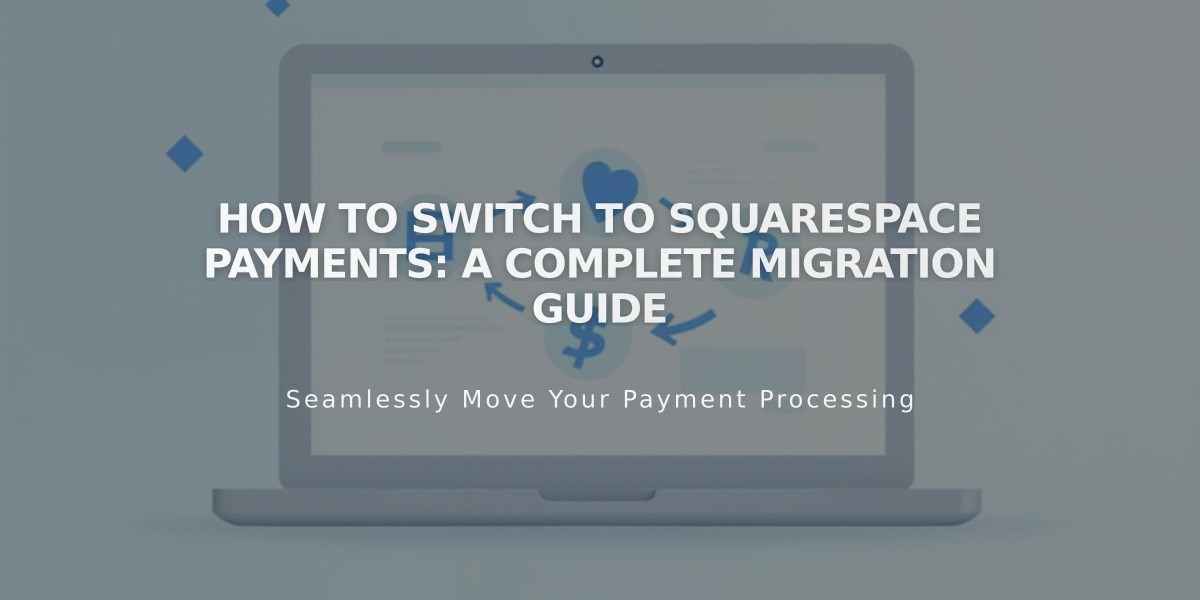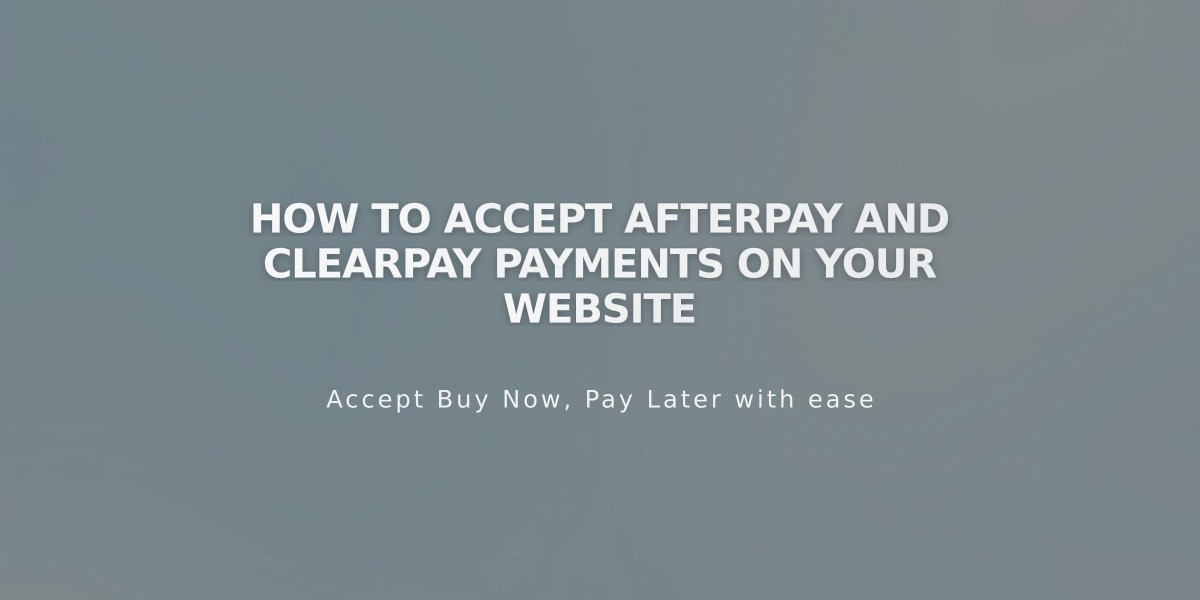
How to Accept Afterpay and Clearpay Payments on Your Website
Afterpay and Clearpay let customers shop now and pay later in interest-free installments. Merchants receive the full payment upfront, while customers repay in four installments over eight weeks.
Eligibility Requirements:
For Afterpay:
- Available in US, Canada (except Quebec), New Zealand, and Australia
- Must sell physical products
- Requires Squarespace Payments or Stripe
- Minimum order $1, with country-specific spending limits
For Clearpay (UK only):
- Available only in United Kingdom
- Must sell physical products
- Requires Squarespace Payments or Stripe
- Orders between £1-£1,000
Merchant Requirements:
- Connected Squarespace Payments or Stripe account
- Website Personal Plan, Business Plan, or E-commerce Plan
- Must meet Stripe's eligibility criteria
- Physical products only (no digital goods or services)
Processing Fees:
- Afterpay: 6% + $0.30 per transaction
- Clearpay: 6% + £0.30 per transaction
- Additional fees may apply based on your Squarespace plan
How to Activate:
For Squarespace Payments:
- Open Payments menu
- Click Manage Settings
- Select Payment Methods tab
- Toggle Afterpay/Clearpay switch to On
For Stripe:
- Connect Stripe account
- Open Payments menu
- Click Stripe
- Toggle Afterpay/Clearpay switch
Customer Payment Process:
- Select Afterpay/Clearpay at checkout
- Enter billing address
- Sign in or create account
- Add payment information
- Review payment schedule
- Confirm transaction
Refunds:
- Full refunds return to Afterpay/Clearpay, who then refund customer
- Partial refunds adjust remaining payment schedule
- Processing fees are non-refundable
Support:
- Payment plan inquiries: Direct customers to Afterpay/Clearpay
- Purchase approval issues: Contact Afterpay/Clearpay
- Credit limit questions: Managed by Afterpay/Clearpay
To Disable:
- Open Payments menu
- Click Manage Settings
- Select Payment Methods tab
- Toggle Afterpay/Clearpay switch to Off
- Existing payment plans continue until completion
Related Articles
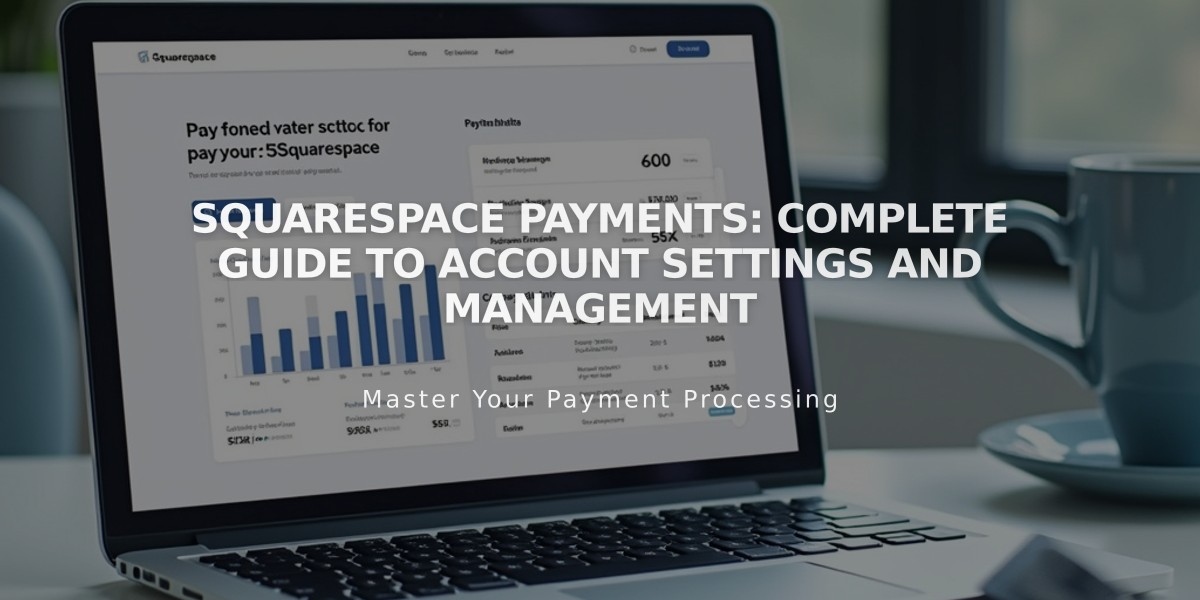
Squarespace Payments: Complete Guide to Account Settings and Management