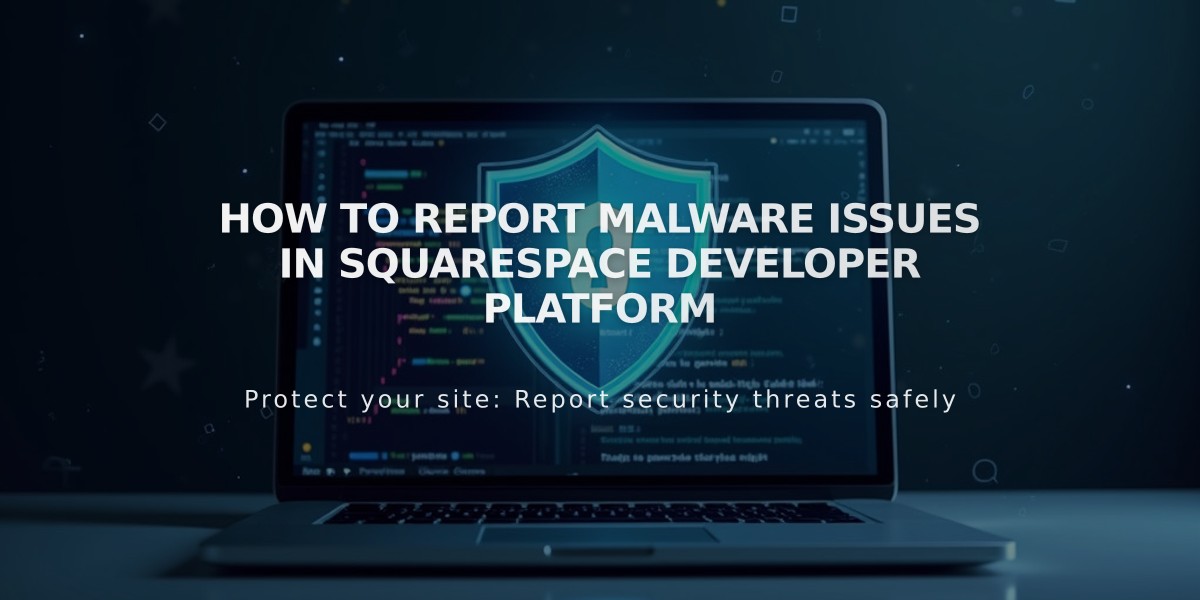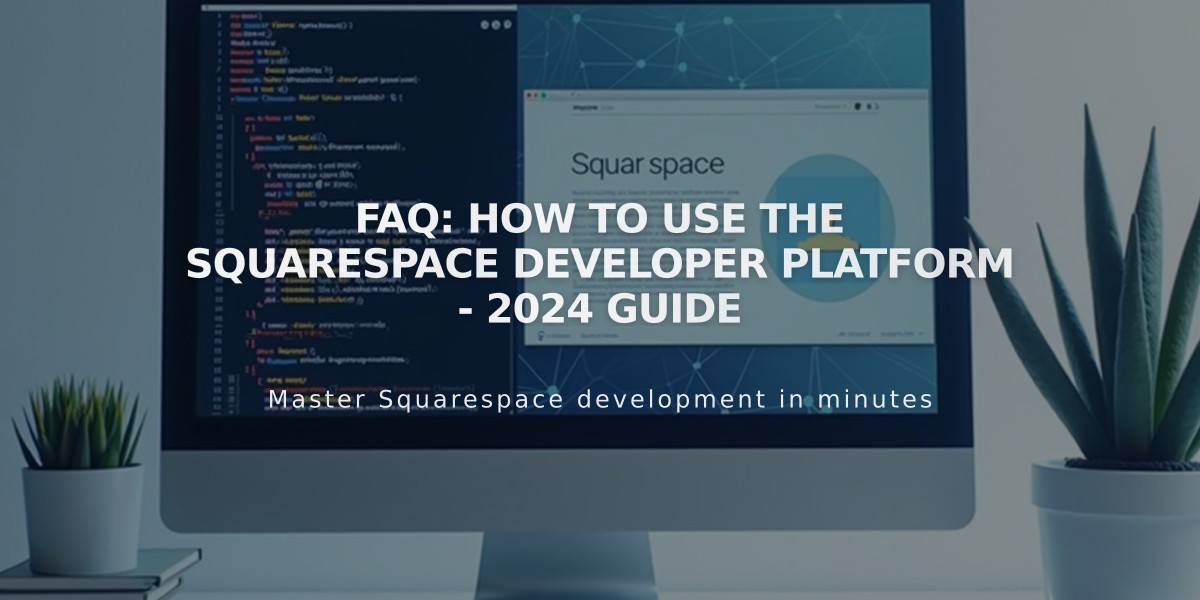
FAQ: How to use the Squarespace Developer Platform - 2024 Guide
The Squarespace Developer Platform enables advanced customization beyond standard Site Styles for experienced developers. This guide covers essential information about its features, limitations, and important considerations.
Who Should Use the Developer Platform?
The platform is designed for advanced developers with experience in:
- Custom website development
- HTML and LESS CSS
- JSON-T
- GitHub
Most users can achieve their customization needs using built-in options like custom HTML, CSS, and JavaScript.
Capabilities and Limitations
You can:
- Create custom 7.0 site templates
- Modify existing 7.0 templates
- Access template revisions, stylesheets, and scripts
You cannot:
- Create or modify 7.1 sites
- Access CMS content
- Add server-side code
- Modify default scripts/styles
- Customize blocks or cover pages
Effects of Enabling Developer Mode
- Demo content will be removed
- Template cannot be changed
- No template updates from Squarespace
- Platform-level updates continue
- Live site remains unchanged until code updates
Disabling Developer Mode Impact
Your site will revert to default settings:
- Custom code disabled
- CSS removed
- HTML code removed
- JavaScript features stop working
- Custom layouts reset
- Custom collections removed
- Custom integrations disabled
- Uploaded resources removed
Additional affected areas:
- Navigation structure resets
- Blog post types revert to default
- Sidebars, headers, and footers content disappears
Trial and Plan Considerations
- Developer Platform requires Business plan or higher
- Trial sites with Developer Mode don't expire
- Downgrading to Personal plan restricts further changes
- Existing customizations remain but can't be modified
Technical Support
Squarespace provides support for:
- Platform activation
- Initial setup guidance
They do not assist with:
- Custom code writing
- Code troubleshooting
- Development issues
For coding help, use:
- Squarespace Forum
- Developer documentation
- Community resources
Authentication Notes
If login fails, you may need to:
- Create an app password
- Disable two-factor authentication
- Switch to email/password login
Backup Recommendation: Always save site files and developer platform code locally before making significant changes.
Related Articles

How to Set Up a Third-Party Subdomain on Squarespace: Step-by-Step Guide