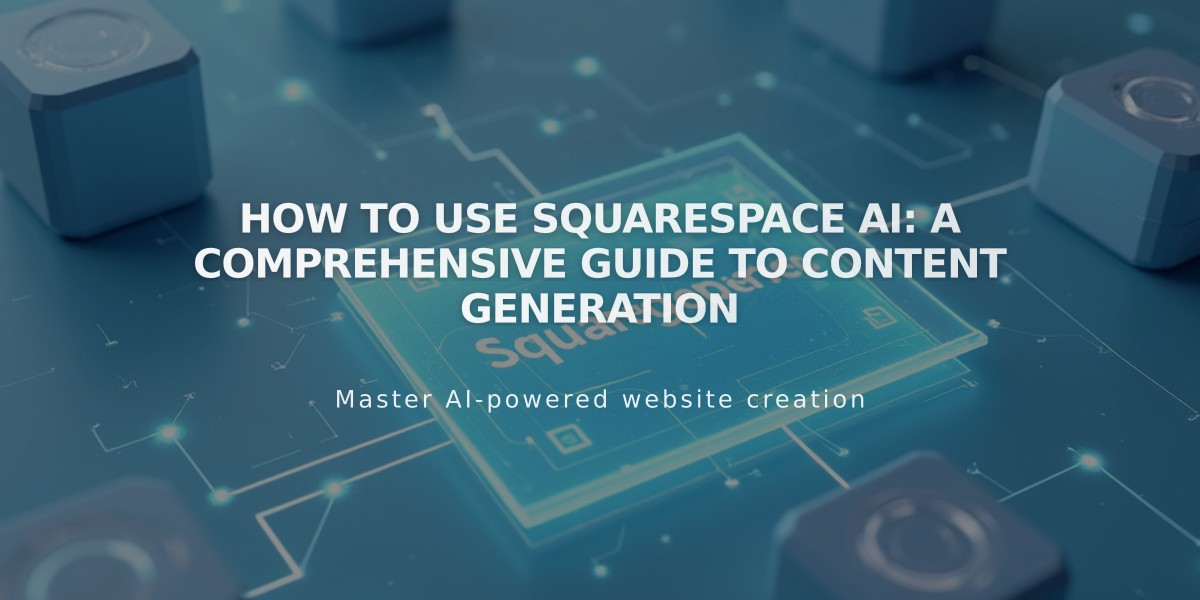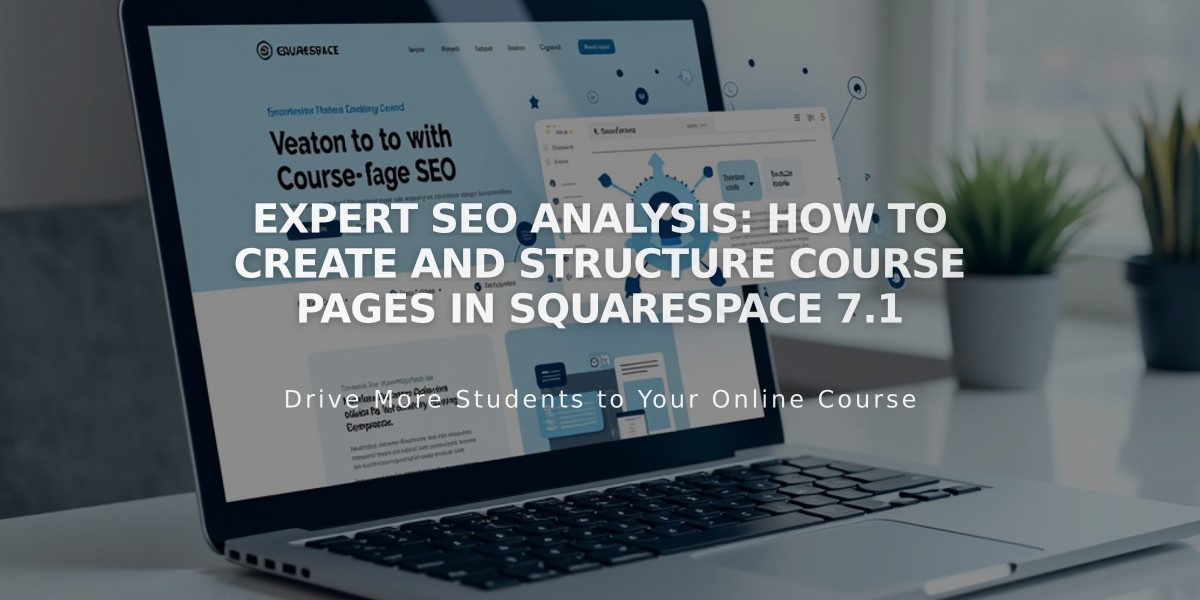
Expert SEO Analysis: How to Create and Structure Course Pages in Squarespace 7.1
First, understand that course pages help you create and share guided lessons with your visitors. They're organized into overviews and individual lessons, with optional chapters for better organization.
Course Structure:
- Overview page: Shows course description, progress bar, and lesson list
- Lesson pages: Contains lesson content and navigation buttons
- Chapters: Optional groupings for organizing lessons
- Progress tracking: Shows completion status
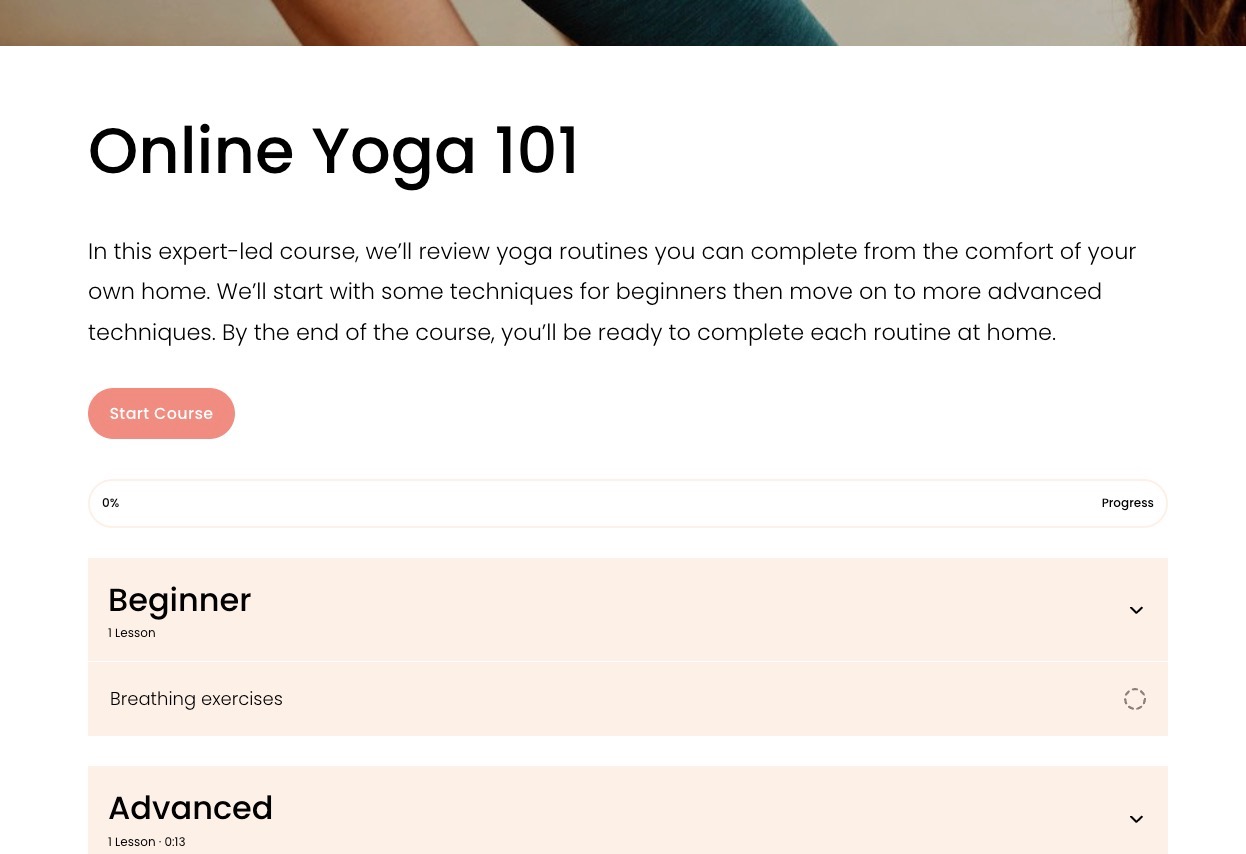
Yoga page on Squarespace
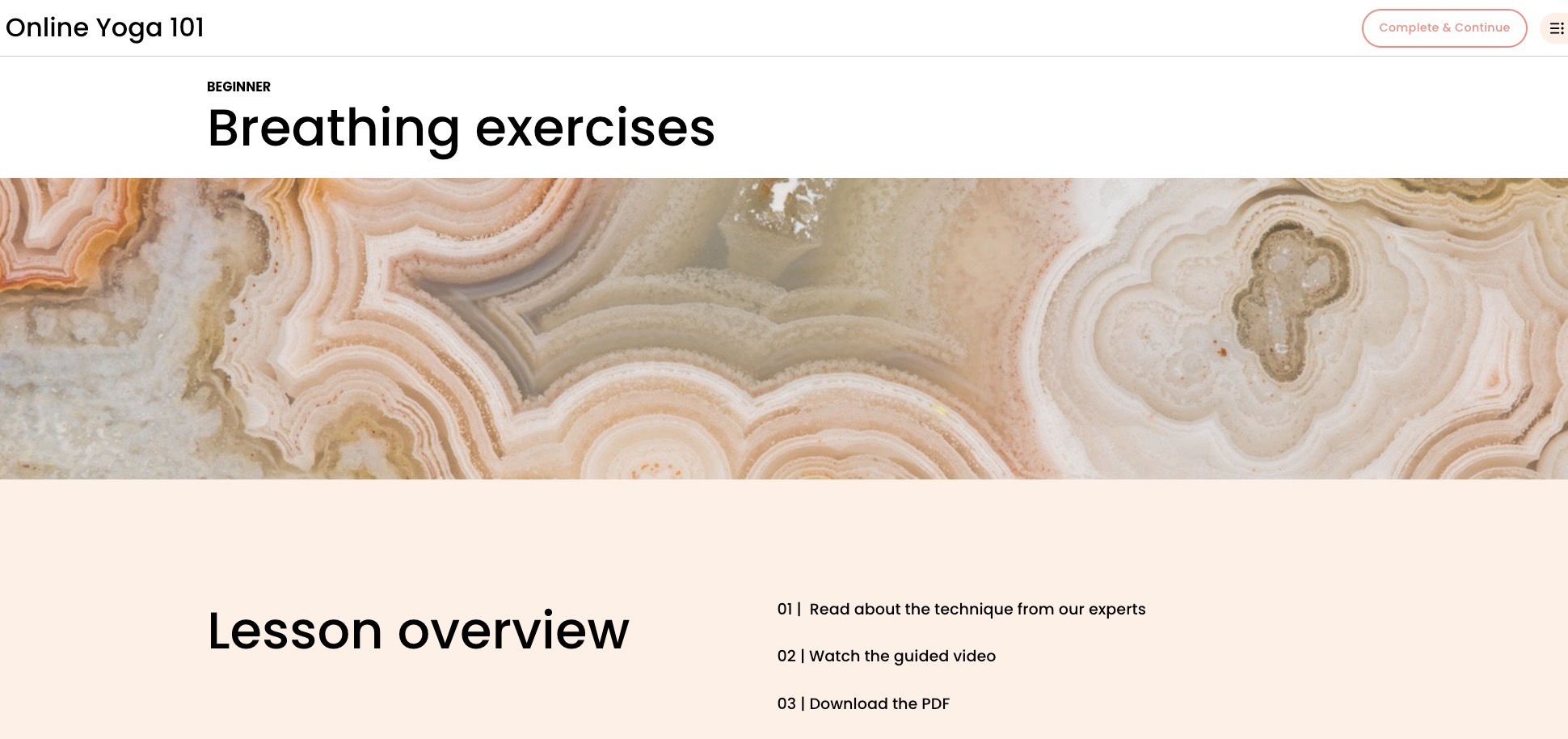
Squarespace website
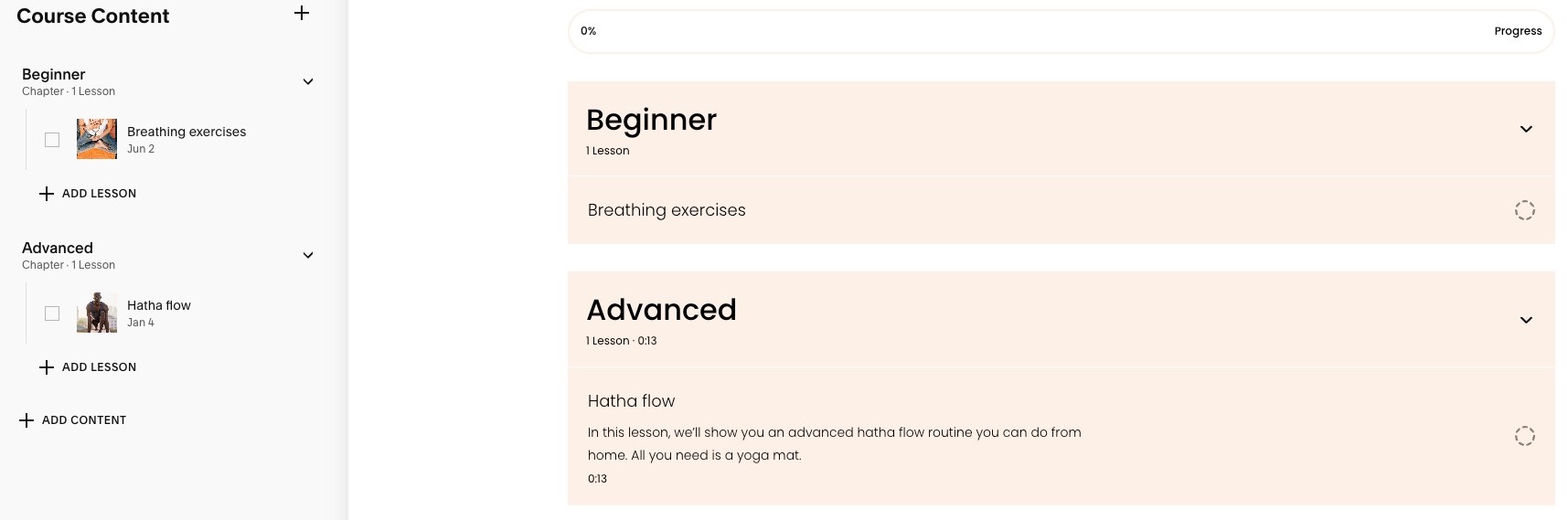
Lesson 1 for beginners
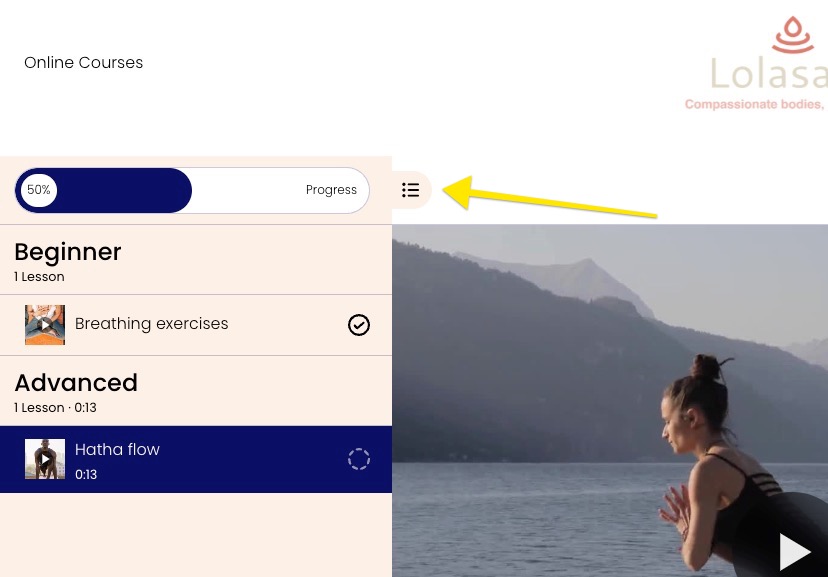
Woman in meditation position
Creating a Course:
- Open Pages panel
- Click + next to desired navigation section
- Select Course from Collections
- Choose layout and enter title
- Add lessons (up to 250 per course)
Adding Lessons:
- Navigate to Course Content
- Click + and select Lesson
- Add title, description, and thumbnail
- Include video content (optional)
- Add page sections with lesson content
Video Guidelines:
- Up to 3 hours per video
- 30 minutes storage included
- Additional storage available with Digital Products plan
- Supports direct uploads, YouTube, and Vimeo
Organizing Content:
- Drag and drop lessons to reorder
- Create chapters to group related lessons
- Set lessons as public preview
- Customize navigation and progress tracking
Monetization Options:
- Add course to pricing plans
- Create free or paid access
- Hide entire course or just lessons
- Set specific lessons as preview content
Style Customization:
- Modify colors and fonts
- Choose list or grid layout
- Customize button styles
- Adjust spacing and alignment
- Style course navigation and headers
Remember to publish or schedule lessons when ready, and test the progress bar functionality in preview mode.
Related Articles
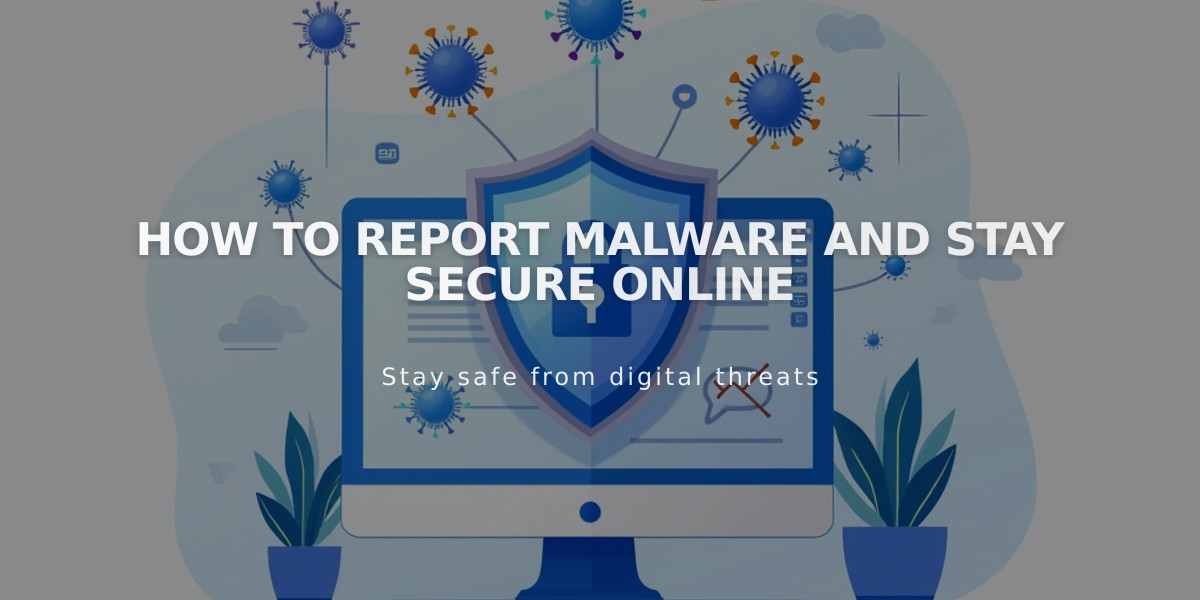
How to Report Malware and Stay Secure Online