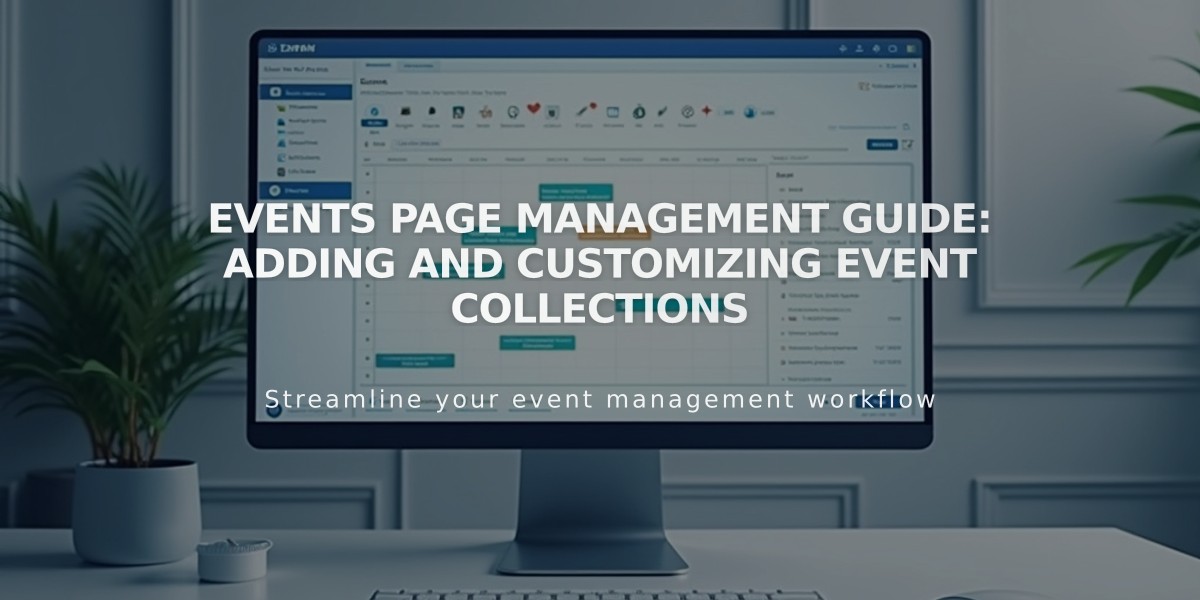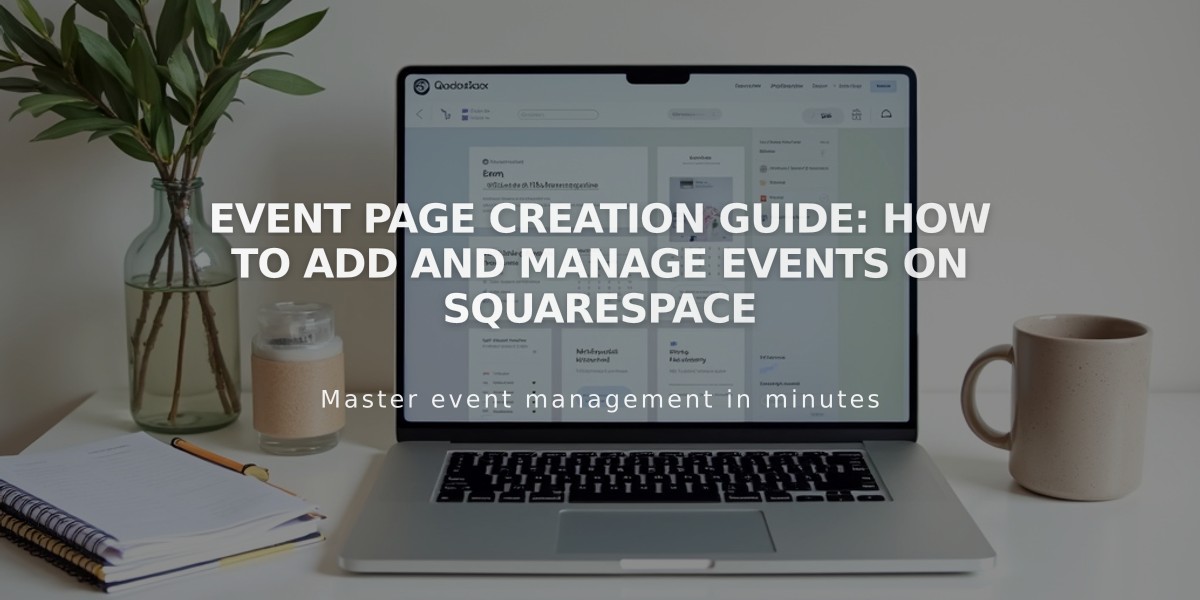
Event Page Creation Guide: How to Add and Manage Events on Squarespace
Event pages help organize and display event information on your website. Here's how to set them up and manage them effectively:
Adding an Event Page:
- Open Pages panel and click +
- Select Events under Collections
- Enter page title and press Enter
Creating an Event:
- Click + on the event page
- Add event title
- Set start/end date and time
- Add location details
- Include event description
- Click Save or Publish
Key Features:
- Supports up to 350 events per month
- Displays up to 250 upcoming and 30 past events
- Events must have an end time
- Can schedule events up to 2 years in advance
- Events can be viewed in list or calendar format
Customization Options:
- Add featured images
- Include event descriptions/excerpts
- Set custom URLs
- Add location with Google Maps integration
- Enable social sharing
- Add tags and categories
- Customize SEO settings
Display Settings:
List View:
- Shows descriptions, excerpts, and featured images
- Customizable event information display
- Option to show/hide past events
Calendar View:
- Interactive monthly calendar
- Featured images for single events
- Hover previews with event details
- Responsive design for mobile devices
Additional Features:
- Export options for Google/iCloud Calendar
- Social media sharing capabilities
- Custom URL slugs
- Location mapping
- SEO optimization settings
Note: Event pages don't support recurring events or direct bookings. For booking functionality, consider using a third-party scheduling tool.
Related Articles
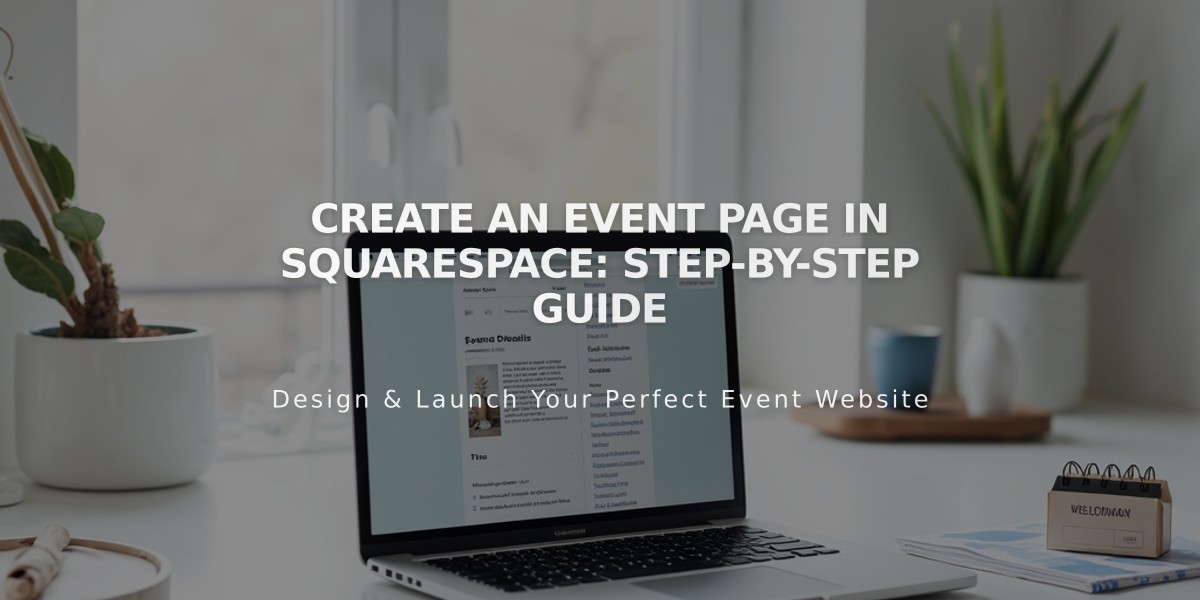
Create an Event Page in Squarespace: Step-by-Step Guide