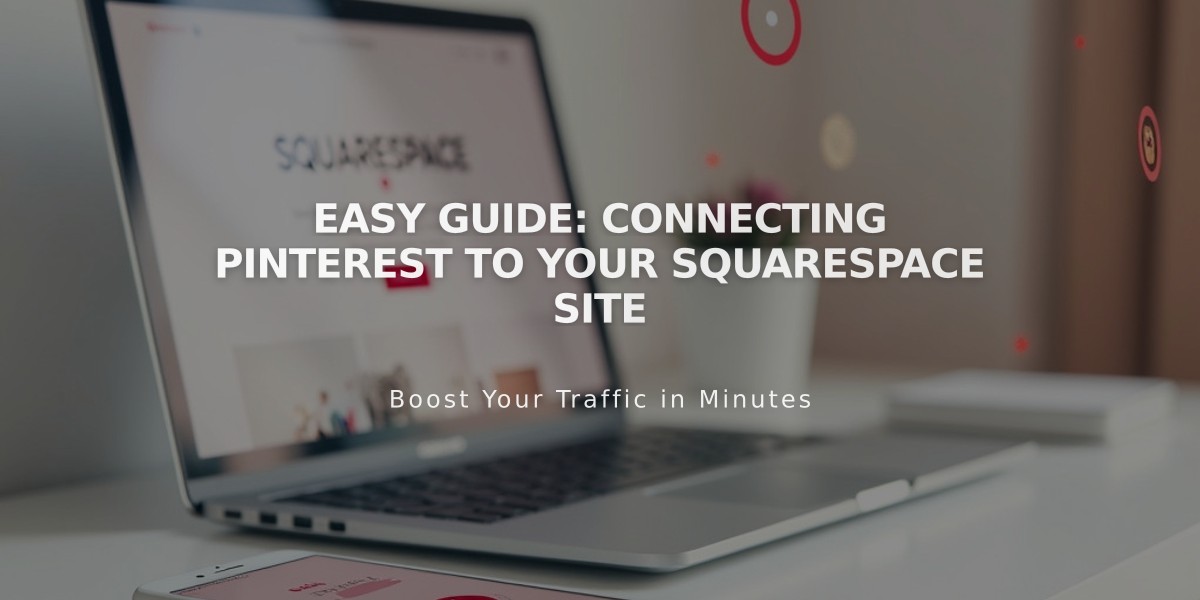
Easy Guide: Connecting Pinterest to Your Squarespace Site
Pinterest to Squarespace Integration Guide
Integrate Pinterest with your Squarespace site to encourage visitors to share your products and images with their followers. Here's how to use Pinterest's features effectively with Squarespace.
Connect Your Pinterest Account
- Open Connected Accounts panel
- Click Connect Account
- Select Pinterest
- Sign in with your Pinterest credentials
- Click Allow to authorize integration
- Enable automatic sharing by checking Show sharing options (optional)
- Select your preferred board from Select board dropdown
- Click Save
Display Social Icons
- Access Social Links panel
- Enter your Pinterest profile URL
- Check Show social icons
- Click Save
Note: Social icons display automatically on most templates. Use social link blocks for additional placement options.
Add Share Functionality
Enable Pinterest sharing on:
- Album pages
- Blog posts
- Gallery images
- Products
Pinterest Save Button Implementation
Add hover-activated Save buttons to:
- Image blocks
- Gallery blocks (slideshow, grid, and stack layouts)
- Store pages
- Product images
- Blog post images
Track Performance with Pinterest Analytics
Business account holders can access detailed metrics through Pinterest's analytics dashboard after connecting their account.
Pinterest Tag Implementation (Optional)
Requirements:
- Pinterest Business account
- Pinterest ad account
- Active promoted pins
Benefits:
- Track conversion rates
- Measure advertising ROI
- Create targeted audiences
Important Notes:
- Rich pins are not supported on Squarespace custom domains
- Test mode orders won't appear in analytics
Troubleshooting Connection Issues:
-
Disconnect integration:
- Open Connected Accounts
- Select Pinterest account
- Click Disconnect > Confirm
-
Remove app access:
- Log into Pinterest
- Navigate to Account Settings > Apps
- Click Revoke access for Squarespace
-
Reconnect following the initial setup steps
Contact Pinterest support if problems persist after reconnection attempts.
