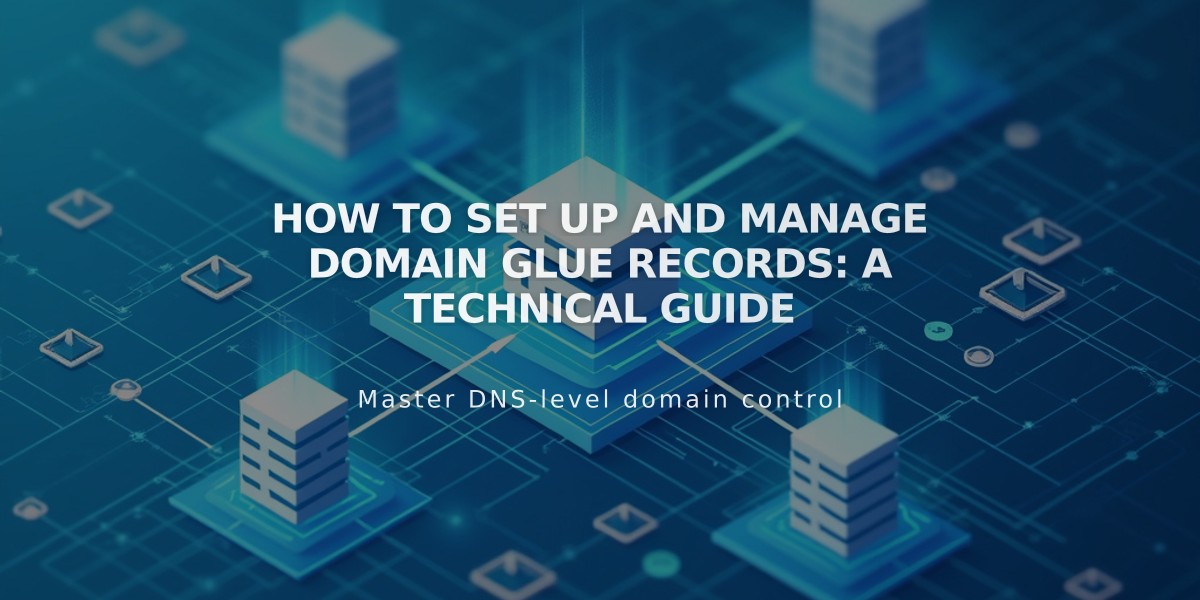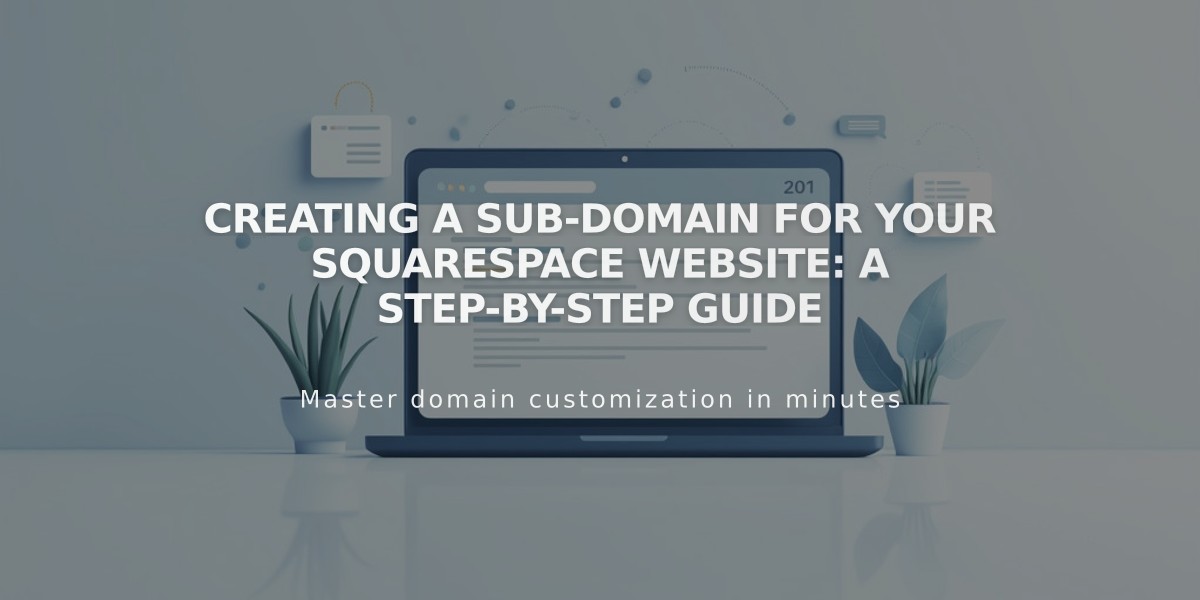
Creating a Sub-Domain for Your Squarespace Website: A Step-by-Step Guide
Creating a sub-domain extends your website's functionality by adding a prefix to your main domain (like blog.yourdomain.com). Here's how to set it up in Squarespace.
What is a Sub-Domain? A sub-domain appears before your root domain, replacing "www" (example: blog.yourdomain.com). It can point to your main website or a different destination.
Setting Up a Sub-Domain
Basic Method:
- Navigate to domain dashboard
- Select your domain
- Click Website
- Scroll to Domain Forwarding and click Add Rule
- Enter sub-domain name (e.g., blog)
- Input destination URL (e.g., www.yourdomain.com/blog)
- Choose redirect type (301 permanent or 302 temporary)
- Keep SSL enabled
- Save changes
Managing Your Sub-Domain
To Edit:
- Open domain dashboard
- Select domain
- Click Website
- Find Domain Forwarding Rules
- Click Edit beside sub-domain
- Make changes and save
To Delete:
- Access domain dashboard
- Select domain
- Click Website
- Locate Domain Forwarding Rules
- Click trash icon
- Confirm deletion
Manual DNS Setup (For Nameserver-Connected Domains):
- Open domain dashboard
- Select domain
- Click DNS
- Choose Add Preset > Sub-Domain
- Enter sub-domain name
- Select forwarding destination
- Click Add to save
Note: For third-party domains, use DNS Connect or Nameserver Connect to manage your sub-domain settings. Nameserver Connect users manage DNS records through Squarespace's Domains menu, while billing remains with the external provider.
By following these steps, you'll successfully create and manage sub-domains for your Squarespace website, enhancing your site's organization and user experience.
Related Articles

How to Add Custom Nameservers to DNS Records