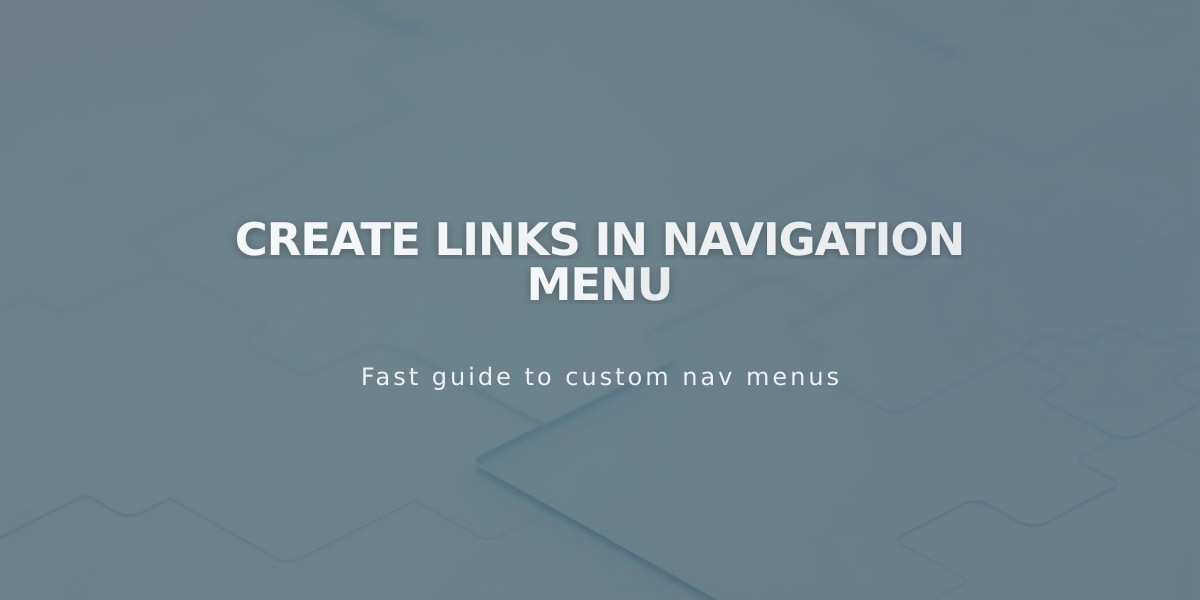
Create Links in Navigation Menu
External links, categories, tags, email addresses, phone numbers, and files can be added directly to your navigation menu. Here's how to do it:
Adding a Link to Navigation
- Open Pages menu
- Click + next to desired section
- Select Link
- Enter Link Title
- Choose link type from drop-down menu
- Configure link settings
- Click Save
Types of Links
Web Address (URL)
- Use for external websites
- Enter complete URL
- Enable "Open in new tab" for external links
- Can link to anchor links, blog posts, products, or search pages
Email Address
- Creates mailto: link opening default email client
- Add CC/BCC recipients
- Include pre-filled subject and body text
- Visitors can edit pre-filled content
Phone Number
- Creates clickable phone link
- Include country/area code
- Choose between Call or Text function
- Don't add leading zero
File Upload
- Upload PDFs, audio files, or other documents
- Files either download or open in new tab
- Access previously uploaded files
- Enable "Open in new tab" option

Video Thumbnail
Removing Links
- Open Pages menu
- Hover over link
- Click Trash icon
- Confirm deletion
Note: To add links to dropdowns, create the link first, then drag it into the existing dropdown or click "Add Page" under the dropdown.
For collection filtering, use category and tag linking. Pages automatically create navigation links when added, so separate links aren't needed for website pages.
Related Articles

Comprehensive List of Removed Squarespace Fonts: What You Need to Know

