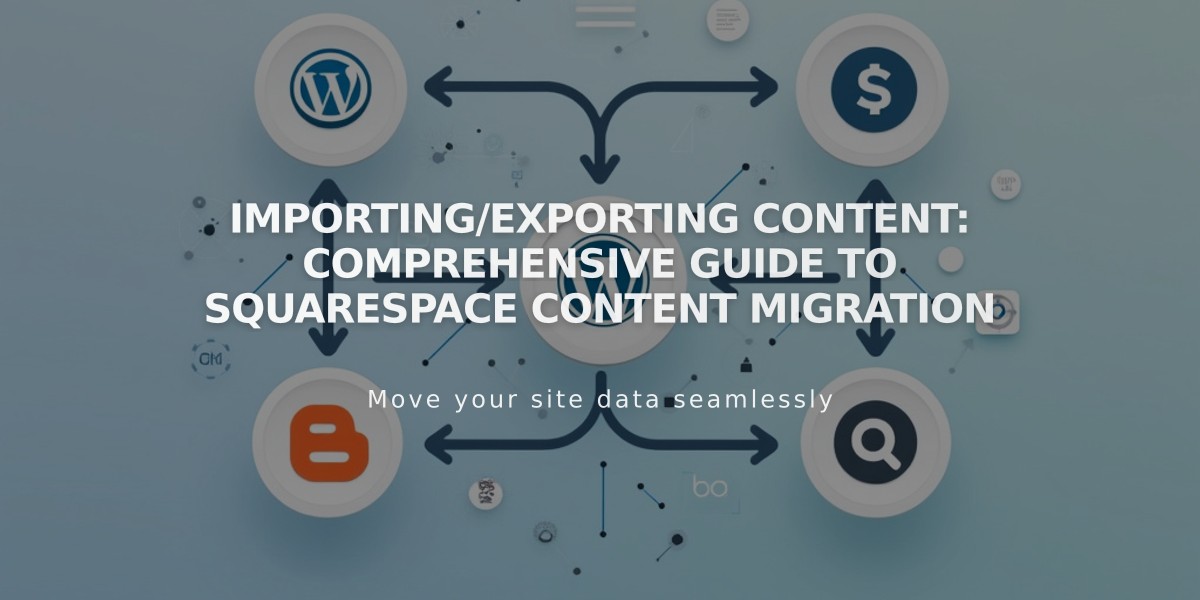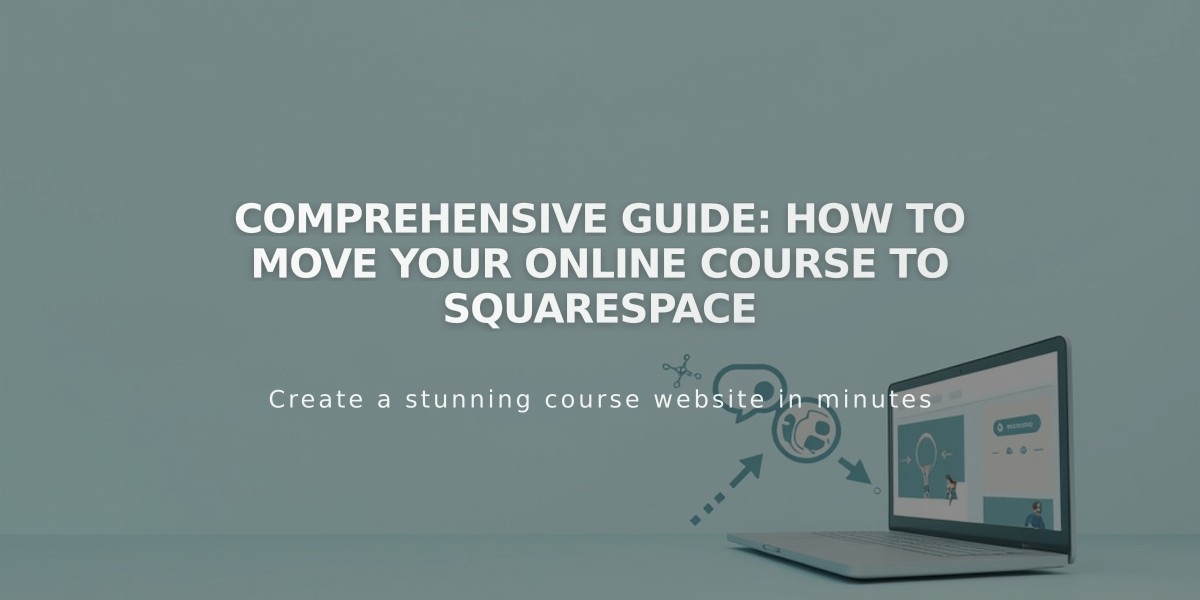
Comprehensive Guide: How to Move Your Online Course to Squarespace
Moving a Course to Squarespace - Step-by-Step Guide
Squarespace currently doesn't support direct content or student imports, but you can effectively transition your course from platforms like Thinkific, Teachable, or Skillshare using this guide.
Prerequisites:
- Active Squarespace website (course-specific templates available)
- Custom domain
- Active billing plan
Course Setup Process:
- Create Your Course Page
- Build a course overview page (landing page)
- Create individual lesson pages
- Organize lessons into themed chapters
- Add a progress tracking bar
- Import Media Content
- Upload images and videos to the resource library
- Note: 30 minutes of free video storage included
- Additional storage available via Digital Products Plan
- Alternative: Embed videos from YouTube
- Transfer Text Content
- Copy and paste text into lessons
- Review formatting after transfer
- Organize content within course structure
- Configure Pricing Plans:
For Existing Students:
- Temporary Free Access: Create 100% discount codes for subscription transitions
- Permanent Free Access: Set up zero-cost pricing plans
- Discounted Access: Offer special rates for current students
For New Students:
- Set up regular pricing plans
- Configure subscription options
- Add payment processing
- Student Migration:
- Import student email addresses to contact list
- Send migration instructions via email campaign
- Provide access codes or passwords as needed
- Course Promotion:
- Maintain SEO during transition
- Use Email Campaigns for announcements
- Create public course previews
- Share mobile screenshots on social media
- Set up Bio Site with course links
- Implement email collection forms
Additional Support:
- Attend free webinars
- Join Squarespace Forum
- Consider hiring a Squarespace Expert
This complete solution ensures a smooth transition while maintaining student engagement and course accessibility.
Related Articles
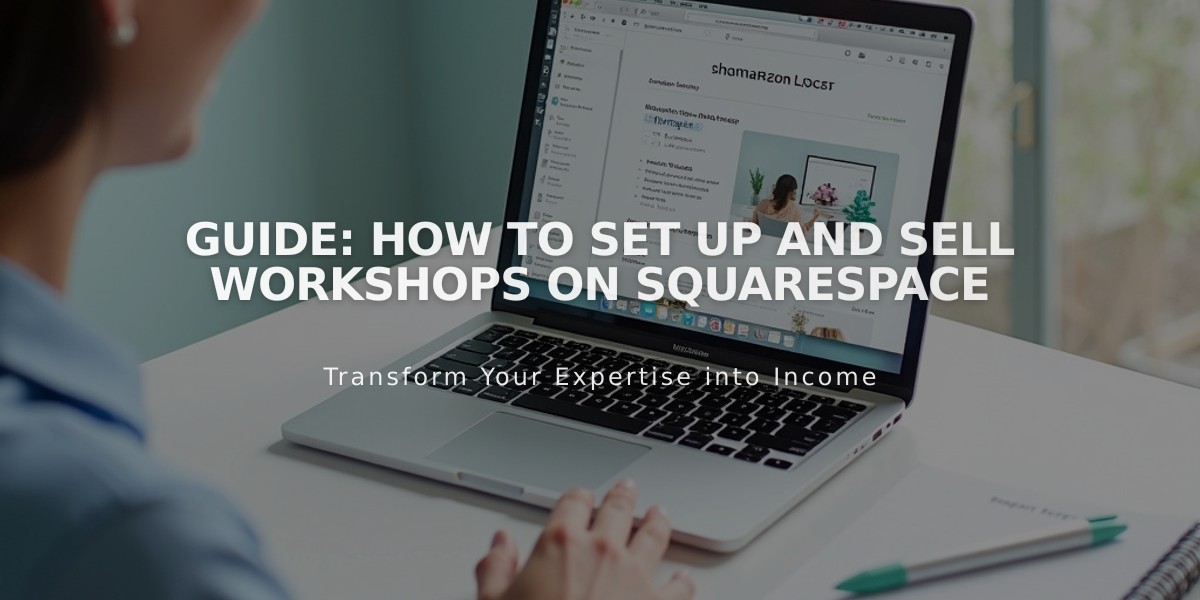
Guide: How to Set Up and Sell Workshops on Squarespace