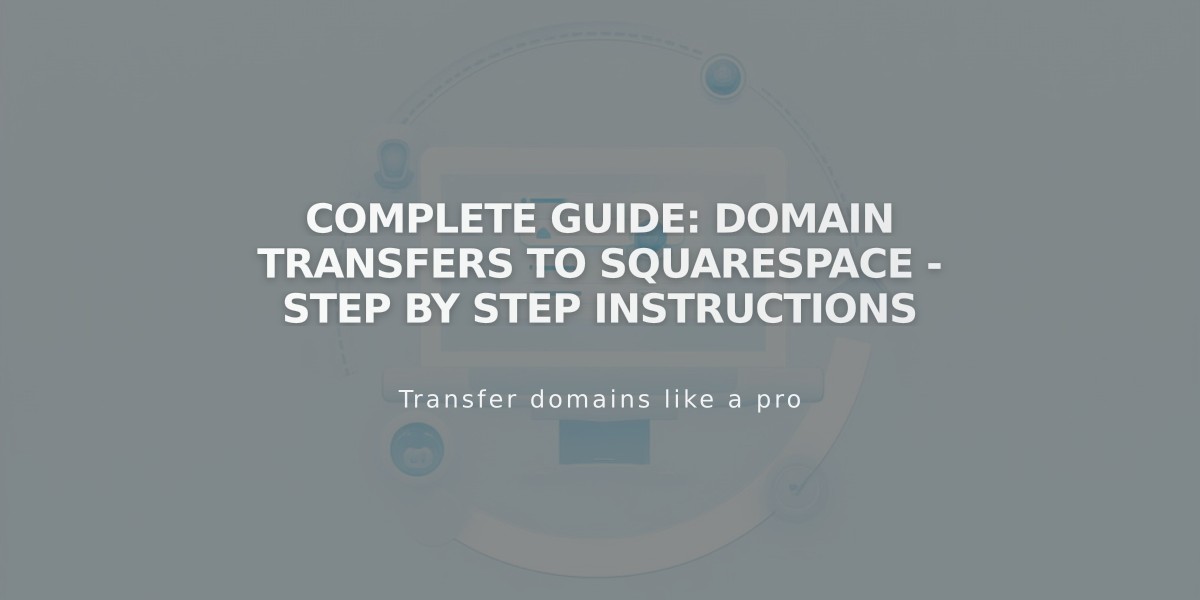
Complete Guide: Domain Transfers to Squarespace - Step by Step Instructions
Transfer and manage a third-party domain to Squarespace before creating your website. Your domain will be linked to a temporary page until you're ready to build your site.
Before Starting the Transfer
- Ensure you're the domain administrator or have access to the admin email
- Avoid changing contact information (may cause 60-day transfer lock)
- Check ccTLD transfer requirements for country-specific domains
- Remove DNSSEC registry if installed to prevent transfer errors
Timeline and Pricing
- Transfers take 1-15 days depending on your provider
- One year of domain registration required
- No additional transfer fees
- Existing registration time is preserved
- Free SSL and Whois Privacy included
Transfer Requirements
- Domain must be on Squarespace's compatible TLD list
- 60-day minimum registration with current provider
- Domain must be active
Ineligible Domains:
- Premium registration domains
- Domains with 9+ years remaining
- Subdomains
- Domains containing "squarespace" or "sqsp"
Step-by-Step Transfer Process
- Prepare Your Domain:
- Verify administrator email
- Unlock domain for transfer
- Obtain authorization code (EPP code)
- Initiate Transfer:
- Visit domains.squarespace.com
- Click "Transfer a domain"
- Enter domain name
- Create account or log in
- Complete Transfer:
- Confirm domain is unlocked
- Enter authorization code
- Verify registration details
- Enter payment information
- Accept terms
- Monitor and Manage:
- Track transfer status in parking page
- Review DNS settings
- Wait for transfer completion (up to 15 days)
- Manage through domains panel
Troubleshooting
If transfer fails:
- Check registration information
- Verify authorization code
- Contact current provider
- Remove failed transfer if needed
After Transfer Completion
- Cancel previous provider account
- Create your website
- Set up Google Workspace email (optional)
- Review domain invoice
- Access 24/7 customer support
Important Notes:
- Keep MX records if using custom email
- Wait to add Google Workspace until transfer completes
- Domain will show "Managed by Squarespace" when transfer is successful
Related Articles

Domain Propagation: Why DNS Changes Take Up to 48 Hours to Complete

