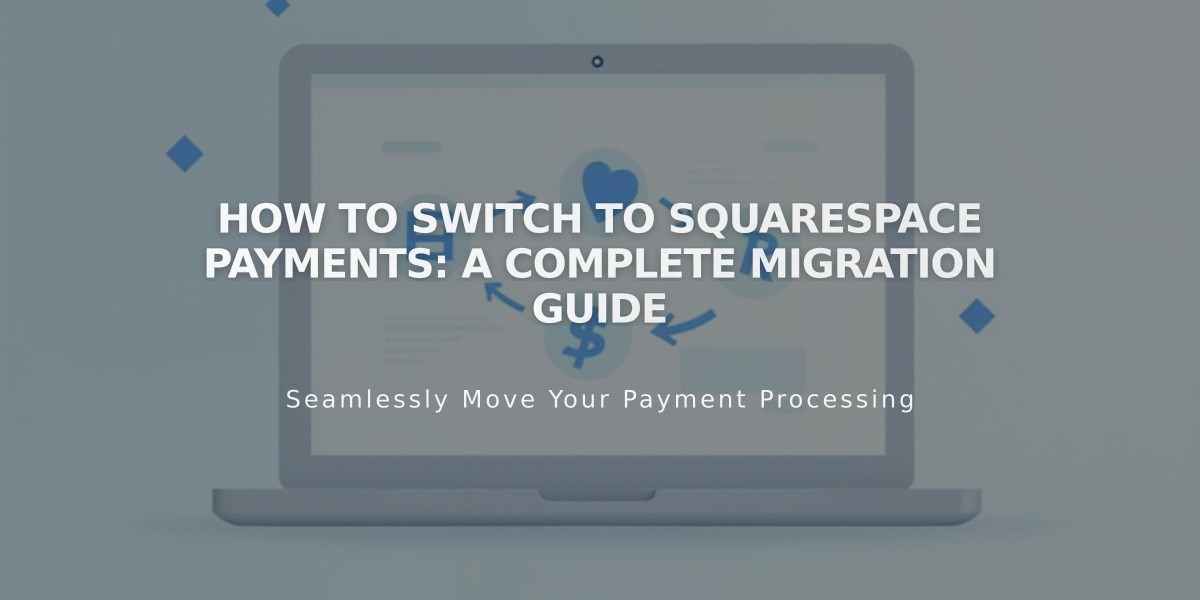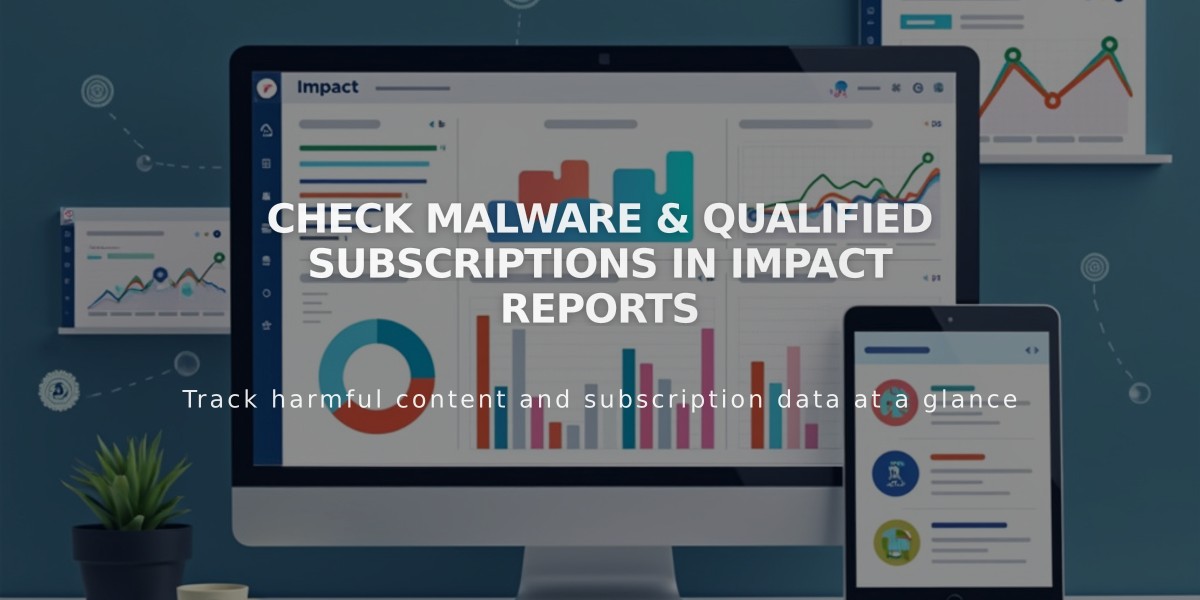
Check Malware & Qualified Subscriptions in Impact Reports
A comprehensive guide to monitoring your qualified subscriptions and commission payouts through the Circle referral payments program within Impact.
To check your qualified subscriptions in Impact:
- Log into your Impact account
- Click Reports > All Reports
- Select Advanced Action List
- Set your desired date range and filters
- Click the search icon
To identify which subscription generated a commission payment, add the Notes field:
- Navigate to Advanced Action List
- Click the View dropdown menu
- Enable Notes
- Refresh results
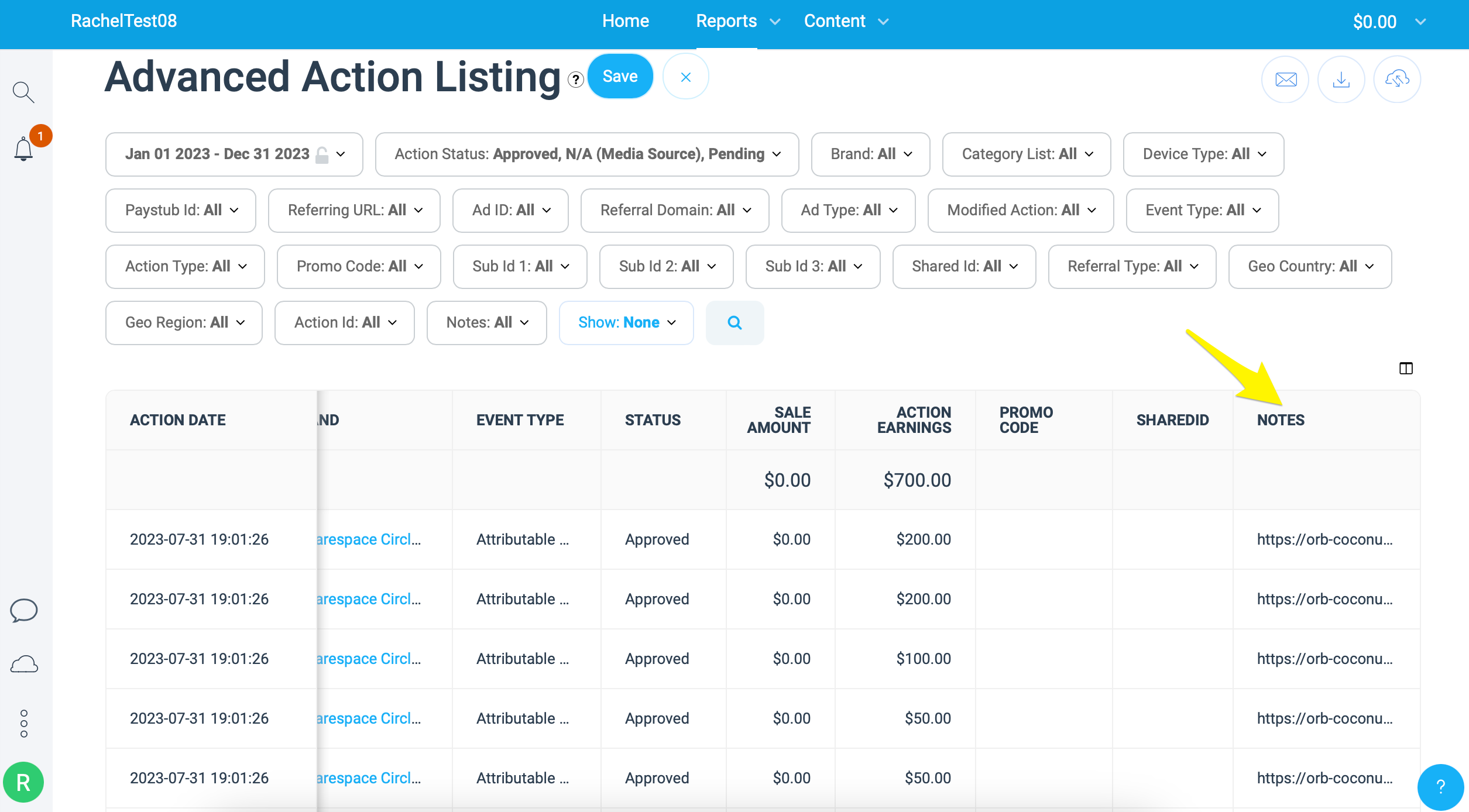
Squarespace Action Menu Screenshot
Key information in the Advanced Action List report:
- Action Date: Subscription date
- Action ID: Unique identifier
- Brand: Squarespace Circle Referral Payments
- Event Type: Payment qualification event
- Status: Approval process phase
- Sales Amount: Total revenue
- Action Revenue: Your earned referral payment
- Notes: Associated subscription URL
To view payment history:
- Log into Impact
- Click your balance in top right corner
- Access pending payments and revenue history
Important points:
- Subscriptions must be active for 15 days to qualify
- Qualified subscriptions are automatically added to Impact
- Commission payments are processed approximately 40 days after month-end
- For technical support, contact Impact directly
Subscription qualification criteria:
- Website subscriptions
- Acuity Scheduling
- Digital products
- Email marketing services
You must meet all participation requirements and be signed up for Impact to receive commission payments through the Circle referral program.
Related Articles
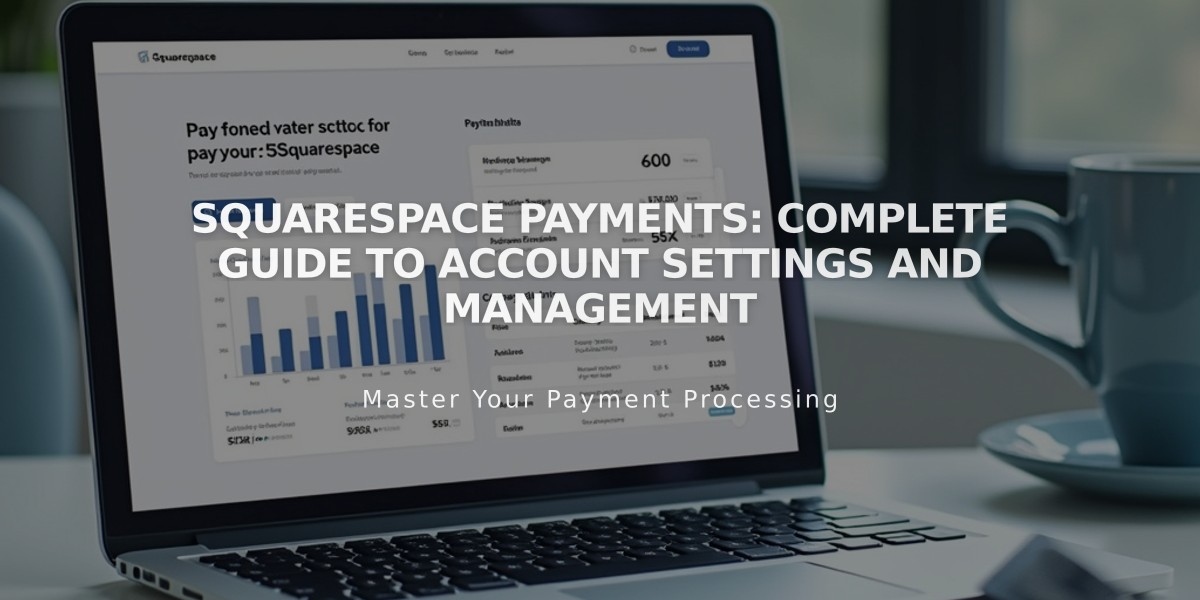
Squarespace Payments: Complete Guide to Account Settings and Management