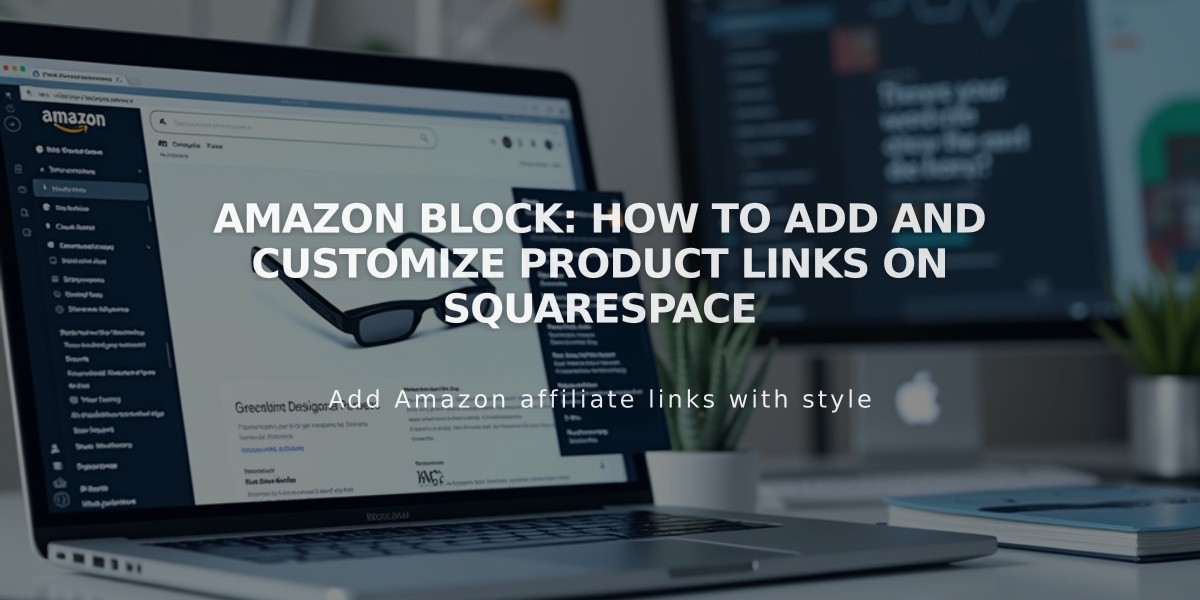
Amazon Block: How to Add and Customize Product Links on Squarespace
The Amazon Block allows you to showcase and link Amazon products directly on your Squarespace site. When visitors click the block, they'll be redirected to the product page on Amazon.com.
Important Notes:
- Only works with U.S. Squarespace sites and amazon.com products
- Associates Program members can add their ID for commission tracking
- Not compatible with non-U.S. Amazon domains (like amazon.co.uk)
How to Add an Amazon Block:
- Edit a page and click "Add Block"
- Select "Amazon"
- Click the pencil icon to edit
- Search for your product using URL, ASIN, or title
- Choose alignment (Left, Right, or Center)
- Customize display options:
- Product image
- Title
- Author
- Buy button
Adding Your Associate ID:
- Open Developer Tools panel
- Click External API Keys
- Enter your Amazon Associate ID
- Save changes
Customization Options:
- Button design through Site Styles
- Font styling follows site's text settings
- Size adjustments available through block settings
- Colors match website or section themes
Styling by Template:
- Most templates: Title uses body font (larger), author text follows body text
- Special cases:
- Bedford: Title matches body text color
- Brine: Title matches body text color
- Farro: Title matches body text color
- Skye: Uses custom list title and excerpt settings
Block Management:
- One product per block
- Multiple blocks allowed per page
- Blocks can be resized and repositioned
- Maintains original product image aspect ratio
To change products, simply clear the current selection and add a new item in the block editor.
Related Articles
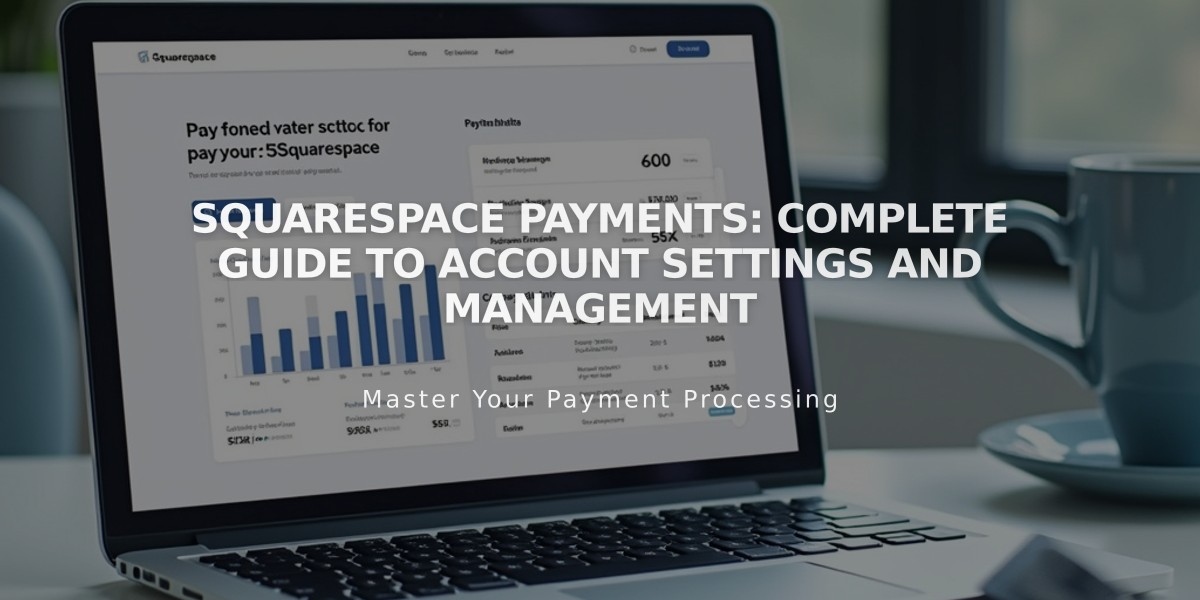
Squarespace Payments: Complete Guide to Account Settings and Management

