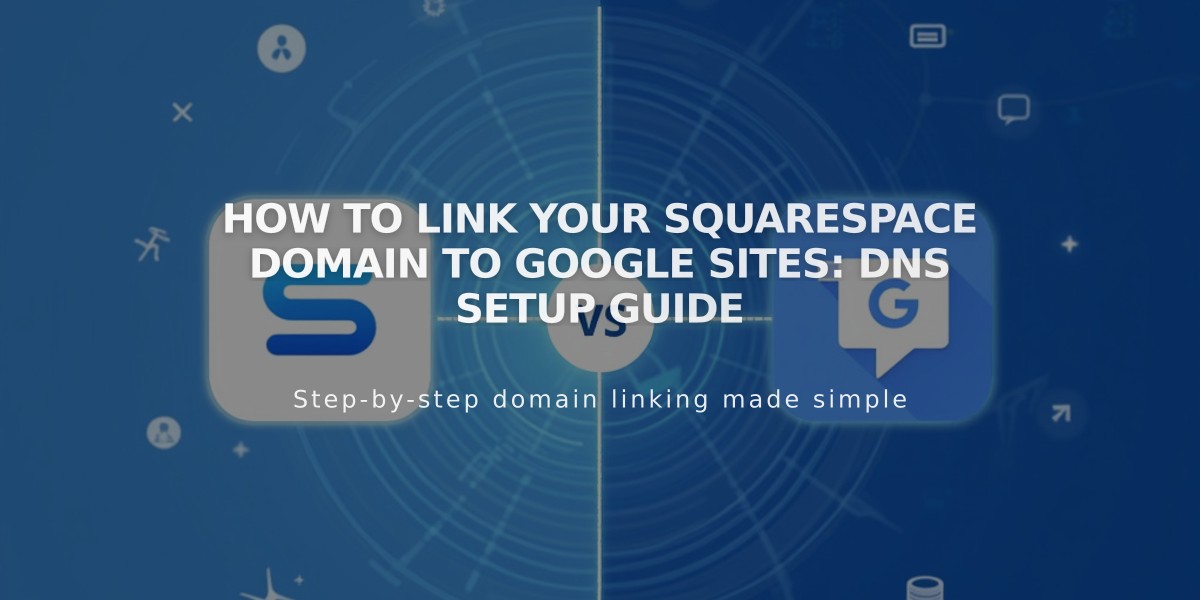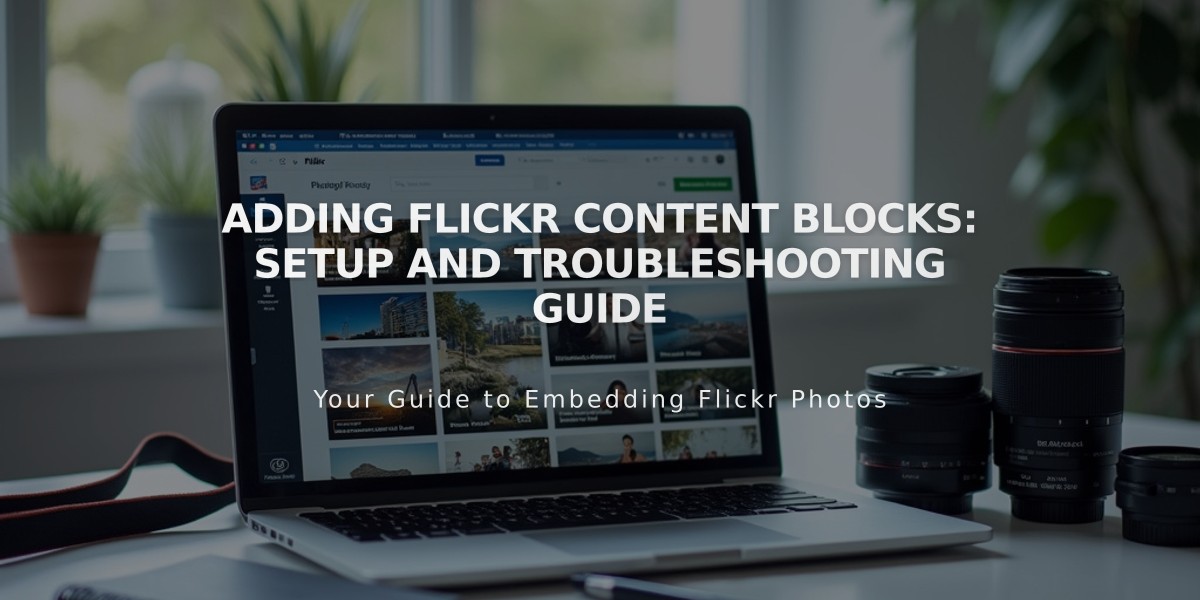
Adding Flickr Content Blocks: Setup and Troubleshooting Guide
Flickr blocks let you automatically display your most recent Flickr photos on your website. They pull images from all your Flickr albums - you cannot select specific albums or images.
Adding a Flickr Block:
- While editing a page/post, click Add block and select Flickr
- Click the pencil icon to open block settings
- Under Account tab, connect your Flickr account
- Set number of images (up to 20) using the Items slider
- Use Design tab to choose layout:
- Slideshow
- Carousel
- Grid
- Stacked
Enabling Auto-Sync:
- Go to Connected Accounts
- Select your Flickr account
- Check "Download Data"
- Click Save
Troubleshooting Missing Images:
- In Flickr Settings > Privacy & Permissions
- Under Global Settings
- Set "Largest shared image size" to:
- Best display size OR
- Large 2048
- Disconnect and reconnect your Flickr account
Fix Duplicate Images:
- Open Connected Accounts
- Select Flickr account
- Click "Reset data"
- Click Save
- Refresh the page with Flickr block
Note: After changing settings, you may need to disconnect and reconnect your Flickr account for changes to take effect.
Related Articles

How to Connect a Squarespace Domain to Google Sites: Complete Guide