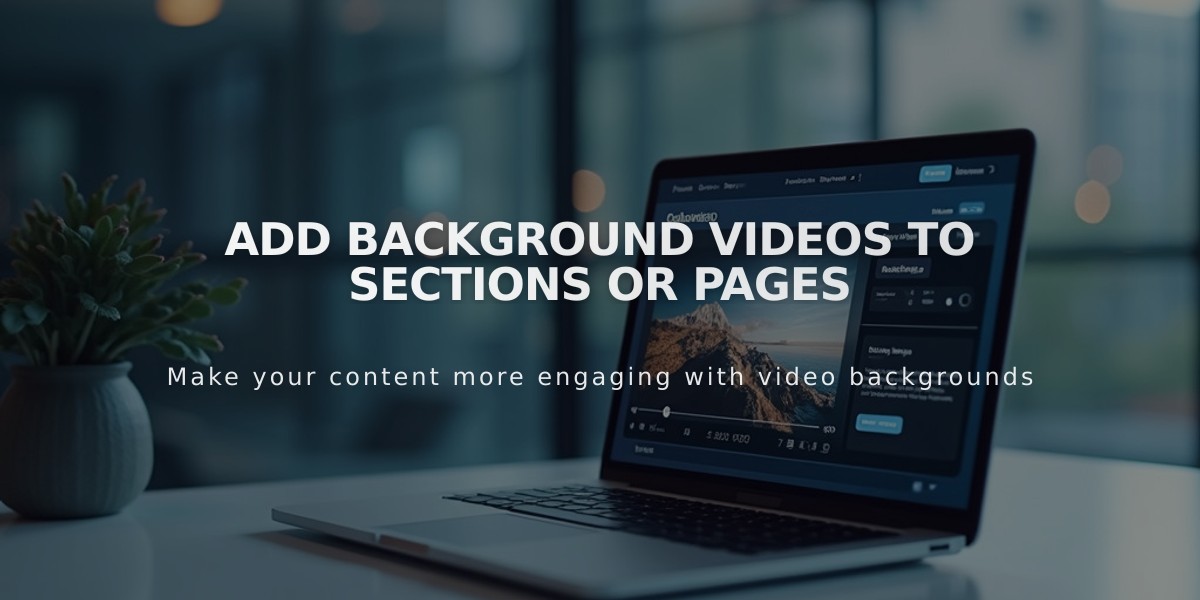
Add Background Videos to Sections or Pages
To add a background video to your website, follow these essential steps:
General Requirements:
- Use videos under 40 seconds for optimal loading
- Ensure 1080p resolution with 3 Mbps minimum bitrate
- Aim for 60 fps frame rate
- Use landscape aspect ratio (16:9)
- Limit to 2 background videos per page
Video Source Options:
-
Upload directly (Version 7.1)
- 60-second maximum length
- Must meet video upload requirements
-
YouTube
- Set video as [Unlisted] or [Public]
- Enable embedding
- Disable overlay ads
-
Vimeo
- Requires paid Vimeo plan
- Set to [Public] or [Hide from Vimeo]
- Allow embedding for your domain
Adding the Video:
For Section Background:
- Open Page panel
- Click Edit
- Select section's pencil icon
- Choose Background > Video
- Click + icon to add video
- Customize settings
- Save changes
For Page Banner:
- Open Page Panel
- Select page title
- Click Media tab
- Select Video tab
- Paste video URL
Optimization Tips:
- Add mobile alternative image
- Apply filters for style enhancement
- Adjust playback speed if needed
- Minimize motion in shots
- Center subjects to avoid cropping
- Use contrasting font colors for overlay text
Mobile Considerations:
- Videos may not display on mobile devices
- Set mobile alternative image as backup
- Background color displays if no alternative image is set
- Loading times vary by connection speed
Note: Background videos won't display in low power mode or energy-saving mode on devices.
To delete or disable:
- Access section settings
- Switch to image background or remove
- Save changes
This implementation enhances visual appeal while maintaining site performance and user experience.
Related Articles

Comprehensive List of Removed Squarespace Fonts: What You Need to Know

